Scanning documents, What you can do with related software – Fujitsu Ricoh Fujitsu ScanSnap iX1400 Document Scanner User Manual
Page 4
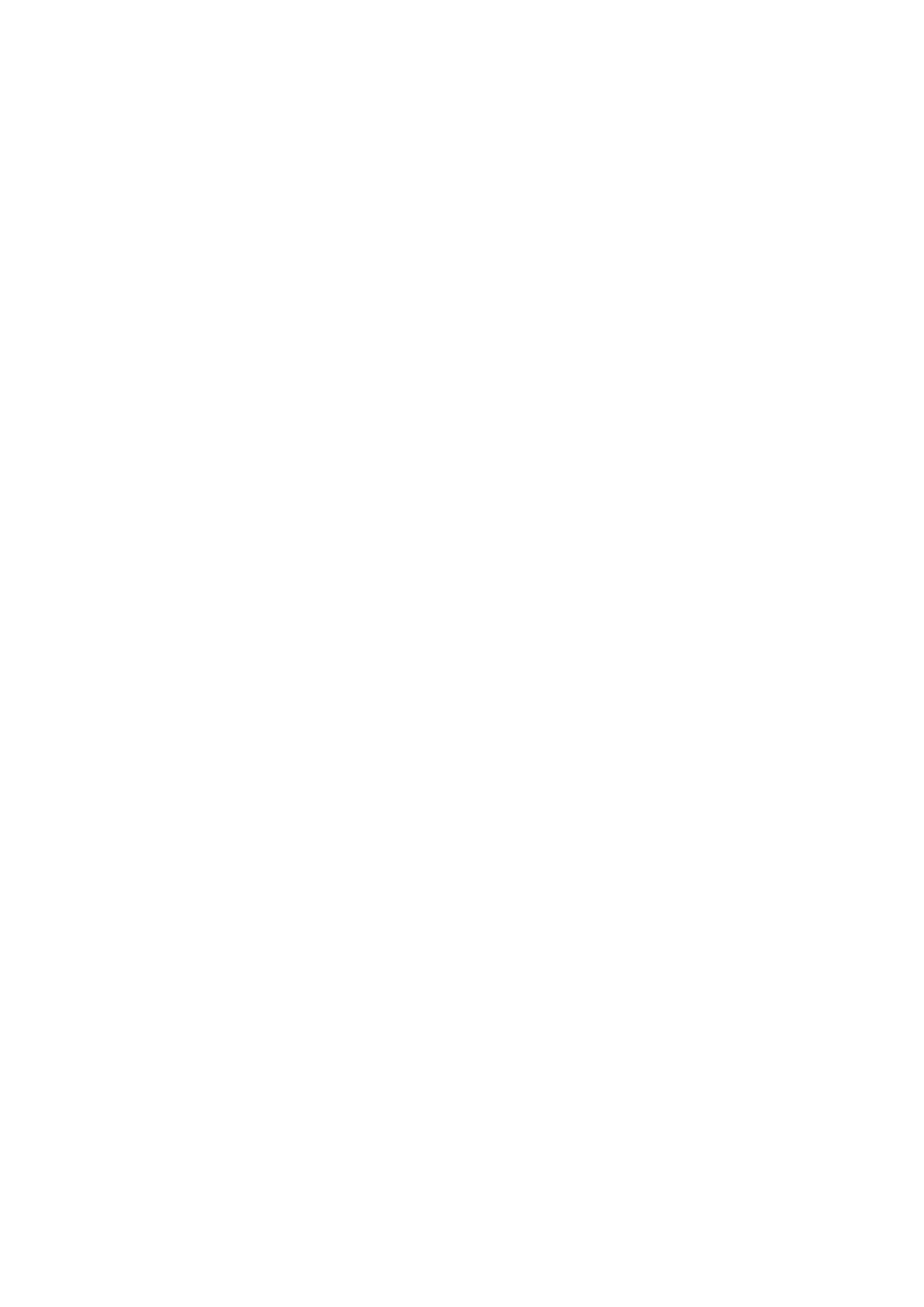
Using a Proxy Server for the Internet Connection (iX1500) ............................................................... 168
Scanning Documents ......................................................................................................... 169
Scanning Documents with iX1500 ........................................................................................................ 170
Documents to Scan (iX1500) ........................................................................................................ 171
Scanning Documents (iX1500) ..................................................................................................... 175
Scanning Long Pages (iX1500)..................................................................................................... 180
Scanning Documents of Different Widths or Lengths in One Batch (iX1500) ....................................... 184
Scanning Small Size Documents such as Receipts in One Go (iX1500) ............................................. 189
Scanning Documents Larger Than A4 or Letter Size (iX1500)........................................................... 192
Scanning Documents Such as Photographs and Clippings (iX1500) .................................................. 196
Scanning Documents with iX500.......................................................................................................... 200
Documents to Scan (iX500).......................................................................................................... 201
Scanning Documents (iX500) ....................................................................................................... 205
Scanning Long Pages (iX500) ...................................................................................................... 211
Scanning Documents of Different Widths or Lengths in One Batch (iX500) ......................................... 215
Scanning Documents Larger Than A4 or Letter Size (iX500) ............................................................ 221
Scanning Documents Such as Photographs and Clippings (iX500).................................................... 225
Scanning Documents with iX100.......................................................................................................... 229
Documents to Scan (iX100).......................................................................................................... 230
Scanning Documents (iX100) ....................................................................................................... 234
Scanning Documents by Inserting Two Documents at a Time or by Inserting the Next Document While the
Current Document Is Being Scanned (iX100)........................................................................... 239
Scanning Documents Larger Than A4 or Letter Size by Directly Inserting Them in the ScanSnap (iX100).....
.......................................................................................................................................... 246
Scanning Documents Larger than A4 or Letter Size with the Carrier Sheet (iX100) .............................. 250
Scanning Documents Such as Photographs and Clippings (iX100).................................................... 255
Scanning Documents with SV600 ........................................................................................................ 259
Documents to Scan (SV600) ........................................................................................................ 260
How to Place Documents (SV600) ................................................................................................ 261
Scanning Documents (SV600)...................................................................................................... 264
Scanning Books (SV600) ............................................................................................................. 269
Scanning Multiple Documents at Once (SV600) .............................................................................. 274
Scanning Books Using Page Turning Detection (SV600).................................................................. 279
Scanning Documents Using Timed Mode (SV600) .......................................................................... 283
Scanning Documents with Two ScanSnaps Connected to a Computer (SV600) .................................. 286
Scanning Documents with S1300i ........................................................................................................ 287
Documents to Scan (S1300i) ........................................................................................................ 288
Scanning Documents (S1300i) ..................................................................................................... 290
Scanning Long Pages (S1300i)..................................................................................................... 295
Scanning Documents of Different Widths or Lengths in One Batch (S1300i) ....................................... 299
Scanning Documents with S1100i ........................................................................................................ 304
Documents to Scan (S1100i) ........................................................................................................ 305
Scanning Documents (S1100i) ..................................................................................................... 309
Scanning Documents by Inserting Two Documents at a Time or by Inserting the Next Document While the
Current Document Is Being Scanned (S1100i) ......................................................................... 314
Scanning Documents Larger Than A4 or Letter Size by Directly Inserting It in the ScanSnap (S1100i) ... 321
Scanning Documents Larger than A4 or Letter Size with the Carrier Sheet (S1100i) ............................ 325
Scanning Documents Such as Photographs and Clippings (S1100i) .................................................. 330
What You Can Do with Related Software .......................................................................... 334
What You Can Do with ScanSnap Home .............................................................................................. 335
What You Can Do with the ScanSnap Organizer.................................................................................... 337
Basic Operation Procedure of ScanSnap Organizer ........................................................................ 338
Managing Files ........................................................................................................................... 340
Editing Files ............................................................................................................................... 342
Using Files................................................................................................................................. 343
4