System maintenance, Exporting and importing configuration data – Vaddio DocCAM 20 HDBT OneLINK Bridge System User Manual
Page 51
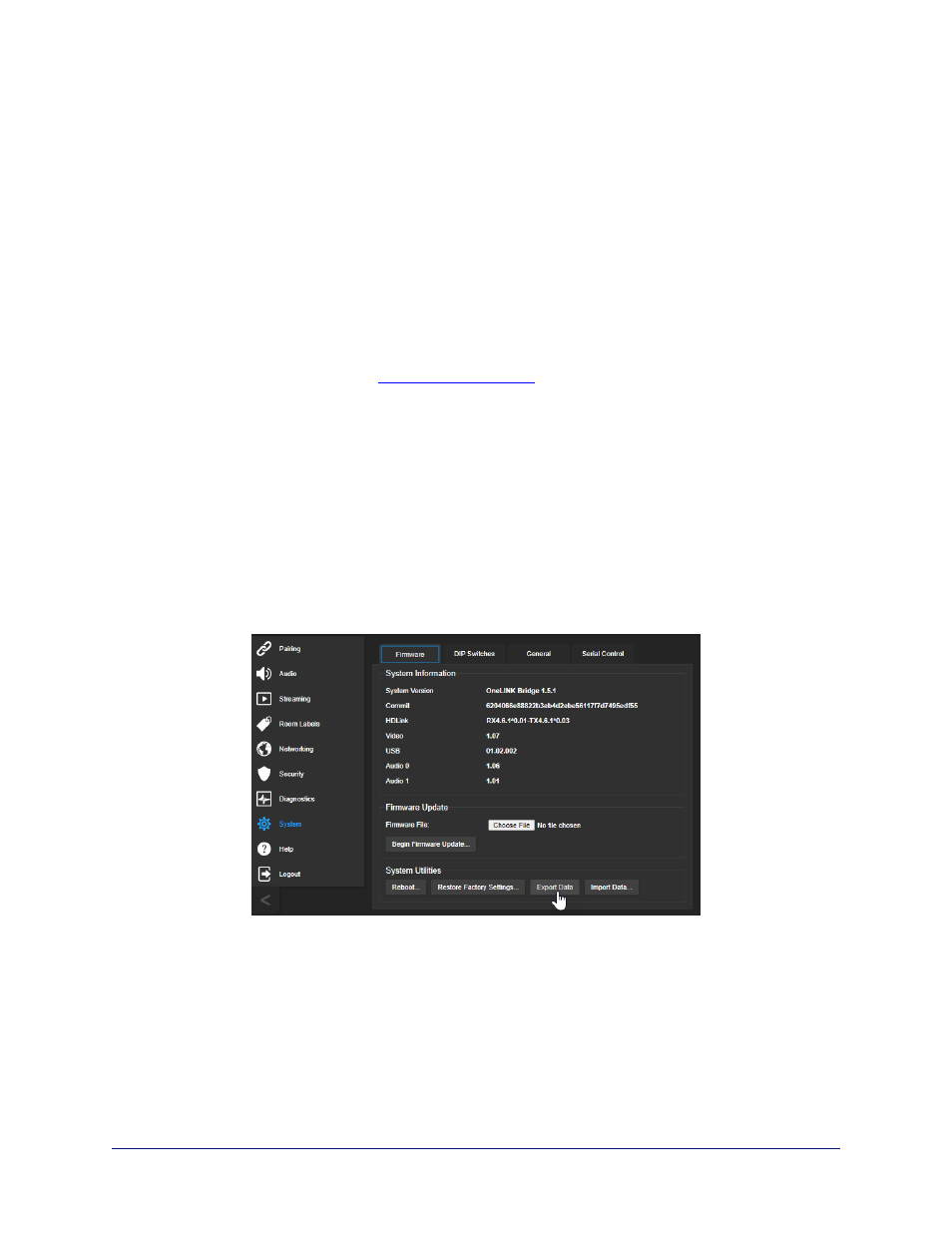
System Maintenance
This chapter covers the tasks on the System page:
n
Exporting (backing up) and importing configuration data
n
Updating firmware
n
Rebooting
It also includes information that you may need if you contact Vaddio Technical Support.
Exporting and Importing Configuration Data
S
YSTEM PAGE
, F
IRMWARE TAB
You can export a device's configuration and save it as a backup. This allows you to quickly restore
customized information if you need to
or replace the unit, or import a
configuration to multiple devices.
The exported data includes settings that may be the same on several devices – the room label, NTP and
time zone information, audio settings, and streaming settings.
Security and network settings are not included in the export file.
When importing a configuration to multiple devices:
n
All the devices must be of the same model.
n
All the devices must have compatible firmware versions installed.
To export a configuration:
To save a copy of the current configuration, select Export Data.
The configuration exports as a
.dat
file and downloads to your default file download location. The
filename is the device's hostname followed by the
.dat
file extension.
To import a configuration:
1. Select Import. The Import Data box opens.
2. Select Choose File, and browse to the
.dat
file to be imported.
3. Select Begin Importing Data. When the import is complete, the device reboots.
Complete Manual for the OneLINK Bridge AV Interface
47