Troubleshooting, Power issues – Vaddio DocCAM 20 HDBT OneLINK Bridge System User Manual
Page 62
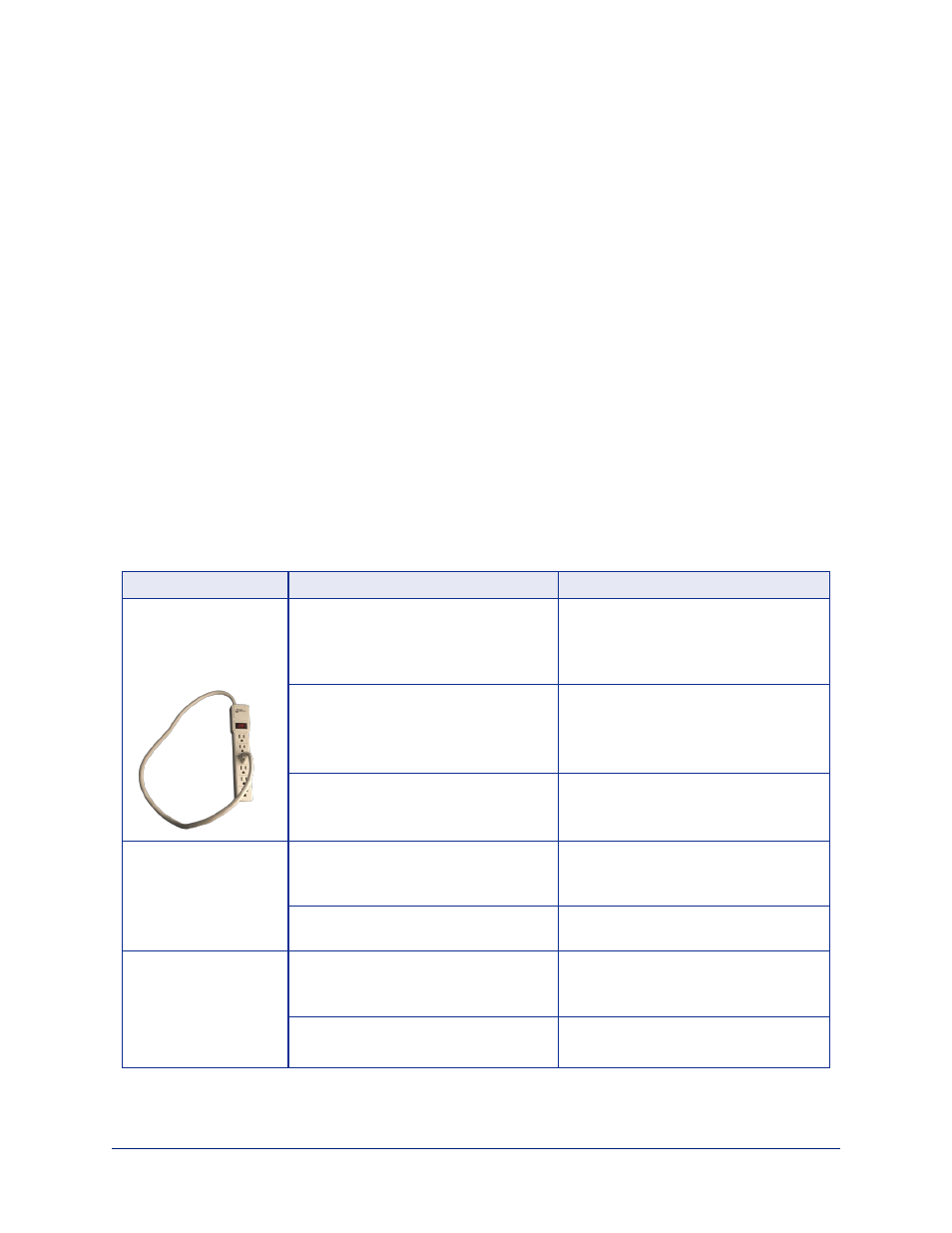
Troubleshooting
When the equipment doesn't behave as you expect, check for error indications and messages first.
Check the camera:
If the problem might be with the Vaddio camera connected to the OneLINK device, check the color of the
camera's status light before you do anything else – but keep in mind that the camera's status light can be
turned off in the administrative interface.
n
Purple – booting or in standby (low power) mode.
n
Blue – normal operation.
n
Red – Tally function; the camera is on-air.
n
Blinking blue – video is muted.
n
Blinking red – video is muted, or fault condition.
n
Yellow – firmware update in progress.
Check the OneLINK device:
Now check the OneLINK device's web interface for error messages. The EZIM (if one is used) tends to
run warm, which is normal. If the system detects that the temperature is too high, a temperature fault
message will appear at the top of the web interface page.
If neither of these reveal the problem, use these tables to determine whether it's time to call Vaddio
Technical Support.
Power Issues
What is it doing?
Possible causes
Check and correct
Nothing.
The lights are off. The
camera is not receiving
power.
The OneLINK device's power pack is
not plugged in to main power, or the
EZIM (if one is used) is not connected
to the main OneLINK unit.
Plug the power pack into a wall outlet,
or connect the EZIM to its OneLINK
base unit.
The wall outlet is not active. (Check by
finding out if it powers something else,
such as a laptop or phone charger.)
Plug the OneLINK power pack into a
different outlet.
"He's dead, Jim."
Contact your reseller or Vaddio
Technical Support.
The camera is not
receiving power but the
OneLINK device has
power.
The camera is not connected to the
EZIM (if an EZIM is used).
Plug the EZIM into the camera.
At least one of the cables is bad.
Replace the bad cable.
Camera does not finish
booting or does not go
to the ready state.
Camera firmware may be out of date.
Check the camera's firmware version;
update the camera firmware if
necessary.
Possible cable issue.
Test with shorter cables.
Try re-terminating the cable.
Complete Manual for the OneLINK Bridge AV Interface
58