Restoring factory defaults, Operation, storage, and care – Vaddio DocCAM 20 HDBT OneLINK Bridge System User Manual
Page 65
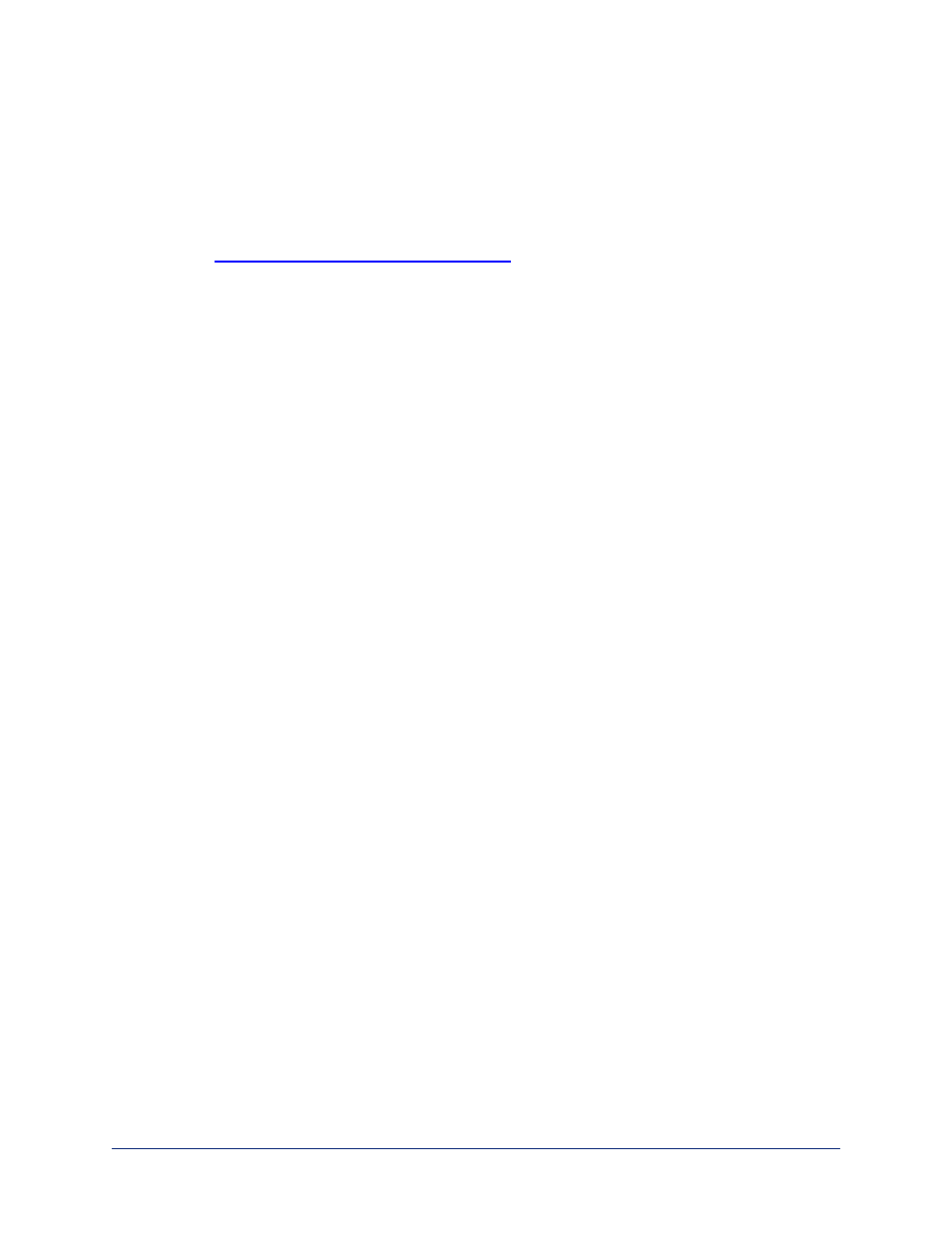
Restoring Factory Defaults
This operation returns the device to its original state.
n
Any settings you have customized will be lost.
n
Anyone who is logged in to the web interface is logged out.
n
You will need to do the initial device setup again to be able to communicate with the device.
To save and restore your customized settings, export the device configuration before restoring factory
defaults. See
Exporting and Importing Configuration Data
. Then import the configuration after completing
the initial device configuration. Time zone, room labels, USB streaming settings, and audio settings are
preserved in the configuration file; security and network settings are not.
To restore factory defaults from the web interface:
You can restore factory defaults from the web interface (System page, Firmware tab) or by sending the
Telnet command
system factory-reset on
followed by
system reboot
. If you are not able to log
in to the device, contact Vaddio Technical Support.
If the password is unknown:
1. Disconnect power.
2. Press and hold the IP address button while reconnecting power; continue to hold the button for 15
seconds.
Operation, Storage, and Care
For smears or smudges on the product, wipe with a clean, soft cloth. Use a lens cleaner on the lens. Do
not use any abrasive chemicals.
Keep this device away from food and liquids.
Do not operate or store the device under any of the following conditions:
n
Temperatures above 40°C (104°F) or below 0°C (32°F)
n
High humidity, condensing or wet environments
n
Inclement weather
n
Severe vibration
n
Lateral acceleration of more than 27G
n
Dry environments with an excess of static discharge
Do not attempt to take this product apart. There are no user-serviceable components inside.
Complete Manual for the OneLINK Bridge AV Interface
61