Casella CEL Software for the Microdust dust monitor User Manual
Page 41
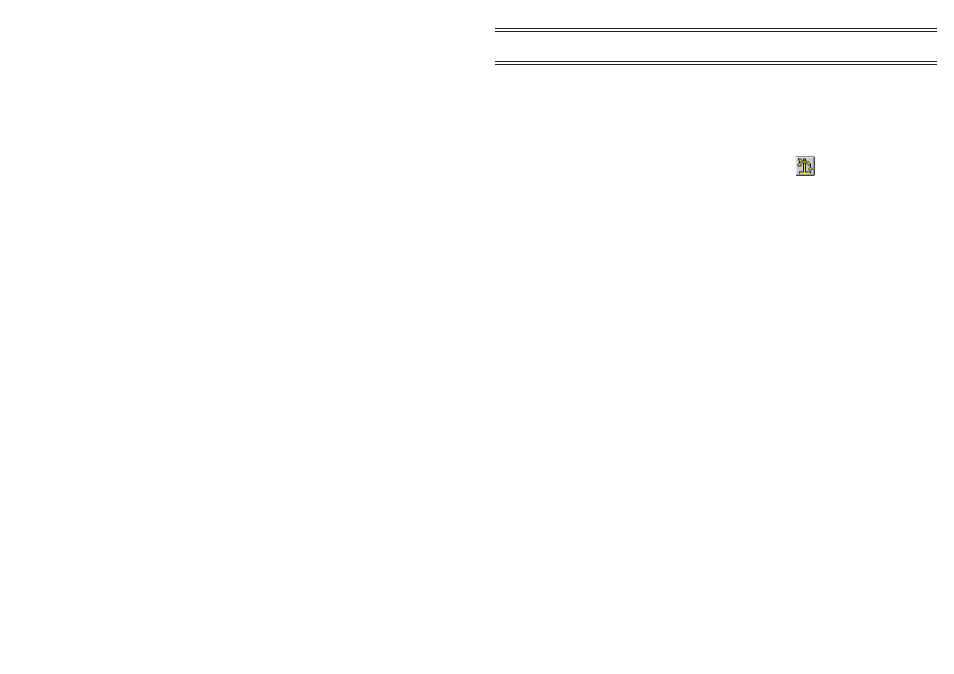
The gravimetric correction function automatically compares a true gravimetric
concentration of dust with the corresponding data stored in the PC date file.
1.
Load the relevant data file, as described in Section 3.5, ensuring that
it corresponds with the gravimetric result.
The data summary will be displayed.
2.
Select
Calibration
from the
Edit
menu or click
.
A dialog will be opened.
If the file has already been corrected for gravimetric results, a warning
will be given. (To remove an existing correction refer to Step 7.)
3.
Enter the gravimetric filter result in the Gravimetric Sample field (i.e.
the gravimetric density determined as in Section 2.3.2).
4.
When required, enter information in the relevant field to identify the
calibration for the file.
5.
Select
OK
to proceed.
The software compares the gravimetric result with the measured
average from the file and calculates a gravimetric correction factor.
When a graph or table is displayed for this file, the correction factor
will be applied automatically to the data so that corrected results are
displayed.
When the corrected graph or table is closed, you will be asked to
save the changes in the file.
6.
If required, select
Yes
.
The modified file will be saved with the original file name and
extension (
.dat
).
7.
If you want to remove any corrections applied to a datafile, activate
the correction function and enter 0" in the Gravimetric Sample field.
The existing corrections will be removed.
Page 41 of 60
Application
Software
MICRODUST pro Aerosol Monitoring System &
WINDUST pro Application Software - Handbook