Getting started - setting up the pro-stitcher, Usb flash drive, Keyboard docking station – Baby Lock ProStitcher Version 14.04.0051 (BLPS2) Instruction and Reference Guide User Manual
Page 19
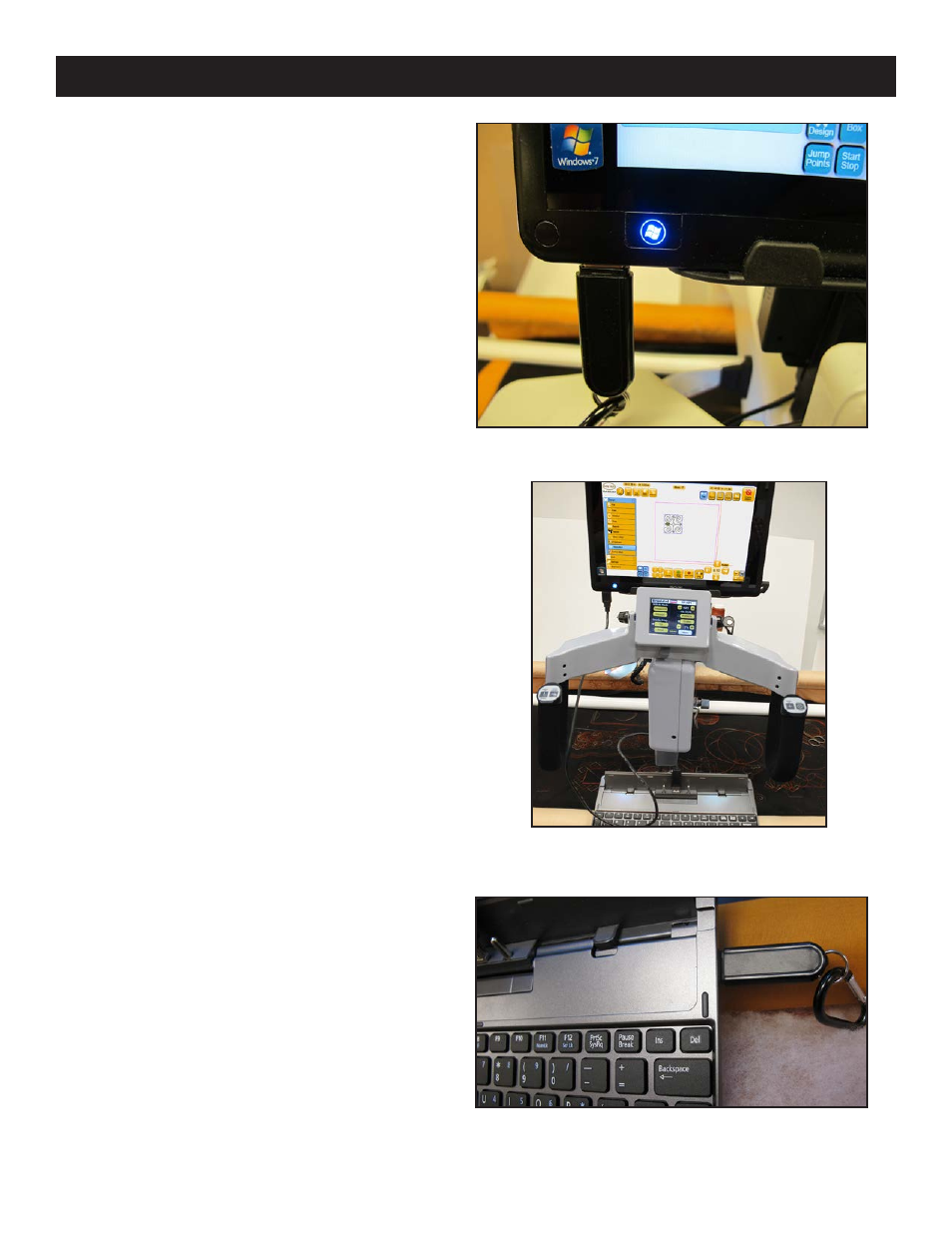
Pro-Stitcher User Manual
3.14 Installation Instructions
Figure 3.31
Getting Started - Setting up the Pro-Stitcher
The Pro-Stitcher should be installed as outlined in
the Installation Instructions that were included with
this system.
A USB flash memory stick is included with the
Pro-Stitcher and is pre-loaded with more than 180
designs. Plug this flash drive into one of the USB
ports located on the left-hand side or the bottom
of the Pro-Stitcher computer (Figure 3.31). The
computer may need to be tilted back to access the
lower USB port. It is not necessary to power down
the Pro-Stitcher to install or remove the USB flash
drive, but care should be taken not to remove the
flash drive while the system is saving to or loading
from the drive.
USB Flash Drive
The keyboard docking station included with each
Acer Iconia tablet computer may be connected to
the Pro-Stitcher computer using the 3-foot USB
extension cable (P) (Figure 3.32). The keyboard
docking station includes two USB ports (one on
each side) and a built-in finger mouse (the rubber
button between the G, H and B keys). This may be
useful when using Art & Stitch on the Pro-Stitcher
computer. If the USB stick is needed when using
the keyboard, it may be plugged into one of the two
USB ports on the keyboard docking station
(Figure 3.33). Other keyboards and mice may be
used (wired or wireless) by attaching them in the
same manner.
Keyboard Docking Station
Figure 3.33
Figure 3.32