Prostitcher 05_design menu print 10-05-2012, Design menu, Bottom left-hand button cluster – Baby Lock ProStitcher Version 14.04.0051 (BLPS2) Instruction and Reference Guide User Manual
Page 28: Design, Jump points, Start/stop
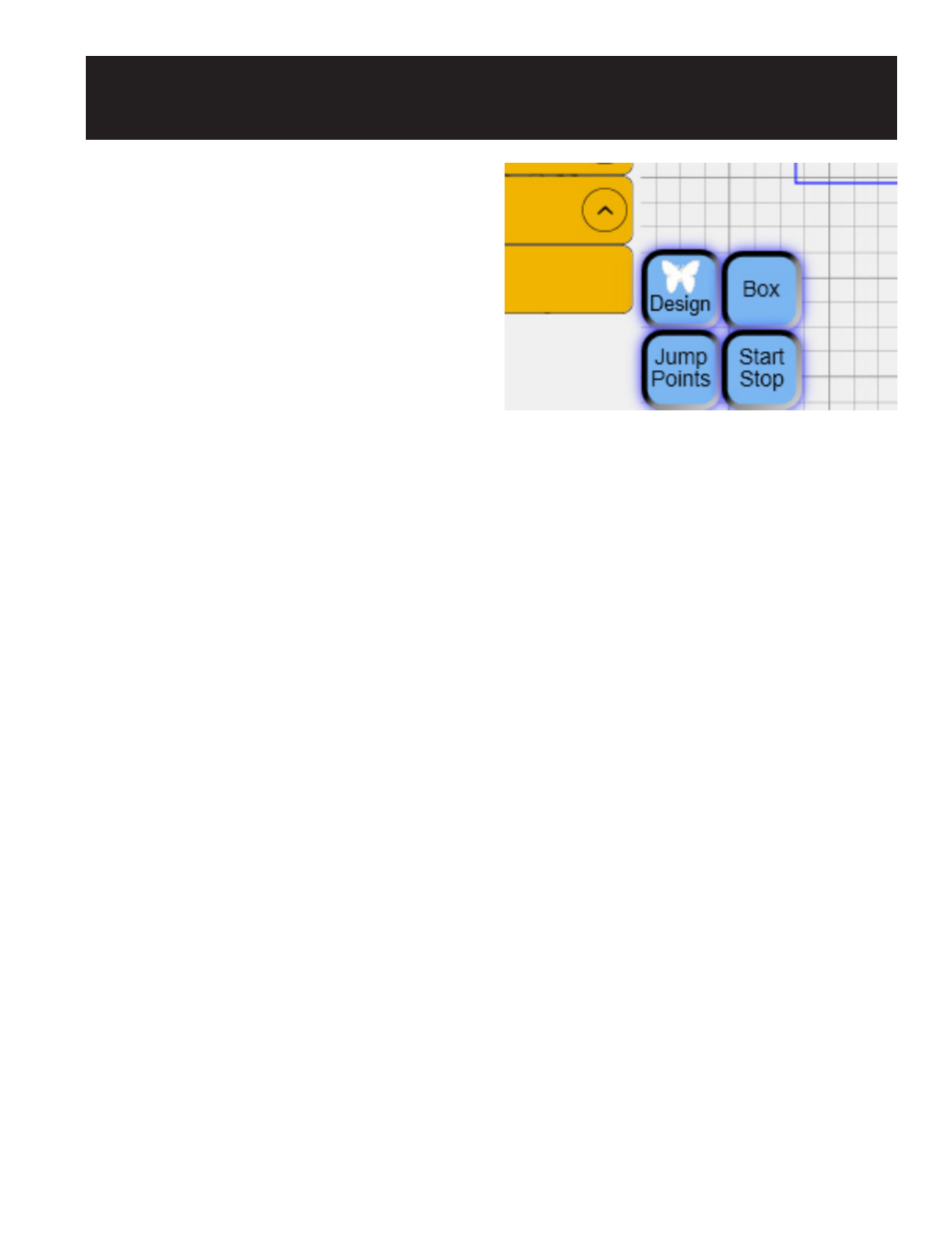
Design Menu 5.1
The Design menu functions enable the quilter to
open, modify, position, and save quilting designs.
A majority of Pro-Stitcher work will be with the
functions found within this menu. While any
Design sub-menu is selected, two clusters of buttons
are available on the bottom left-hand and bottom
right-hand corners of the screen. These functions
are useful during many of the Design steps and are
therefore available during all Design functions.
Bottom Left-Hand Button Cluster
The four buttons in the bottom left-hand corner of
the Design screen turn on or off the visibility of a
portion of the design (Figure 5.1).
Design
The Design button displays the design when
selected and hides the design when turned off.
Box
The Box button displays the blue bounding box
to show the X and Y extents of the current design
when selected. The Box button turns off the
bounding box when deselected.
Jump Points
Red dots appear within a design to mark the start of
a jump, or no-stitch line. The quilting machine will
stop stitching at that point. The jump is indicated
by a purple dashed line. Green dots mark the end
of the jump and the beginning of the next stitching
segment. Press the Jump Points button to show or
hide these dots and dashed lines on the view.
Figure 5.1
Start/Stop
The green target symbol indicates where the design
starts stitching. The red target symbol is the end of
the design. Hide these symbols for better visibility
of the design by selecting the Start/Stop button and
show them by selecting the button again.
5. Design Menu