Skew/align, Skew, Reset – Baby Lock ProStitcher Version 14.04.0051 (BLPS2) Instruction and Reference Guide User Manual
Page 45
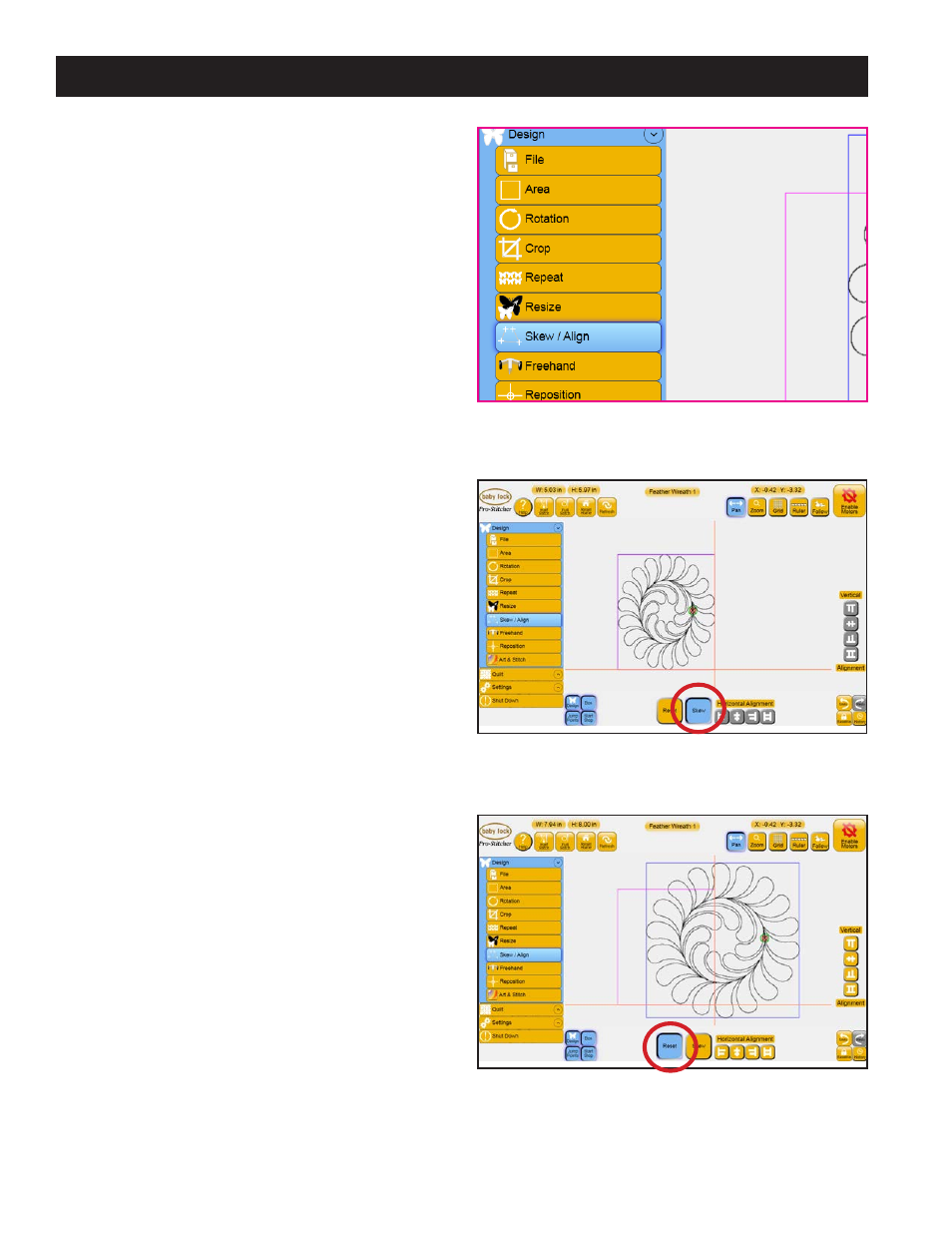
Pro-Stitcher User Manual
5.18 Design Menu
Skew/Align
With an Area consisting of four points, the Skew
function forces a design to stretch to fill the Area.
With Skew turned on, any further actions will
also stretch to the limits of the defined Area. The
alignment buttons align the design to the top,
bottom, left, or right of a defined area, or even
stretch horizontally or vertically.
Select the Design menu and then press the Skew
sub-menu button (Figure 5.60). The options
available in the Skew panel are Skew, Reset, and
multiple Alignment tools.
Skew
If this button is enabled, the design will be stretched
to fill the defined 4-point area (Figure 5.61). (Skew
only functions with a 4-point area.) If the button
is light, the Skew function is not turned on. If the
button is gray, the Skew function is unavailable
because an Area has not yet been defined.
Reset
Press Reset to turn off skewing (Figure 5.62).
Alternatively, a quilting design can be aligned
relative to the defined area. If an area has not yet
been defined, the alignment buttons will be gray
and inactive.
Figure 5.61
Figure 5.62
Figure 5.60