Delete, Copyright, Update – Baby Lock ProStitcher Version 14.04.0051 (BLPS2) Instruction and Reference Guide User Manual
Page 32: Reset all
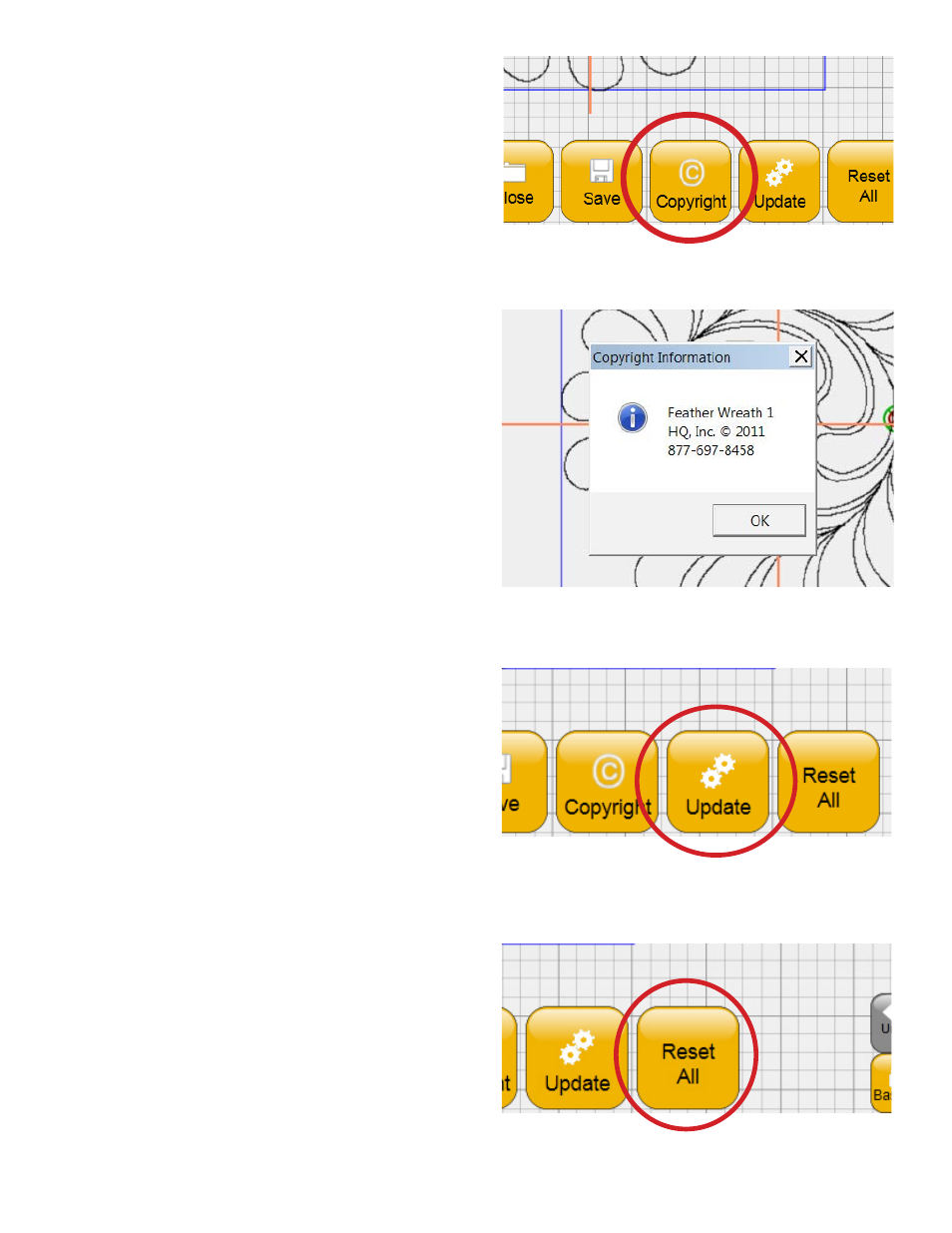
Design Menu 5.5
Delete
After opening the file browser, delete any existing
file by selecting it and then choosing the Delete
buttong. NOTE: There needs to be a new screen to
show this.
Copyright
Many designers include copyright information as
well as instructions on how to use their designs
within the design file itself (Figure 5.12). To view
this information, load the design file and press the
Copyright button. A pop-up window will display
information contained within the design file related
to copyrights and user instructions (Figure 5.13).
Update
As updates for the Pro-Stitcher software become
available, download the update file from the Baby
Lock website, www.babylock.com. Select the
Upgrades/Updates link under the Products tab
at the top of the page. Follow the instructions for
downloading the latest update, save the update file
to a USB flash drive, and plug the USB flash drive
into a USB port on the Pro-Stitcher computer. Wait
for approximately 10 seconds while the Pro-Stitcher
computer accesses the USB flash drive (Figure 5.14).
Follow the instructions included on the website for
installing the update.
Reset All
Many settings in the Pro-Stitcher software remain
set even after other operations are performed.
For example, a quilter may rotate a design, repeat
it multiple times, resize it, and more. To turn off
those settings and quickly return to the original
design settings, press Reset All (Figure 5.15). If a
new design is loaded or the Baseline operation is
performed, a Reset All is automatically performed.
Figure 5.12
Figure 5.14
Figure 5.15
Figure 5.13