Screen overview, Top toolbar buttons, Menu selections – Baby Lock ProStitcher Version 14.04.0051 (BLPS2) Instruction and Reference Guide User Manual
Page 21
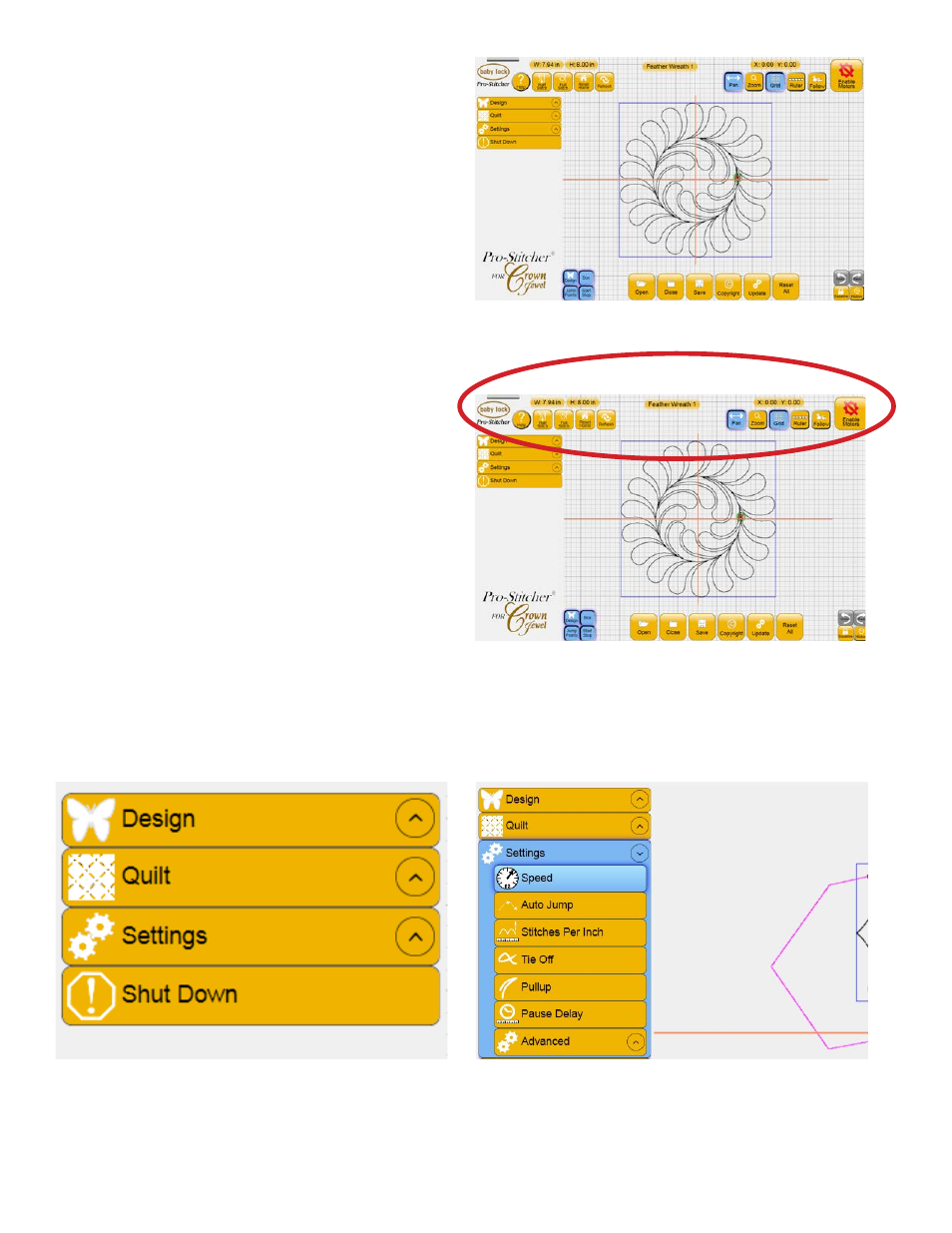
Pro-Stitcher User Manual
4.2 Overview
Screen Overview
The Pro-Stitcher screen is arranged to provide quick
access to all functions without navigating through
multiple levels of option screens. This simple screen
layout prevents users from getting lost in a maze of
quilting options (Figure 4.4).
Top Toolbar Buttons
The most commonly used Pro-Stitcher functions
are across the top of the screen for easy access at
any time during the designing process. Also visible
at the top of the screen are the name of the current
design file, the size of the design, and the position
of the crosshairs (Figure 4.5).
Menu Selections
The left-hand side of the screen shows the available
menus: Design, Quilt, Settings and Shut Down
(Figure 4.6). The sub-menus within these options
are described in detail later in this manual. Press
any of these sub-menu headings to reveal the
functions available for that option. For example, the
Design menu includes functions related to loading
and manipulating quilt designs. The Quilt menu
includes functions related to quilting the design. The
Settings menu enables the user to change stitch and
system settings (Figure 4.7).
Figure 4.4
Figure 4.5
Figure 4.6
Figure 4.7