Crop, Outside, Inside – Baby Lock ProStitcher Version 14.04.0051 (BLPS2) Instruction and Reference Guide User Manual
Page 40
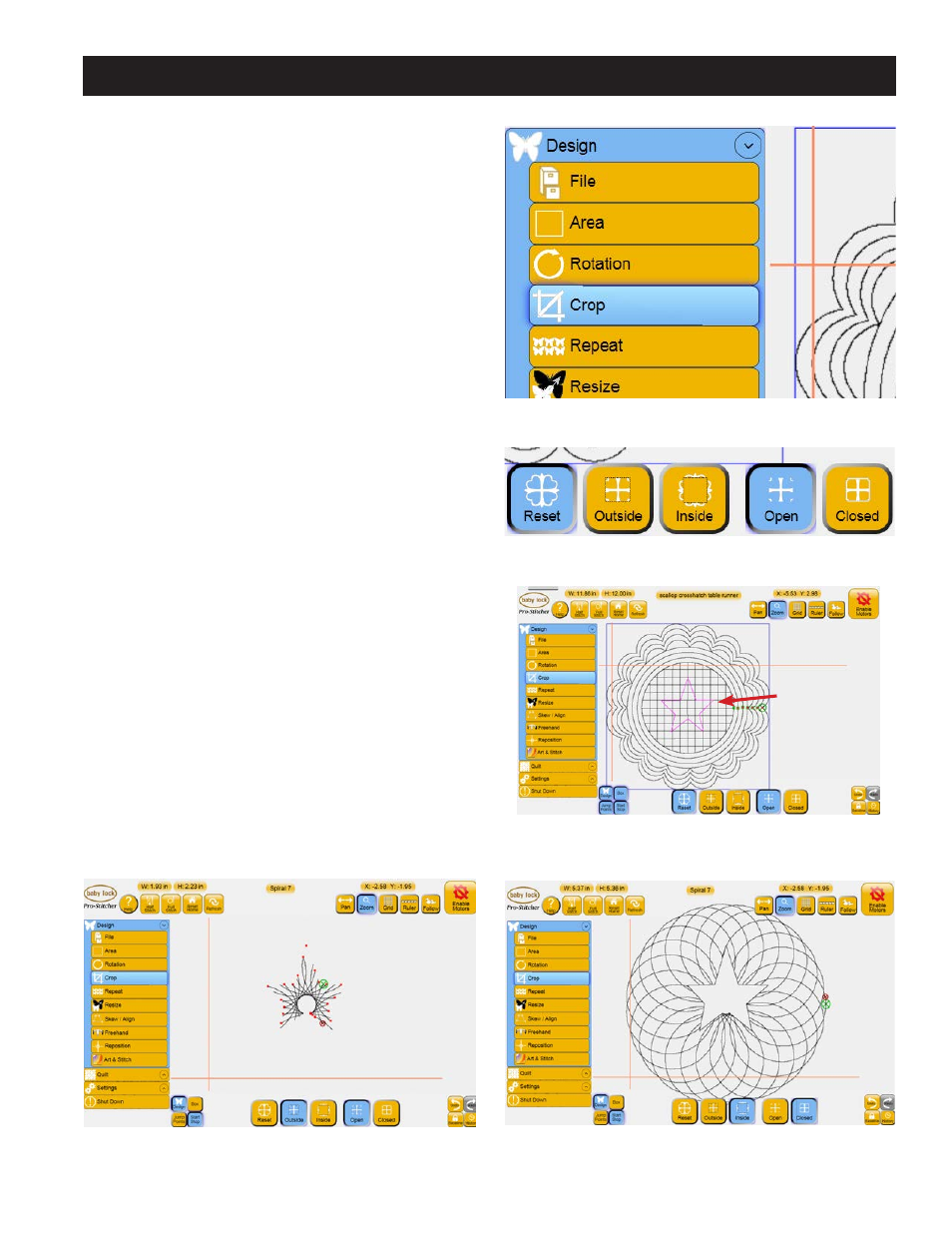
Design Menu 5.13
Crop
The Crop function is used in conjunction with
Area. After a design has been loaded and modified
as needed, mark an Area that represents the region
to be cropped.
Select the Design menu and press the Crop sub-
menu button (Figure 5.42). If the Crop panel
buttons (Figure 5.43) at the bottom of the screen
are grayed out, an Area has not yet been defined.
Define the Area to be cropped using the area tool
(Figure 5.44).
Outside
Select the Outside option to crop away everything
outside the defined Area and keep everything
within that Area (Figure 5.45). (Note that the figure
shows the result with jump points and the bounding
box turned off.)
Inside
Select the Inside option to crop away everything
inside the defined Area and keep everything outside
that Area (Figure 5.46).
Figure 5.42
Figure 5.44
Figure 5.43
Figure 5.45
Figure 5.46
Star-shaped
crop area
created using
Multi-Point