Open, Closed, Reset – Baby Lock ProStitcher Version 14.04.0051 (BLPS2) Instruction and Reference Guide User Manual
Page 41: Hint
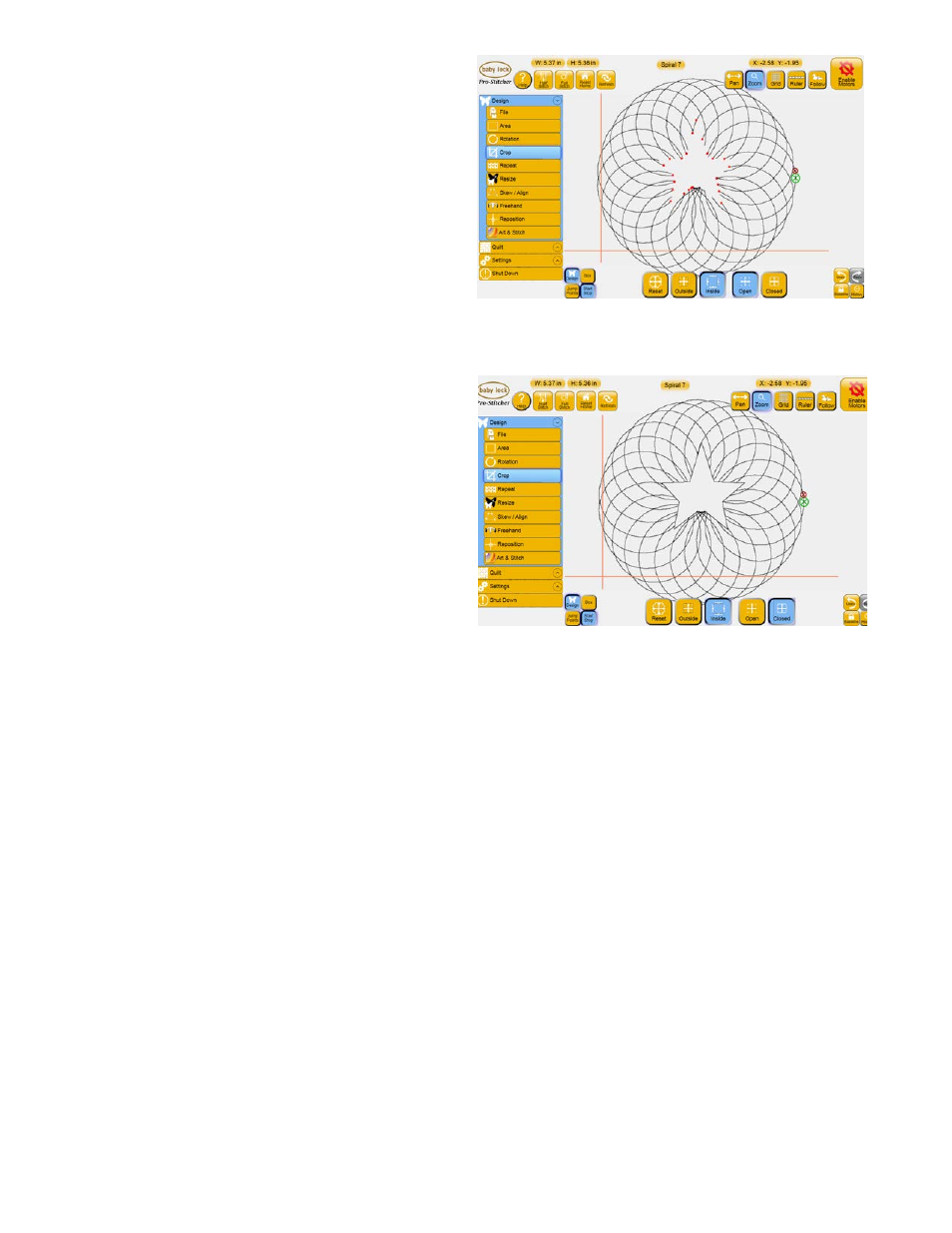
Pro-Stitcher User Manual
5.14 Design Menu
Figure 5.48
Figure 5.47
After cropping an area from the design, the
Pro-Stitcher needs to know what to do with the
loose ends. The Pro-Stitcher offers two ways of
handling these loose ends: Open and Closed.
Open
Each loose end created after a Crop becomes a
jump point (Figure 5.47). If the Tie Off options are
selected (in the Settings menu), the Pro-Stitcher will
perform a tie off at each of the jump points.
Closed
Each loose end created after a Crop will be tied to
the next end point by stitching along the border of
the Area to get to the next point (Figure 5.48).
Reset
At any time, turn off the Crop options by pressing
the Reset button in the Crop panel.
Hint
Because the Closed option may not stitch the entire
Area outline, consider using the Trace Outline
function with Stitch enabled to stitch around the
perimeter of the Area.