Close, Save – Baby Lock ProStitcher Version 14.04.0051 (BLPS2) Instruction and Reference Guide User Manual
Page 31
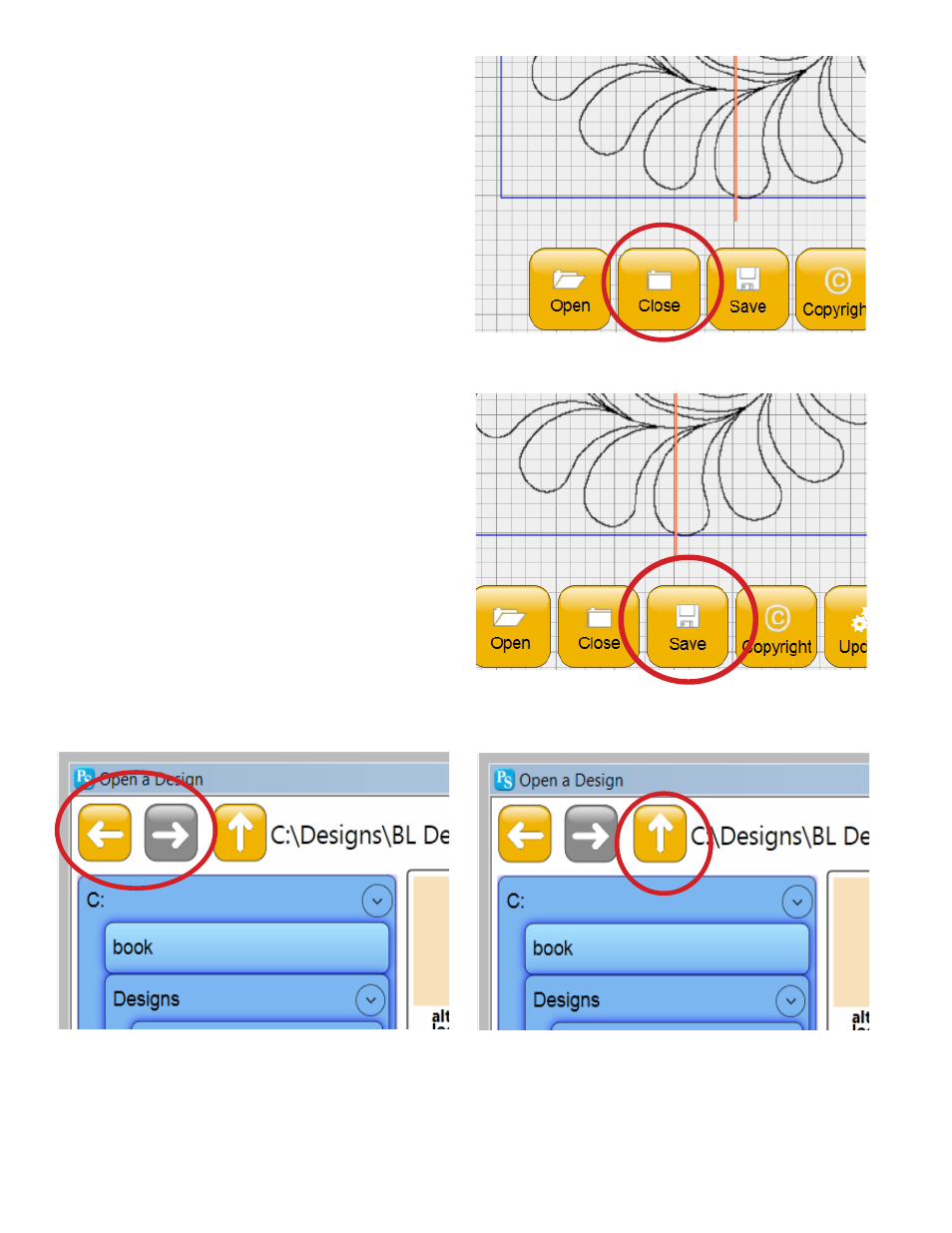
Pro-Stitcher User Manual
5.4 Design Menu
Close
To close a design that has been loaded into the Work
Area, press the Close button (Figure 5.8). Although
it is not necessary to close a design before opening a
new one, it may be desirable when using a function like
Freehand to have a blank Work Area to work with.
Save
Press the Save button to save a design in its current
state (Figure 5.9). A Save window will open and the
name of the loaded design will be entered by default.
To save over the design that was originally loaded
and use the same file name, press the Save button.
To rename the edited design, begin typing using
the pop-up keyboard to replace the current name
with the new name. Press Save to complete the save
process or press Cancel to exit the Save window
without saving.
To save the design in a new folder, browse to the
desired folder using the folder tabs on the left-hand
side of the Save window. Alternatively, use the Up
arrow (Figure 5.10) at the top of the Save window to
move up one directory level or the Back or Forward
buttons (Figure 5.11) also at the top of the screen to
undo or redo any of the directory level changes. Pro-
Stitcher will automatically prompt to save your work
when closing the software.
Figure 5.8
Figure 5.9
Figure 5.11
Figure 5.10