Toolbar, Help – Baby Lock ProStitcher Version 14.04.0051 (BLPS2) Instruction and Reference Guide User Manual
Page 24
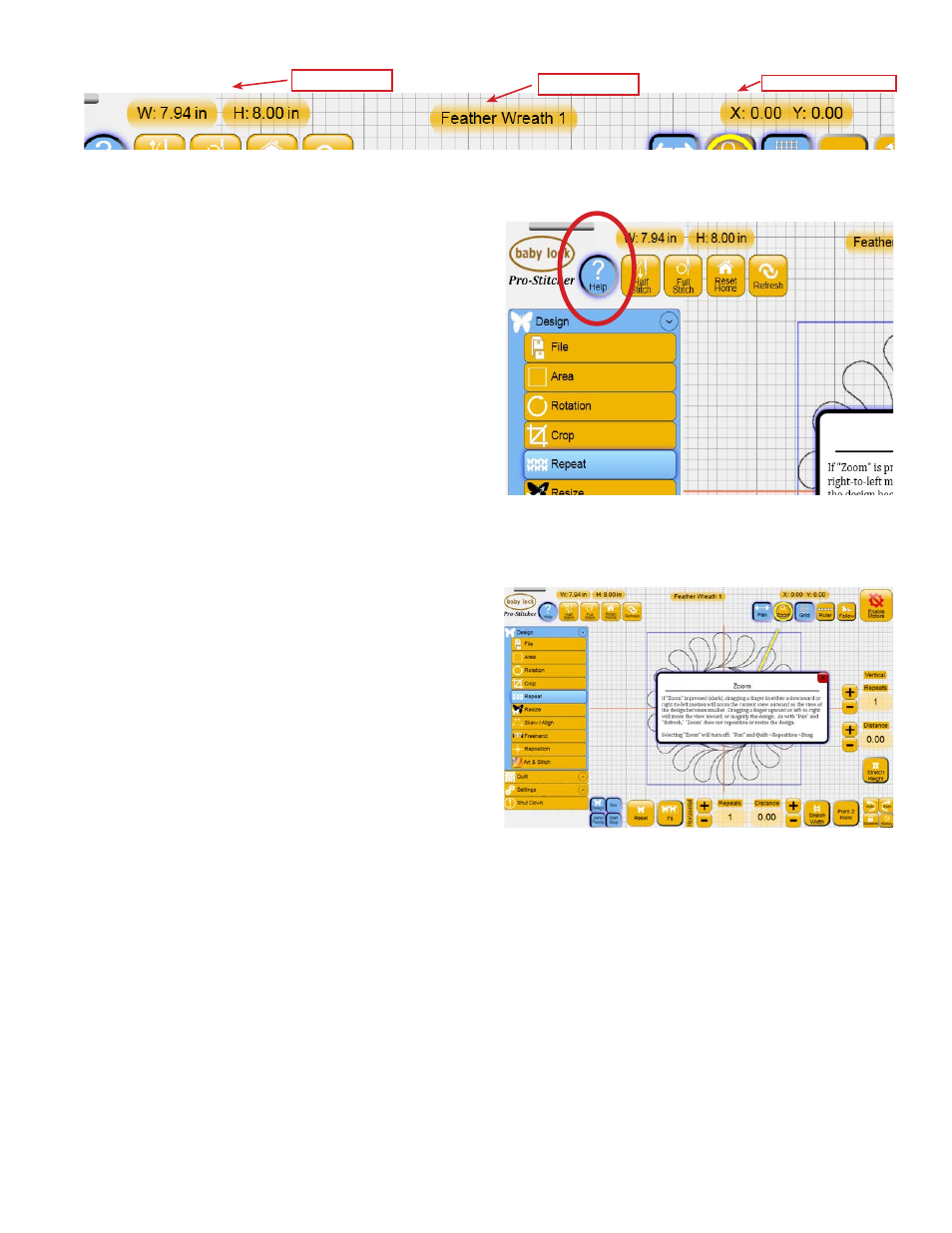
Overview 4.5
Toolbar
The toolbar at the top of the screen contains several
commonly used functions that are helpful when
using the Pro-Stitcher (Figure 4.12).
At the top-center of the screen is the name of the
file that is currently loaded. To the left of the design
file name is the size of the design (width and height
in inches) as it is currently laid out on the screen, as
determined by the blue bounding box. To the right
of the file name is the current location of the needle
and crosshairs relative to the Home position, or the
number of inches away from the X=0, Y=0 point in
the design.
Help
Press the Help button to activate the Help Mode for
the Pro-Stitcher (Figure 4.13). In Help Mode most
buttons and information boxes can be pressed to
display a pop-up box containing information about
the button or box that was pressed (Figure 4.14).
Exit Help Mode by either pressing the Help button
again or pressing the red X button in the pop-up
help box.
Figure 4.13
Figure 4.14
Figure 4.12
File Name
Design Size
Needle Position