Repeat, Repeats, Distance – Baby Lock ProStitcher Version 14.04.0051 (BLPS2) Instruction and Reference Guide User Manual
Page 42
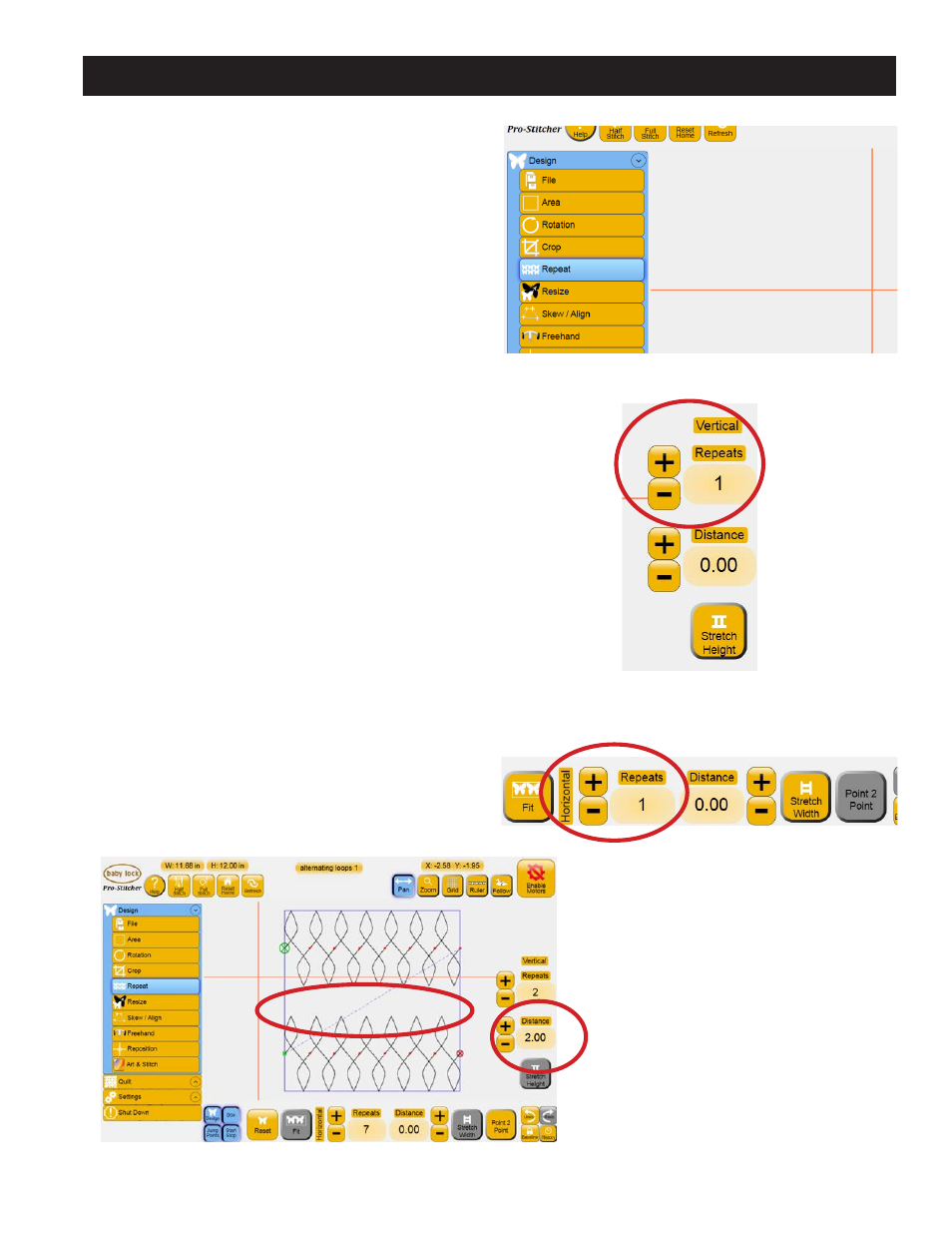
Design Menu 5.15
Repeat
Select the Design menu and then press the Repeat
sub-menu button (Figure 5.49). The Repeat sub-
menu gives several options for repeating a design
(Figures 5.50 and 5.51). Most of these options can
be done with or without an Area defined. Using
a defined Area in conjunction with Repeat will
stretch, skew, or fit the desired number of repeats
within that area. However, the design can also
be repeated without using a pre-defined Area if
necessary. If an Area has not been defined, the
options to stretch and fit will be disabled because
there is not an area to stretch or fit to.
Repeats
Enter the number of repeats either on the right-
hand side of the screen (for vertical repeats)
(Figure 5.50 circled buttons) or at the bottom of the
screen (for horizontal repeats) (Figure 5.51 circled
buttons). Either use the + and – buttons or tap
directly on the number box to open the number
pad and enter the desired number of repeats. If the
repeat includes Jump Points, they are preserved
when saving the design.
Distance
Enter a value in the Distance box (either Horizontal
or Vertical) to create a gap (in inches) between
the repeated designs (Figure 5.52). To overlap the
designs, enter a negative value.
Figure 5.49
Figure 5.51
Figure 5.50
Figure 5.52
Gap