Stretch width/height, Point 2 point – Baby Lock ProStitcher Version 14.04.0051 (BLPS2) Instruction and Reference Guide User Manual
Page 43
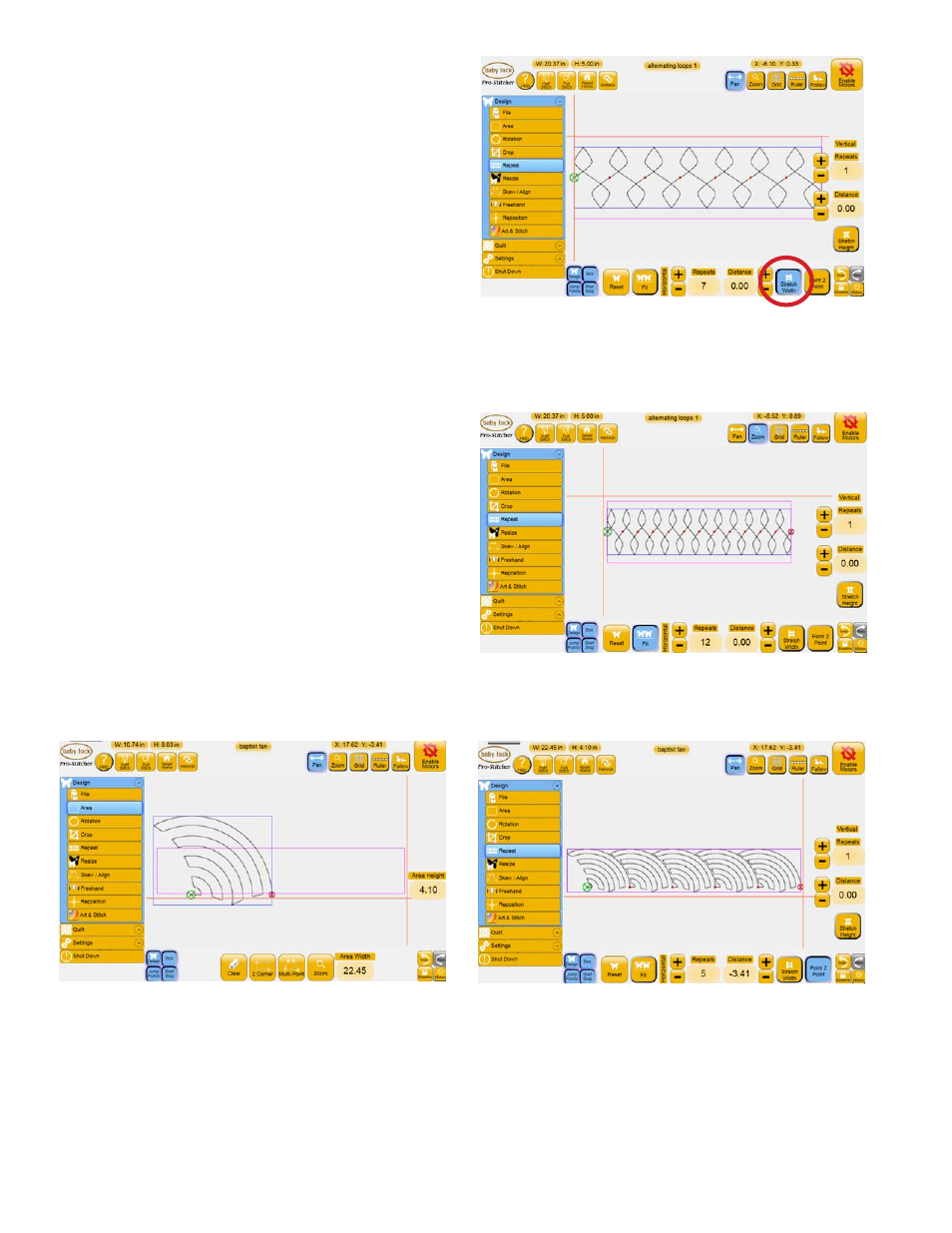
Pro-Stitcher User Manual
5.16 Design Menu
Stretch Width/Height
With a defined Area, selecting either of the Stretch
Width or Stretch Height buttons causes the
repeated design to stretch to fill the area in either
width or height (Figure 5.53).
Fit
Press the Fit button to have the Pro-Stitcher
calculate the optimal number of repeats in both
height and width. It will not stretch to fit the area
unless the Stretch options are selected or Skew is
enabled (Figure 5.54).
Point 2 Point
Some designs are intended to be linked together
horizontally but must be overlapped for the start
and end points to match up (Figure 5.55). Using
the Point 2 Point button causes the designs to link
automatically. For this function to be successful, the
design start and end points should be at the same
height, or vertical coordinate. Press the Point 2
Point button to align the designs such that the end
point of the first design matches up with the start
point of the next design (Figure 5.56). The design
repeats will only adjust horizontally, not vertically.
Point 2 Point should be turned off to manually
enter a Distance value in the horizontal direction.
Figure 5.53
Figure 5.54
Figure 5.55
Figure 5.56