Pause – Baby Lock ProStitcher Version 14.04.0051 (BLPS2) Instruction and Reference Guide User Manual
Page 61
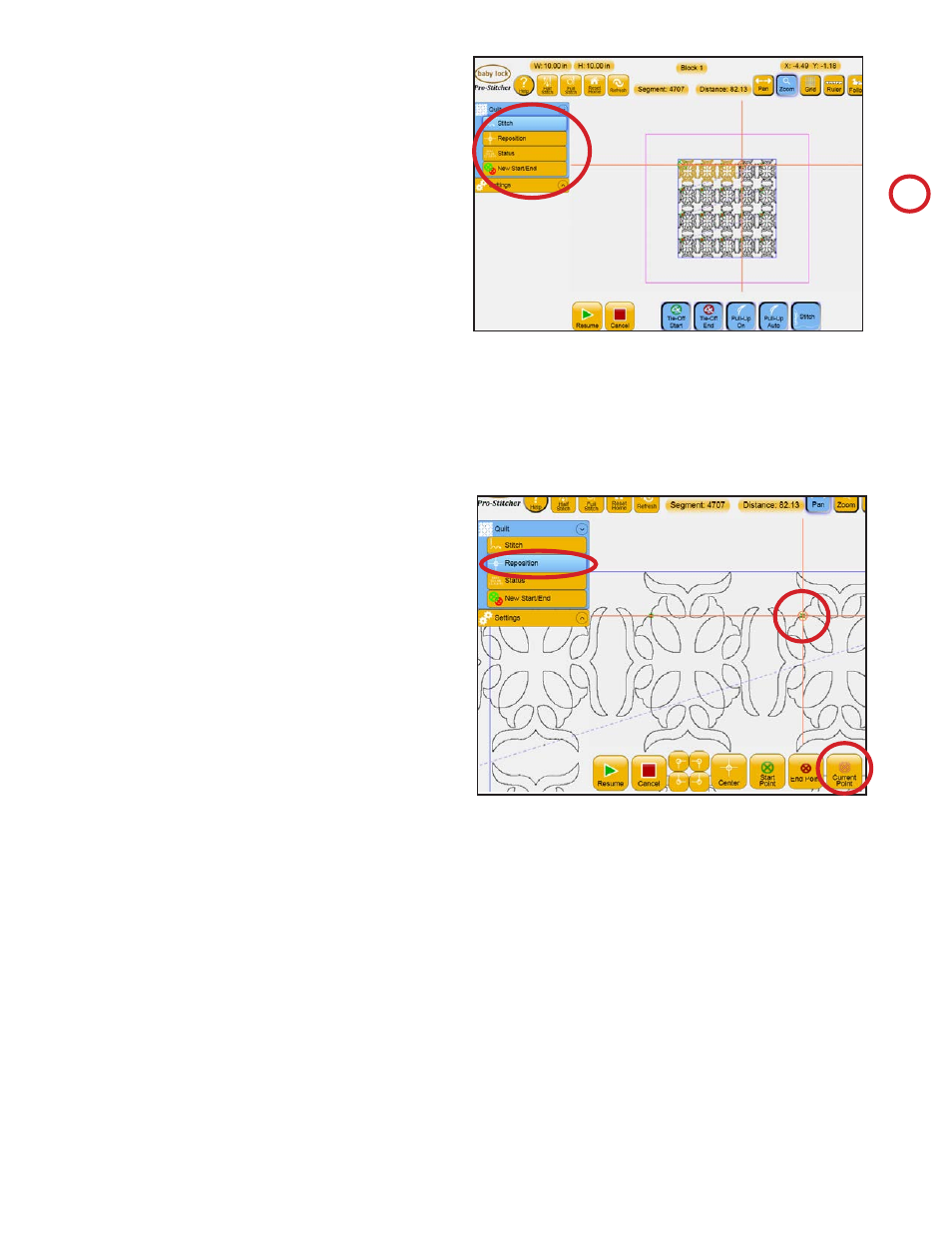
Pro-Stitcher User Manual
7.6 Quilt Menu
Pause
While stitching, a Pause button is available in case a
quilter needs to pause the machine and make some
minor adjustments, replace a bobbin, or fix broken
thread. Pause causes the machine to come to a
gentle stop and a beige colored marker is placed in
the design where the Pro-Stitcher has stopped. Some
additional Quilt menu options are available while
the Pro-Stitcher is paused. These options are Stitch,
Reposition, Status, Tie Off and New Start/End as
described previously under the Quilt menu section
of this manual (Figure 7.11).
If Pause was pressed because of a thread break or
empty bobbin, it is likely that the quilter will want
to back the Pro-Stitcher up to the point that the
stitching stopped. Use the New Start/End function
under the Quilt menu to begin stitching at the
desired point.
The simplest way to do this is to press the Start
Auto button, press the Disable Motors button, and
then move the machine manually back to the point
where the stitching stopped and then turn off Start
Auto. If some fine tuning is needed to move the new
starting point forward or back in the design, use the
left or right arrows on the scroll bar until the new
start point is exactly where desired.
If the quilt has shifted slightly and the point on the
design does not match up exactly with the point
on the quilt, move the needle to the exact point on
the quilt that matches the new starting point that
was just set and press the Start Point button in the
Reposition sub-menu. The design will be shifted
to align the new start point with the current needle
position. Double check the Tie Off and Pullup
settings and press Resume to continue stitching the
design.
One feature that is available only during a Pause
is the Current Point option under the Reposition
sub-menu (Figure 7.12). The Current Point is
the point in the design where the Pro-Stitcher
has paused. It is marked with a beige marker.
Repositioning may be done using this point in the
same way it is used to reposition based on the Start
Point or the End Point. Simply move the machine
and crosshairs to the desired location and press the
Figure 7.11
Figure 7.12
Current Point button under Reposition. Be aware
that if the Start Point has been altered at all during a
Pause, pressing Resume will cause the Pro-Stitcher
to resume from the adjusted Start Point rather than
the Current Point.