Hapter, Ooms and, Ones – Leprecon Litescape dimmer User Manual
Page 31
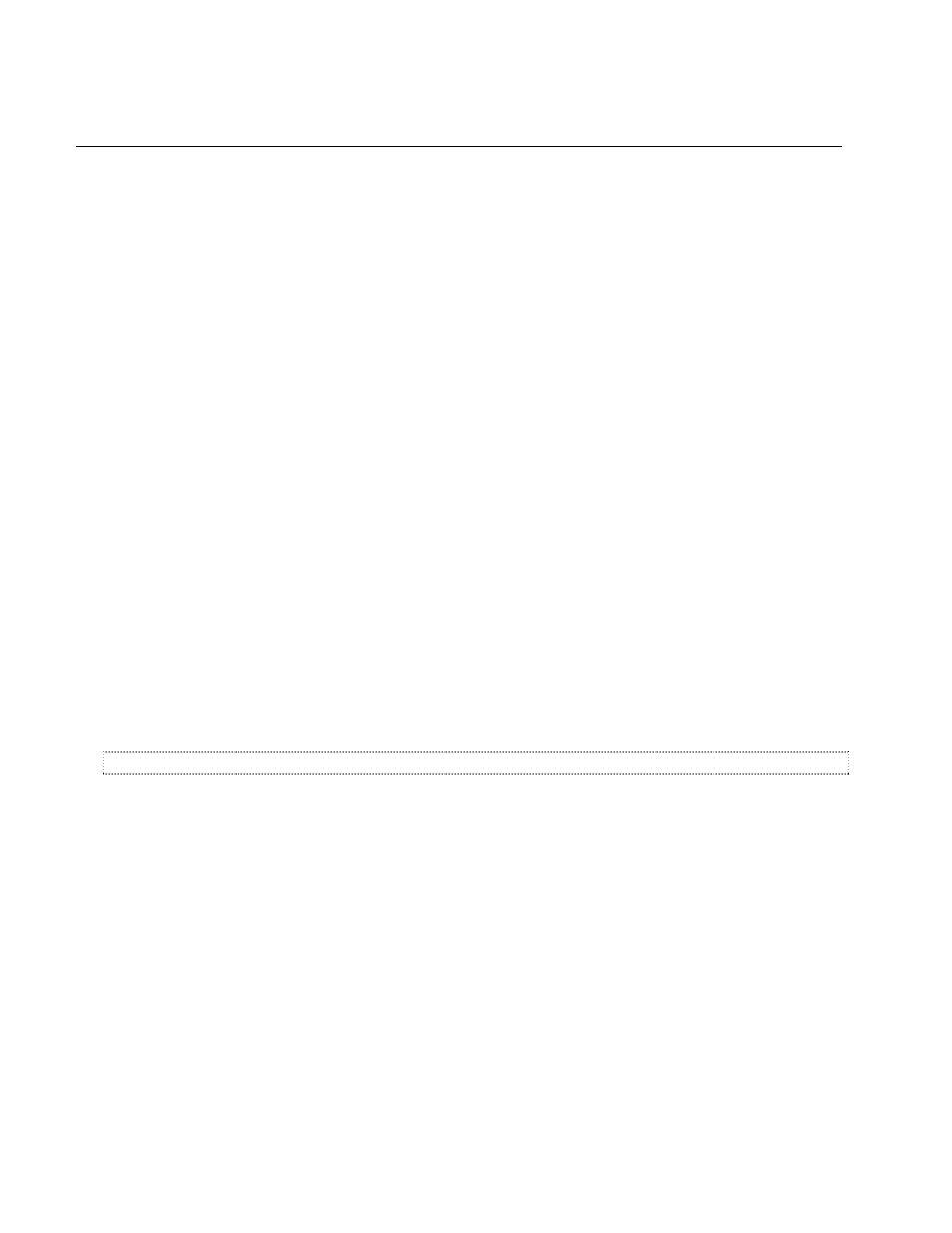
QuickStart Procedures—Rooms and Zones
Litescape User’s Manual, Page 15
C
HAPTER
6: R
OOMS AND
Z
ONES
A Houselite system can accommodate up to 8 ROOMS. These ROOMs are logical groupings of devices
and don’t have to correspond to actual physical rooms in a building. A ROOM is a group of 12 ZONES,
each ZONE corresponding to one or more dimmer channels on the LWD-2400.
A Houselite system can contain up to 12 wall panels in any one ROOM. A wall panel may contain only
one fader or preset button, or may have 3, 6 or 12 faders and/or preset buttons as the system designer
chooses. A wall panel may also contain a keyswitch panel to disable certain panels.
A ZONE can be controlled directly by a fader on a wall panel, or by a preset button on a wall panel that
controls that one ZONE or a group of ZONES within the ROOM, or by the programming menu on the
LWD-2400.
Within each ROOM, 12 PRESETS can be defined. A PRESET allows control of multiple ZONES at the
touch of one button. A ZONE controls multiple dimmer channels, and can be controlled by one fader on a
wall panel.
The system default is ZONE 1 = dimmer channel 1 at 100% = PRESET 1 and similarly for each ZONE up
to ZONE 12.
To summarize:
•
An LWD dimmer system consists of up to 8 ROOMS.
•
Each ROOM consists of 12 ZONES
•
Each ZONE is programmed to control one or more dimmer CHANNELS. The default assignment is
ZONE 1 controls only CHANNEL 1, ZONE 2 controls only CHANNEL 2, etc.
•
Any ZONE can be controlled directly by a wall panel FADER control.
•
Button PRESETS are programmed to control one or more ZONES. The default assignment is
PRESET 1 controls only ZONE 1, PRESET 2 controls only ZONE 2, etc.
How to Assign Dimmer Channels to Zones in a Room
1
From
MAIN MENU press the right arrow key 5 times or until rooms blinks in the display.
2
Press
ENTER.
3
The first ROOM will blink in the display. Its name is
room 1 by default. To select a different ROOM in
the system, press the up arrow key until the room number is blinking in the display under
ROOM.
4
Press the right arrow key to move to the
ZONE field for that ROOM. Use the up or down arrow key to
display the ZONE to be modified. Press
ENTER when that ZONE is blinking in the display.
5
Modify the name of the ZONE at this point, if needed, by using the up and down arrow keys to
change each individual character, and the right arrow key to move to the next character.
6
When the ZONE name has been modified, or if no modification is needed, press the right arrow key
until
ZONE PROGRAM MODE is displayed.
7
Press the up or down arrow key until
edit is blinking in the display as the ZONE PROGRAM MODE.
Press the right arrow key to enter the display of channels and their levels for this ZONE.
8
A level for each of 48 possible channels can be assigned to the current ZONE using this mode. Use
the right and left arrow keys to move from channel to channel. Use the up and down arrow keys to
modify the level for each channel.