Leprecon Litescape dimmer User Manual
Page 36
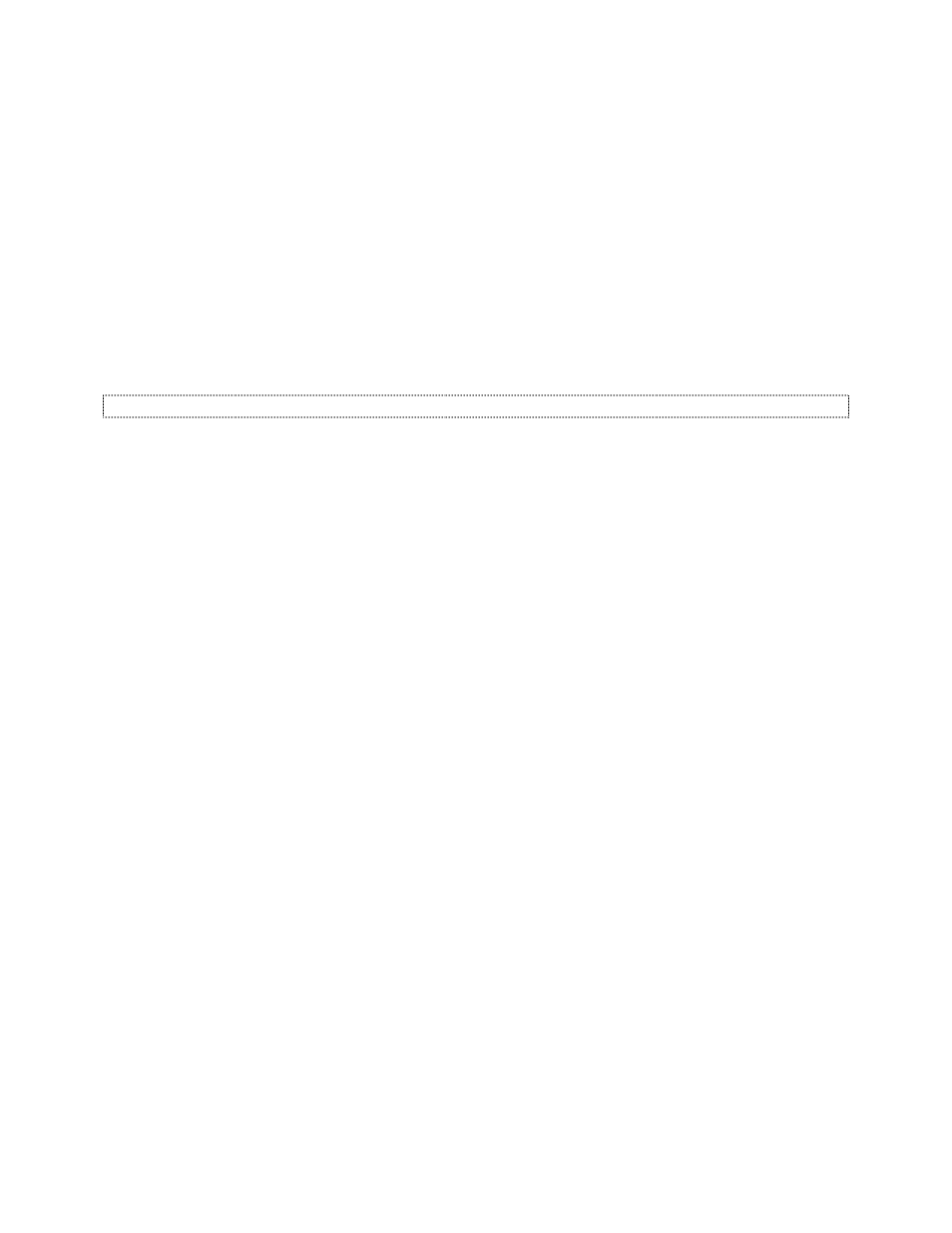
Litescape User’s Manual, Page 20
4
Use the up or down arrow key to select
snapshot in the ACTION field.
5
Leave the
FADE time at 0:05 or use up and down arrow keys to modify. Press ENTER to save any
change made.
6
Press the right arrow key once to move to the
DELAY field. By default it is INF. but can be changed
using the up and down arrow keys. Press
ENTER to save any change, and right arrow to the next
field.
7
Leave the
LINK field at 2, to cause step 2 to be the next scene in the cue stack after step 1, or
change it to the value desired. Press
ENTER to save any change, and right arrow to the next field.
8
Use the DMX console to adjust the lighting to the desired levels. The numbers should be reflected in
the channel assignments displayed on the LWD-2400. Press
ENTER to save the levels when the
desired look is set.
9
Repeat for other scenes as desired. Press the left arrow key repeatedly to return to the
MAIN MENU.
How to Change the Sequence of Scenes in the Cue Stack
The sequence in which scenes are displayed is dependent on the LINK field for each scene. To make a
different scene come next in the sequence, simply change the LINK value to the scene number that
should come next.
For example, suppose a cue stack consisted of scenes 1-15 and scenes 11 and 14 had to be swapped in
the sequence. Change the LINK field on scene 10 from 11 to 14, change the LINK field on scene 14 from
15 to 12, change the LINK field on scene 13 to from 14 to 11, and change the LINK field on scene 11
from 12 to 15.
10 → 11 → 12 → 13 → 14 → 15
becomes
10 → 14 → 12 → 13 → 11 → 15
1
From
MAIN MENU, press the right or left arrow key until scenes is blinking in the display. Press
ENTER.
2
Press the right arrow key 3 times so that the word under the
ACTION field is blinking.
3
Use the up or down arrow key to select
edit to display in the ACTION field. Press the right arrow key
three times to move to the
LINK field.
4
Use the up or down arrow key to change the
LINK field as needed. Press ENTER to save any
change.
5
If other scenes need to be updated, press the left arrow key approximately 4 times or until the number
in the
SCENE field is blinking. Use the up or down arrow key to select the correct scene number.
6
When finished updating scenes, press the left arrow key repeatedly to return to the
MAIN MENU.