Leprecon Litescape dimmer User Manual
Page 35
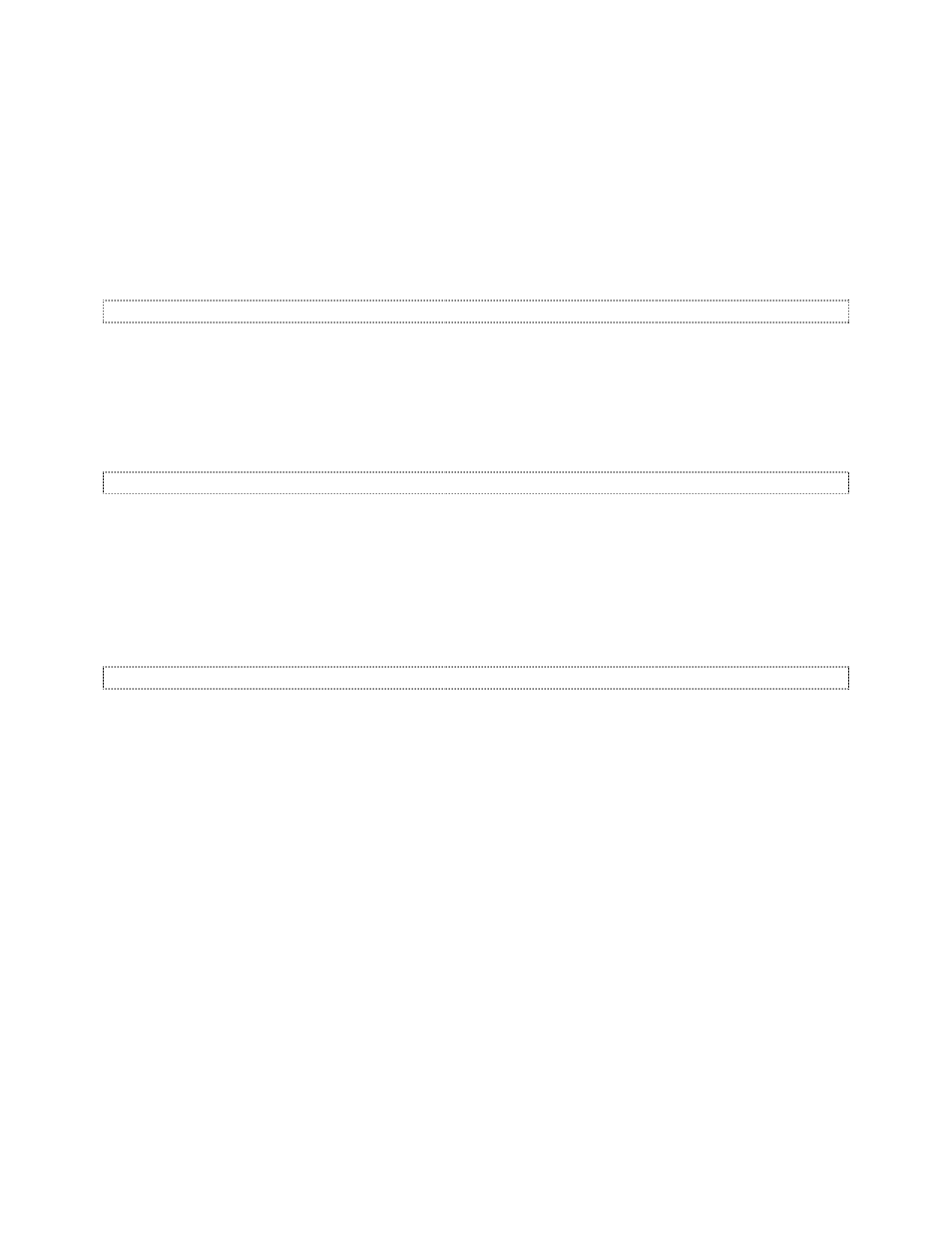
QuickStart Procedures—Cue Stack or Scenes
Litescape User’s Manual, Page 19
8
Use up and down arrow keys to modify the level for each channel desired for the scene. Use the right
and left arrow keys to move to different channels. The ENTER key does not need to be pressed to
save the changes—they are immediate.
9
When finished setting the channel levels for the scene, press the left arrow key until
SCENE and
ACTION are displayed and the number in the SCENE field is blinking. Use the up arrow key to
change the
SCENE number to the next one to be programmed.
10 Continue programming scenes in this manner until finished. Press the left arrow key repeatedly until
the
MAIN MENU is reached.
How to Make the Cue Stack Circular
The cue stack will continue sequentially through the scenes programmed until it runs across any step with
either the
FADE or DELAY field set to INF (infinite).
1
To make the cue stack circular, make sure none of the scenes have a
FADE or DELAY time of INF.
2
When programming the last scene in the cue stack, set its
LINK field to 1 so the cue stack will begin
over again with scene 1 after the last scene.
How to Start and Stop the Cue Stack
1
From the
MAIN MENU, press the left or right arrow key until scenes is displayed. Press ENTER.
2
The
SCENE STATUS of on or off will blink in the display.
3
If the status is
off, press the up arrow key once to change it to on. Press ENTER to save the change.
The cue stack will start.
4
If the status is
on, press the down arrow key once to change it to off. Press ENTER to save the
change. The cue stack will stop.
How to Program a Scene With DMX Input
The LWD-2400 must receive the DMX input directly as it will not transfer over the BRDTalk© network.
Connect the DMX source to the DMX In jack on the LWD-2400, or to the internal terminal strip.
The base DMX address for the LWD-2400 can be changed if the default of 1 is not suitable.
1
From the MAIN MENU, press left or right arrow key if necessary until
dimmers is blinking in the
display. Press
ENTER.
2
Press the right arrow key to move to the dimmer to be updated, if it is not the first one displayed.
Press
ENTER to select the dimmer.
3
Use the up arrow key to change the base address from 1 to the base DMX address desired. Press
ENTER to save the change. If the base DMX address was changed to 13, for instance, the dimmer
will now respond to DMX input on channels 13-24 instead of 1-12.
4
Press the left arrow key repeatedly to return to the
MAIN MENU.
Once the DMX console is attached to the LWD-2400 and operating correctly, scenes can be programmed
into the cue stack in
snapshot mode to capture DMX input.
1
From
MAIN MENU, press the right or left arrow key until scenes is blinking in the display. Press
ENTER.
2
SCENE STATUS should be off, now [the current scene] should be 1 and next [the next scene in the
cue stack] should be
2.
3
To begin programming scene 1, press the right arrow key 3 times so that the word under the
ACTION
field is blinking.