6 getting started – Lynx Studio E44 User Manual
Page 16
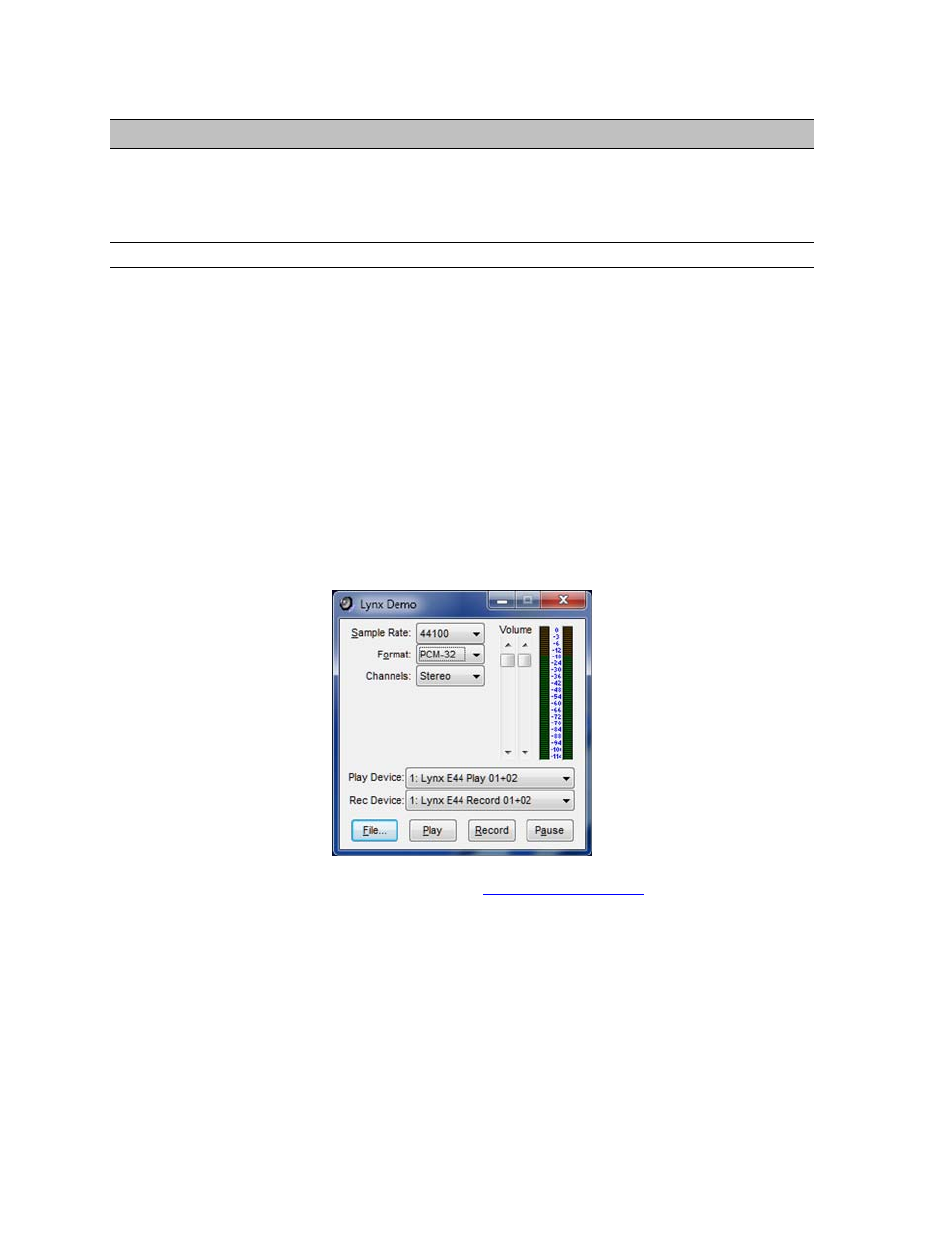
16
6 Getting Started
With the drivers and Mixer application installed, the E22/E44 can now be used with most
popular third-party audio applications. However, it is a good practice to verify that the
system is functional by testing the card with the following procedure.
6.1 Windows Quick Audio Test
The installation of your card can be tested using the Lynx Mixer and the Lynx Demo
application that is installed automatically by the driver installer. This is a quick way of
verifying that the interface is installed correctly and properly connected to your external
equipment.
1. Connect Analog Output 1+2 of the E22/E44 to monitoring equipment capable of
delivering an audio signal for listening via headphones or speakers. These are the outputs
used for this test.
2. Open the Lynx Mixer. We want the card to be in its default state for this test, so click
Mixer > Restore Defaults.
3. Open the Lynx Demo application by clicking Start > All Programs > Lynx Studio
Technology > Lynx Demo. The Lynx Demo program should appear in the upper left
corner of your screen. Make certain that the Play Device is set to “eXX Speakers”.
4. Download “SineWaveMinus16.zip” from the
www.lynxstudio.com
website: Support >
Downloads > Product=E22/E44 > OS = Windows > All Files. Save it to the computer’s
desktop. Double click the file to extract SineWaveMinus16.wav
5. In Lynx Demo, click “File” and navigate to the computer’s Desktop, then select
“SineWaveMinus16.wav” and click “Open.”