Lynx Studio E44 User Manual
Page 23
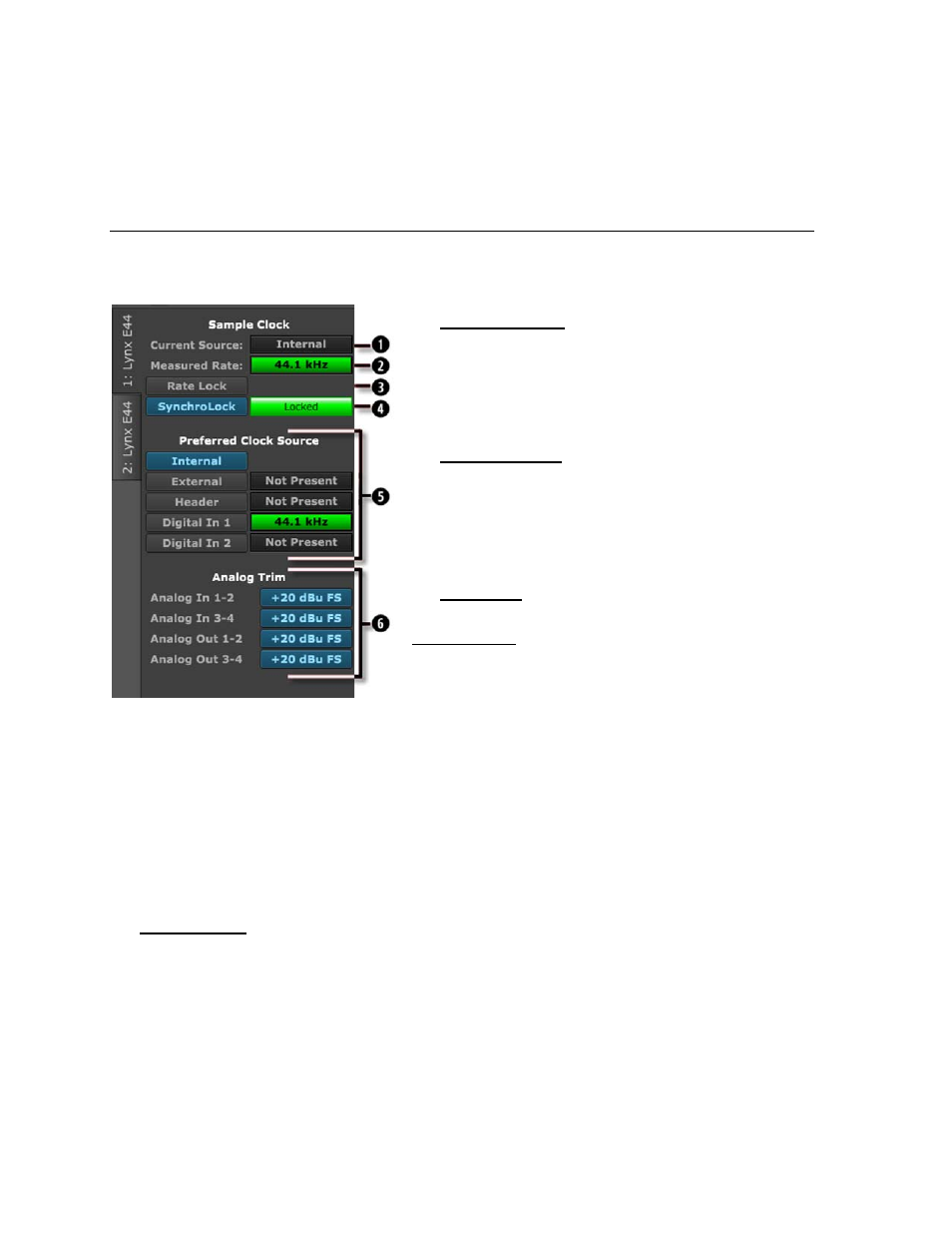
23
Now let’s look at the Mixer Main Window in greater detail
7.3.2 Adapter Section
The Adapter Section is where the clock settings for the Lynx Card are established and
monitored.
q
Current Source
This displays the clock source that is active. This
may differ from the selection in the “Preferred Clock
Source” section, if an invalid or offline clock source
had been chosen there.
w
Measured Rate
Whether the card is operating from its Internal
Clock, or some External Clock Source, this button
displays the sample rate that the onboard frequency
counter is measuring.
e
Rate Lock
When the CURRENT SOURCE is “Internal” and
RATE LOCK is “ON”, the driver will ignore all
requests to change the Sample Clock Rate, including
those coming from applications. This effectively
causes all files not running at the currently selected
clock rate to be software sample rate-converted by the Operating System during playback or
recording. When clocking to an external clock source, the Rate Lock function is effectively
ON regardless of this switch setting, and the rate is locked to the same rate of the incoming
clock.
RATE LOCK On is primarily useful in cases where material of various sample rates may be
played, but a static sample rate is desired - for instance when digital devices are connected
that don’t support all of the sample rates desired
.
r
SynchroLock
This button can turn the SynchroLock clocking system On and Off. SynchroLock is Lynx’s
proprietary technology for attenuating jitter on clock inputs and providing a stable clock for
all digital signals passed through the E44/E22.
This button also shows the status of the SynchroLock clocking system. Prior to achieving
lock, the four green LED’s give an indication of the completion of various lock stages.
During this time the wide range analog PLL maintains lock.