Lynx Studio E44 User Manual
Page 29
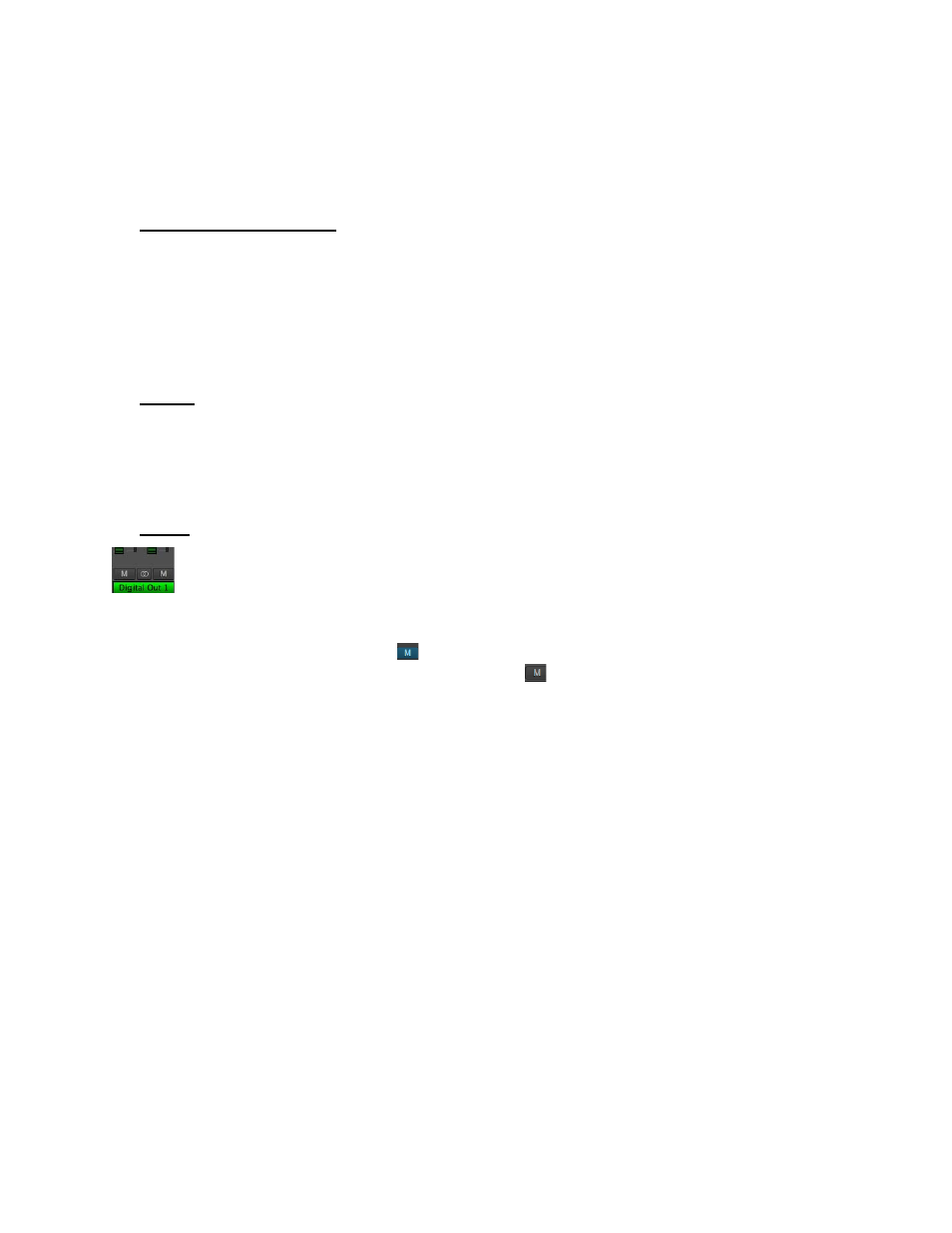
29
outputs by selecting the desired Output from the bottom fader group in the Mixer, and then
un-muting play channels that are to be routed to that output. If a pan position established for
Play 1 is assigned to Analog Output 1, there can be a different pan position for Play 1
assigned to Analog Output 3, as an example.
w
Numeric Level Indicator
This displays the amount of attenuation performed on the associated play device. This is
attenuation for the Monitor level of a play stream routed to a specific output. As with
panning, you can have Play 1 attenuated by 10dB when it streams to Analog Output 1, but no
attenuation when streaming to Analog Output 3. Clicking the Outputs on the bottom pane of
the Lynx Mixer, reveals the channel assigned to that output, and the associated pan and fader
states.
e
Faders
The FADERS are for attenuating the level of a playback stream routed to a specific output.
As with panning, this level is specific to a play stream routed to a specific output. It is not to
be confused with adjusting the level of the Output itself. That is handled in the bottom pane
of the Lynx Mixer.
r
Mutes
The “M” Icon below the fader is for the Mutes. This switch Mutes or UnMutes the
play stream routed to an output. As with the faders, this control is specific to the
patch point between the play stream, and the selected Output. It does not control
whether the play stream itself is muted, just the play stream routed to a specific output.
When the “M” button is blue like this
, then the Mute is ON, and no signal will pass to the
selected output. When the “M” button is gray, like this
, then the Mute button is OFF, and
signal WILL pass to the selected output.
Play channels are pre-routed by default. Play 1+2 is routed Analog Output 1+2, Play 3+4 is
routed to Analog Output 3+4 on an E44, and Digital Out Left/Right with an E22. With an
E44, play 5-8 are assigned to the Digital Outputs
For most users, the default is appropriate and will never need to be changed.
There are a number of cases where customizing the play stream destinations can be useful.
Sometimes mirroring a play stream to multiple outputs, changing the device order (so, for
instance Play 1+2 goes to the Digital Outputs), or just for cases where inputs and play
streams are routed to an output and you just want to isolate the input signals and mute the
play streams.
With an output selected in the Outputs Pane, mute or un-mute play channels as needed. You
can have multiple play streams go to the same output, or a single play stream going to
multiple outputs. It is good practice to save a scene whenever such alterations are made, so
you can easily return to the customized state.