Lynx Studio E44 User Manual
Page 31
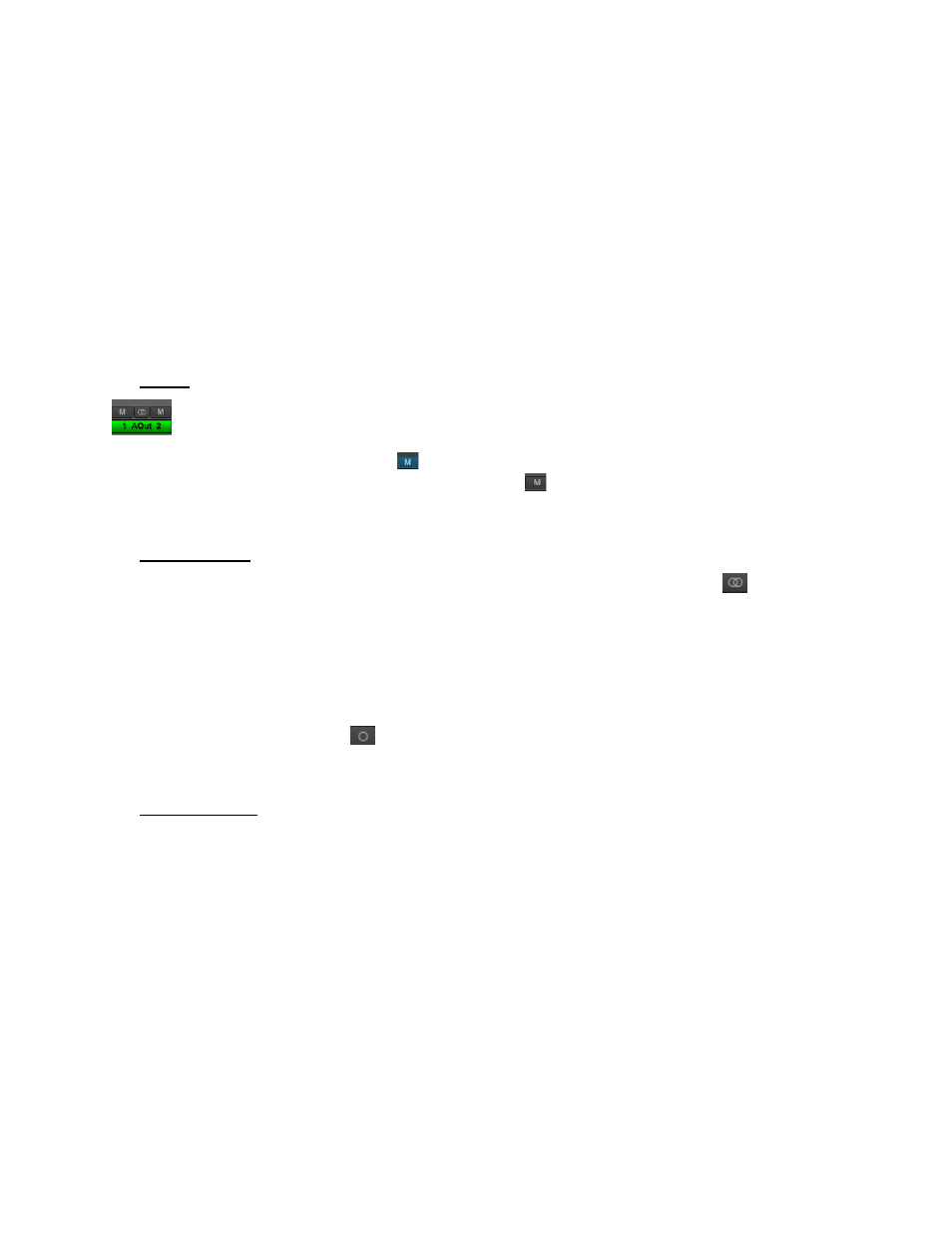
31
The FADERS in the Outputs Pane are for attenuation of the output levels. Levels can be
reduced in ½ dB increments with a click-drag of the mouse.
This is the rough equivalent to turning down the faders on a mixing board. If there are several
sources assigned to that output, play and record sources, all will be attenuated when the
faders are brought down.
All faders can be attenuated at the same time by holding down the CTRL key on the
keyboard while click-sliding any single fader.
The METERS in the Outputs section show the level strength of the signals at the associated
output. The Meters are post-fader, so there will be reduction in Meter level as the signal is
attenuated.
e
Mutes
The “M” Icon below the fader is for the Mutes. This switch Mutes or UnMutes the
associated output.
When the “M” button is blue like this
, then the Mute is ON, and no signal will pass to the
selected output. When the “M” button is gray, like this
, then the Mute button is OFF, and
signal CAN pass to the selected output.
r
Channel Link
In between the two Mute buttons for a pair of Outputs, is the channel link control
. This
control toggles the linked state for a pair of faders and mutes. If two channels ARE linked,
then moving the fader for one of them will move both channels. Similarly, if one is muted
then both will mute. If the faders between the channels are offset, when one is moved the
other will snap to the same position.
Linked is the default state for pairs of outputs. To “un-link” a pair, click on the link icon and
it will change to a single circle:
. In this state, the mute and fader controls operate on a
single channel independently.
t
Output Button
This identifies the Outputs that are applicable to the fader and mute controls, and is also used
to facilitate routing. As mentioned, the Lynx Mixer uses an Output oriented approach to
routing. Clicking on an Output button, “selects” that output for sources to be assigned to it.
When selected, the button is green. In this state, sources from both the Record and Play panes
can be un-muted, thereby set to stream to the “selected” output.
In the Mixer’s default state, each output has a play device routed to it. Play 1+2 is routed to
Analog Output 1+2, Play 3+4 is routed to Analog Output 3+4 on an E44, and Digital Out
Left/Right with an E22. With an E44, play 5-8 are assigned to the Digital Outputs.
To add sources to an output, click an output button to select it and it will turn green. Then un-
mute Record and/or Play sources from the Record and Play Panes. Signals from those
sources will now stream to that selected output. When multiple sources are assigned to a