Lynx Studio E44 User Manual
Page 52
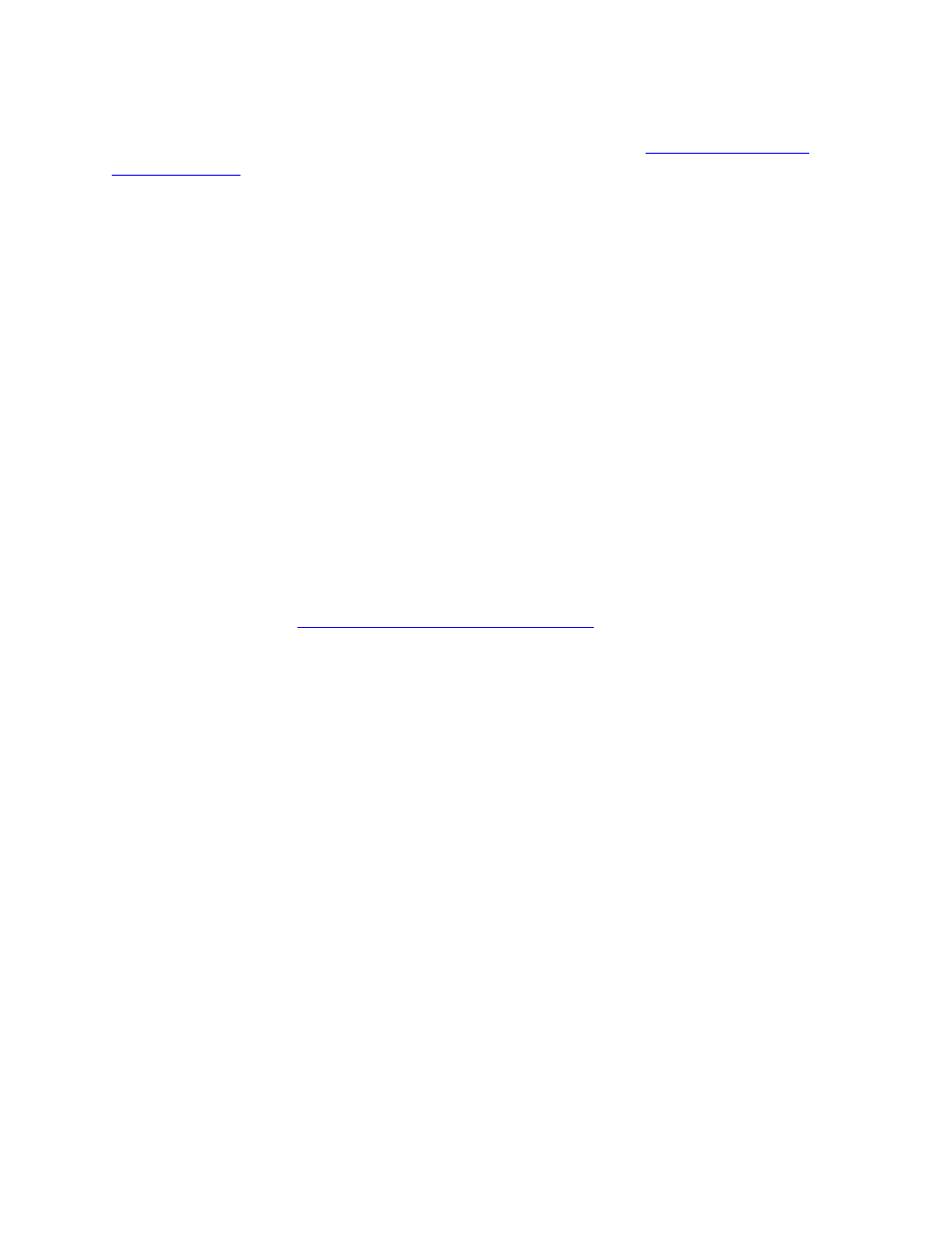
52
LED Out: This means the card is NOT appearing to the OS. Try installing in a
different PCIe slot. Also try setting the Jumper for Prom 1 (See
Section 8.4: Updating
Firmware
). If all attempts are unsuccessful, try installing into a different computer
and see if the card appears after loading the driver.
The card shows up in the Operating System as a usable device, but will not pass audio:
1. Make sure that the E22/E44 has been assigned as the active device in the application
being tested. Many audio applications allow a specific audio device to be selected from a
configuration menu. Other applications will use whatever the operating system default
device is. In this case verify that the E22/E44 has been configured as the default playback
device for the system.
2. Check the Lynx Mixer Outputs Panel and see if there is meter activity for the appropriate
outputs being used. If there is, check the cable connections from the card’s outputs to the
monitoring equipment.
3. Click “Restore Defaults” in the Lynx Mixer from the MIXER menu.
Continuous clicking, popping or crackling noises in your audio:
1. Check clock master settings. In any digital audio configuration, there can be one, and
only one master clock. All other digital audio devices must be configured as slaves to the
designated master clock. Since the Lynx’s SynchroLock
™ technology provides an
extremely stable and jitter-resistant clock, we recommend setting the card as the master
clock in your digital audio system. With multiple cards in a system, either all should
slave to external sources, or one card should be on Internal, the rest should be clock
slaves (Header). See
Section 8.1: Configuring multiple cards
2. Check buffer settings in your audio application software. Smaller buffer sizes are
preferred because they reduce latency (the time it takes for an audio signal to travel
through your audio software). In some cases, however, setting too small a buffer size can
overtax your computer’s processor, particularly when running multiple tracks and/or a
number of DSP plug-ins. This can result in clicks and pops and other distortion in your
audio playback. Try increasing the buffer size from within the audio application or via
the ASIO control panel and see if your playback performance improves.
3. Disable Wi-Fi, Bluetooth, or other background devices that maybe be draining the CPU
performance.
Audio stops suddenly during playback or recording, or there are dropouts
1. Many new Operating Systems utilize very aggressive power management routines that
can disrupt real-time audio performance.
For Mac OS X users, in the Lynx Mixer from Settings > Advanced, there is an option to
“Disable CPU Power Management”. Make sure that is Checked (selected).
For Windows users, there are other settings that help cam significantly reduce these power
management mechanisms.
•
In the Windows Control Panel > Power Options, set the Power Plan to “High
Performance”