Lynx Studio E44 User Manual
Page 53
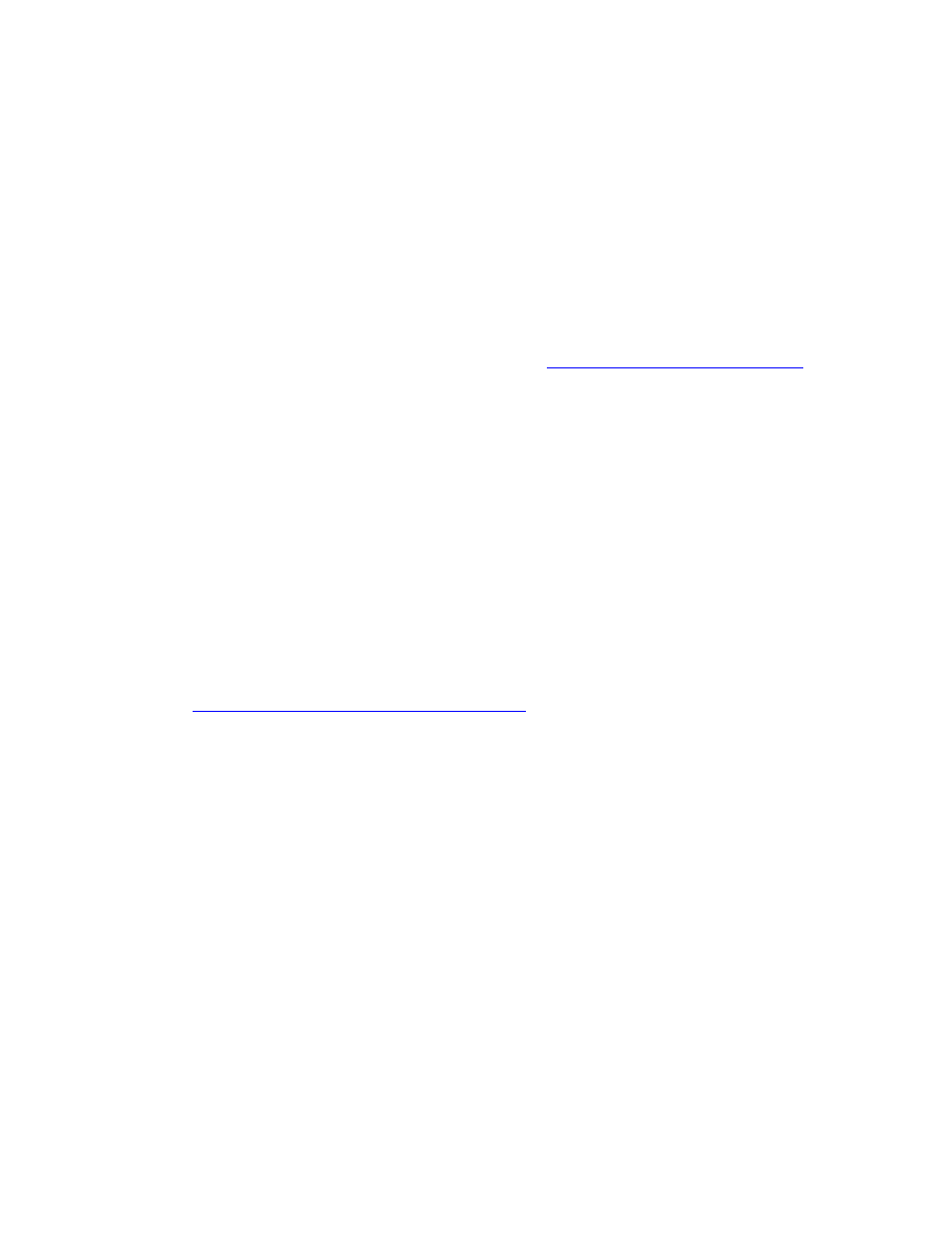
53
•
In the computer BIOS, disable CPU Speedstep (sometimes labelled as EIST, or
Intel Speedstep)
•
In the computer BIOS, disable C States (sometimes split out as C1, C3, C6, etc.)
2. If this behavior happens after pausing a multimedia playback app with Windows, make
sure that you are using driver build 22 or above.
3. Make sure there are not any background tasks that are causing the behavior, such as anti-
virus software, scheduled tasks, or automatic updates.
There is no signal from the Digital Inputs or Digital Outputs
1. Make sure that the format for the digital I/O matches the format of the connect device.
The E22/E44 digital I/O can be set to AES or SPDIF. See
Section 5.1: Hardware Installation
2. On an E22 the Digital Output defaults to Lynx Play 3+4 as the selection in your audio
software. The Digital Input is Record 3+4. On an E44, the Digital Outputs are Play 5-8, and
the Digital Inputs are Record 5-8. Make sure that the correct device is selected in your audio
software for input or output
3. Make sure that the external digital device is powered up and cables from the Lynx card
are connected into the correct ports (i.e. Lynx “Out” to Device’s “In”, and vice versa).
The Sample rate in the Lynx Mixer does not match the sample rate of the audio
material being played:
If the card is operating on “Internal” as a CLOCK SOURCE, you must manually select the
rate through either the audio application settings page, or globally through the OS’s sound
control settings. With “External” (word clock) or “Digital In” clocking you must also set the
sample rate to the desired rate on the clock master device. Otherwise, the playback streams
may be sample rate converted by the operating system, compromising playback quality.
Please see
Section 5.4: Clock Settings and Connections
for more information.
If the card is operating on Internal, and there is a sample rate discrepancy, check the OS
default sample rate and see if that is where the discrepancy exists. In Windows, this can be
established in the Sound Section of Control Panel, after selecting a device click Properties >
Advanced > Default Format. In OSX, this would be established from Utilities > Audio MIDI
Setup. Select the device and then the sample rate in the right pane.
Also, check in the Lynx Mixer and make sure that Rate Lock from the Adapter page is NOT
selected.