Lynx Studio E44 User Manual
Page 47
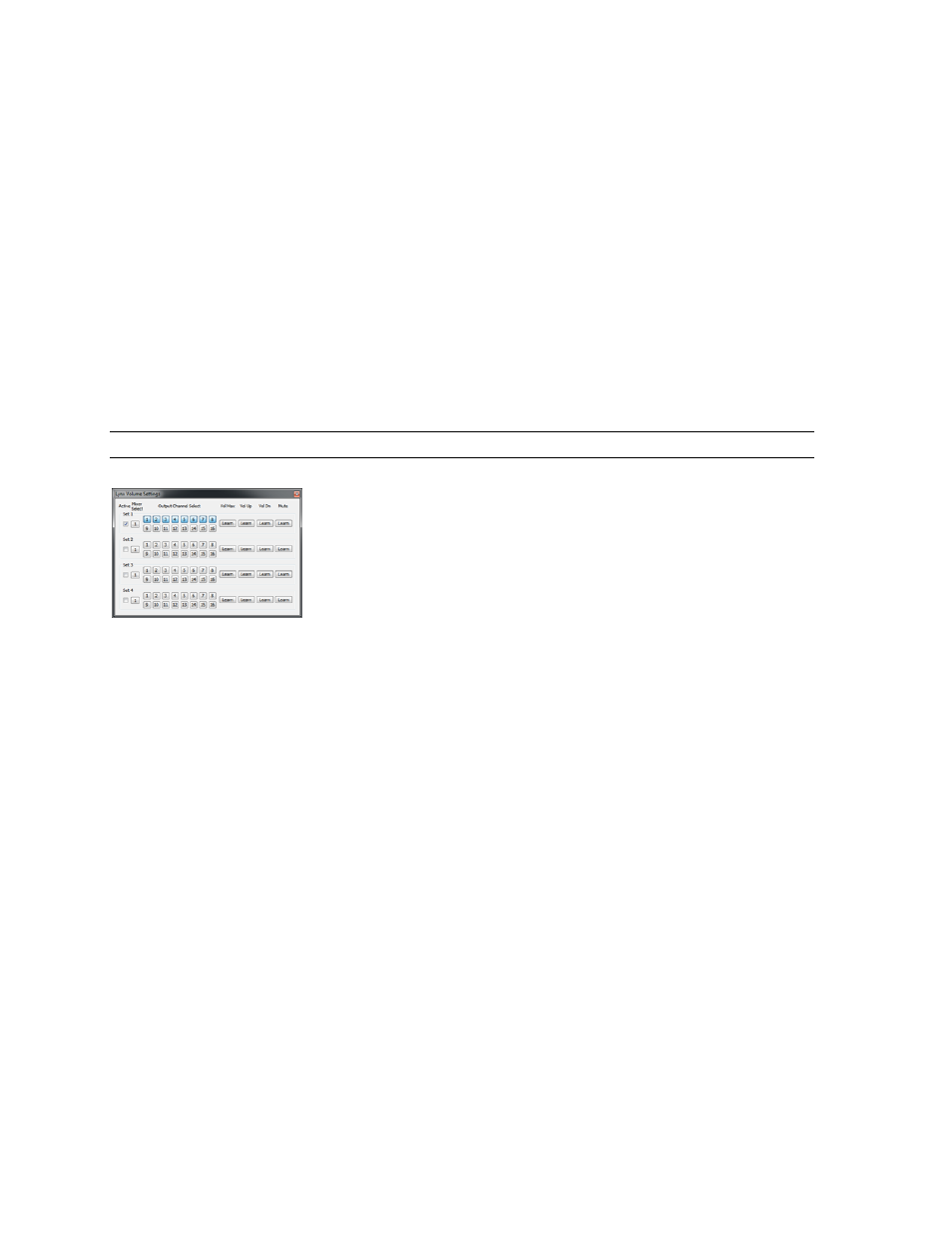
47
3. By default switch 4 is labeled “Prom 2” and is ON be default. Switch 3 is labeled Prom 1
and is OFF by default. Simply turn switch 4 to the OFF position, and switch 3 to the ON
position. In other words, prom 2 is OFF and Prom 1 is ON.
4. Return the card to its slot, plug in and turn on the computer.
5. If the OS now recognizes the card, run the latest firmware updater for the card
6. When complete, shut down computer.
7. Remove the AC cord, remove the card, and set the switches back to their original position.
Prom 2 is ON, and Prom 1 is OFF.
8. Reinstall the card and boot into the OS. The card should now operate with the current
firmware.
If the card still is not seen with the jumper on Prom 1, there is either a problem with the card
or the computer's PCIe slot. Contact Lynx Technical Support.
8.5 Volume Control Settings Application (Windows Only)
This program allows control of the Lynx Mixer Master Output
Volumes from the computer keyboard, regardless of which
application is currently running in the foreground. It is not
required for the Lynx Mixer to be open for the Volume Control
Settings program to function.
To launch this program, right-click on the Lynx Tray Volume icon in the taskbar and select
"Volume Control Settings...". With this program, it is possible to program custom key
combinations that control mixer volume functions. When the driver is first loaded, no default
key values are programmed. You must manually have the program learn which key sequence
you wish to control Volume Max, Volume Up, Volume Down and Mute. To do this, Activate
the first key sequence group by clicking the "Active" check box on the first row. Next, select
which master output volumes you wish to use. This app works for all Lynx cards, so 16
channels are displayed. For the E44, simply ignore channels 9-16, and for the E22 ignore
channels 5-16. Shift-click allows selection of two adjacent channels and Ctrl-click selects all
16 channels. Press the "Learn" button for the first volume command that you wish to
program, and then press the key sequence you want to control that volume function. The key
combination will be confirmed in the "Assigned Key:" box. Close the program once the key
sequences you require have been learned.
You may quickly launch the Lynx Mixer application by double clicking the left mouse button
on the Lynx Tray Volume icon.
PLEASE NOTE: It is possible to program a key sequence that already has a meaning for the
operating system or for a specific application. In this case, Windows will only send these
commands to the Volume Control Settings program, and the key sequence will no longer
function for the other application(s). We suggest programming key combinations that utilize
Shift and Ctrl keys to minimize the likelihood of accidentally using a sequence that is
meaningful to some other application. For instance: CTRL + SHIFT + UP ARROW for