Lynx Studio E44 User Manual
Page 27
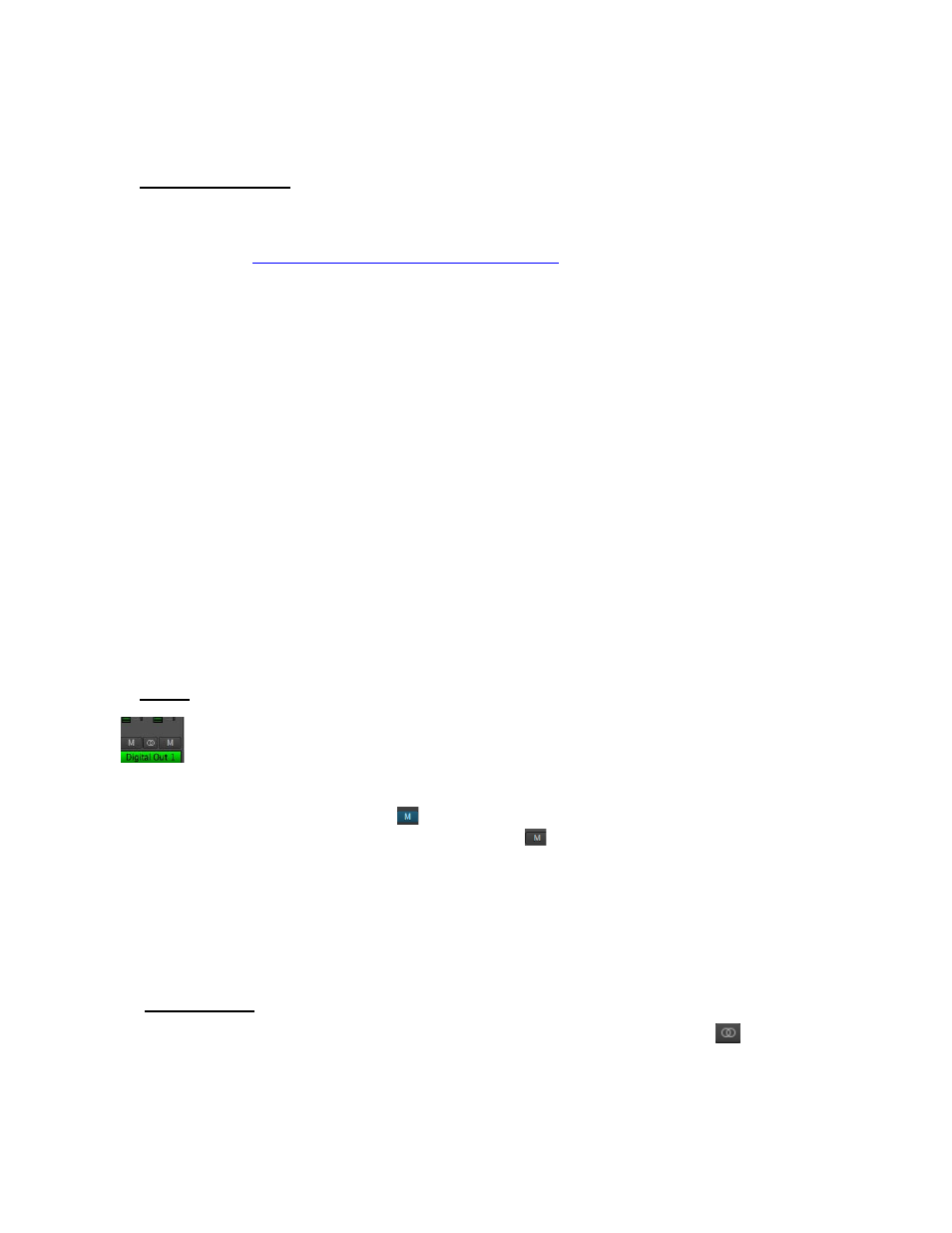
27
into an audio application. It is applicable to Monitoring Level only (how loud that signal
source is through the output you are listening to).
r
Faders and Meters
The METERS on the Input section show the peak level of the signals at the associated input.
Since there is no way to attenuate the level of the signal being recorded (except for the rotary
Trim controls, see
Section 8.3: Onboard Variable Trim Pots
), the METER level will reflect
the signal that will be recorded into audio software. The METER will not reflect attenuation
to the input signal as it is being monitored. When you lower the fader, the METER level will
not change, however the change WOULD be reflected in the meters of the output this signal
was routed to.
The FADERS are for attenuating the signal of the input as it is being hardware monitored.
For instance, if you are routing a signal from Analog Input 2, through Analog Output 3+4,
and the input signal is too loud relative to the rest of the mix, you would lower the fader
under AIn2 to correct that. The signal level being recorded for Analog In 2 will not change,
but the level will decrease through the outputs as you are monitoring the performance.
The Fader position is specific to the routing between the input and an output. So, using the
example above, if you have attenuated the signal of Analog Input 2 through Analog Outputs
3+4, but then you select Analog Output 1+2 from the Output Pane, the fader for Input 2 will
return to whatever position is established for that routing.
To reiterate, the faders are for the level of a specific routing between an input and an output.
It will not affect the level of the input source monitored through an output that is not selected,
nor will it affect the level of the audio being recorded.
t
Mutes
The “M” Icon below the fader is for the Mutes. This switch Mutes or UnMutes
the input signal routed to an output. As with the faders, this control is specific to
the patch point between the Input Source, and the selected output. It does not
control whether the input signal itself is muted, or whether that input signal can be recorded.
When the “M” button is blue like this
, then the Mute is ON, and no signal will pass to the
selected output. When the “M” button is gray, like this
, then the Mute button is OFF, and
signal WILL pass to the selected output.
Inputs are muted by default. When an output is selected from the outputs pane, inputs need to
be un-muted to become active. When an input source is no longer being monitored, then it is
good practice to mute it again so that unintended mic bleed or system noise is not corrupting
the signal path.
y
Channel Link
In between the two Mute buttons for a pair of Inputs, is the channel link control:
. This
control toggles the linked state for a pair of faders and mutes. If two channels ARE linked,
then moving the fader for one of them will move both channels. Similarly, if one is muted
then both will mute. If the faders between the channels are offset, when one is moved the