Lynx Studio E44 User Manual
Page 18
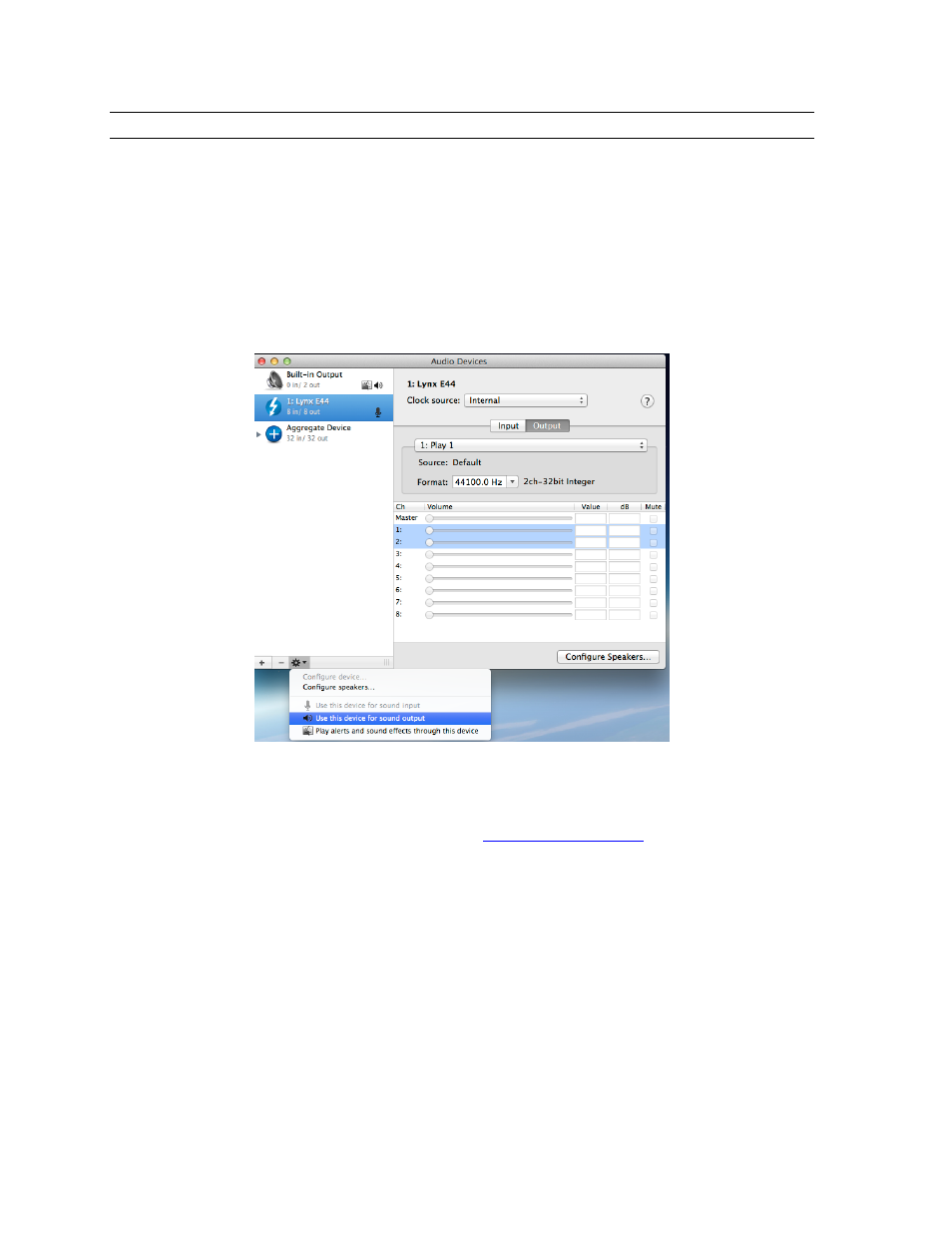
18
6.2 Macintosh Quick Audio Test
The installation of your E22/E44 can be tested using the Lynx Mixer application and the
iTunes software that is included with OS-X. This is a quick way of verifying that the
interface is installed correctly and properly connected to your external equipment.
1. Open Audio MIDI Setup from Applications > Utilities.
2. If the Audio Devices window does not appear automatically, then select “Show Audio
Menu” from the “Window” menu.
3. All available audio devices will appear in the left pane. Locate the E22/E44 from this list.
4. Select this device. From the Gear icon in the bottom left corner, click “Use this device for
sound output”
5. Download “SineWaveMinus16.zip” from the
www.lynxstudio.com
website: Support >
Downloads > Product=E22/E44 > OS = OSX > All Files. Save it to the computer’s
desktop. Double click the file to extract sinewaveminus16.wav
6. Connect Analog Output 1+2 of the E22/E44 to monitoring equipment capable of
delivering an audio signal for listening via headphones or speakers. These are the outputs
used for this test.
7. Open the Lynx Mixer. We want the card to be in its default state for this test, so click
Mixer > Restore Defaults.