Lynx Studio E44 User Manual
Page 38
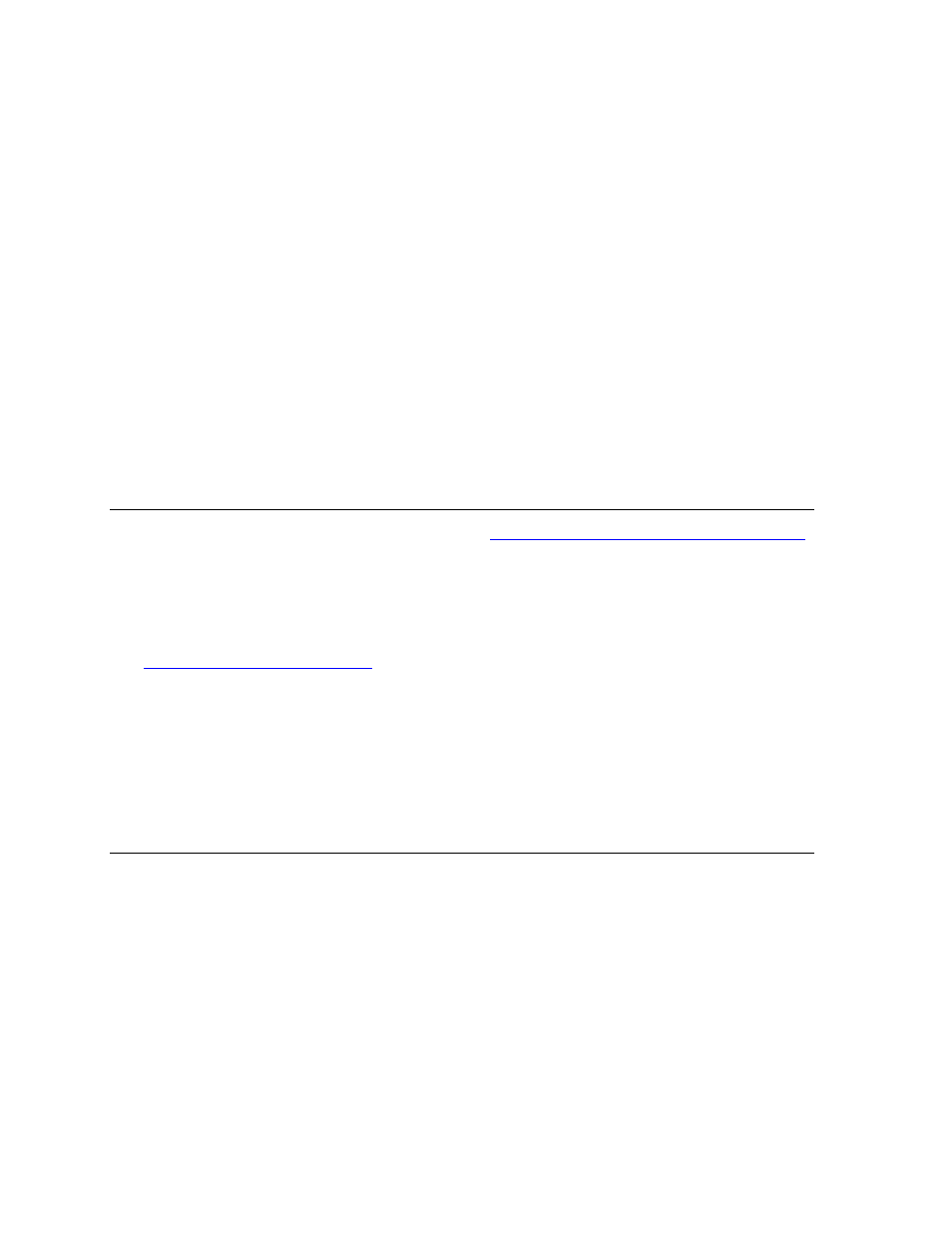
38
2. Launch the Lynx Mixer (Windows: All Programs > Lynx Studio Technology. OS-X:
Applications)
3. The cards will each have their own tab on the left side of the Lynx Mixer. Click through
each tab and look at the “Preferred Clock Source” columns in the ADAPTER section.
Each card that has a sample rate next to “header” is a clock slave. The card that has no
sample rate next to header is the clock Master. If this card is NOT the first tab (i.e. card
#1) then its device order will need to be changed.
4. Click Settings > Advanced > Adapter Settings. Lynx Cards should show up with their
numerical identifier. For instance “3:E22” means this is an E22 that has hardware ID 3.
5. Use the “Move Up” or “Move Down” buttons to change the order to what is desired. For
instance, if you wish for the unit that appears as #3 to be #1, use the Move Up button two
times. It should now appear as “1: E22”.
6. After completing your selections, click “Save”, then close the Lynx Mixer. (IS A
REBOOT NECESSARY?)
7. To verify settings, re-launch the Lynx Mixer and make sure that the card in the #1 slot
does NOT have a sample rate next to “Header” under Preferred Clock Source.
8.1.3 Setting clock sources in the Lynx Mixer
This step is directly related to the choices made in
Section 8.1.1: Establish clock connections
The correct settings will be context specific. Set the Sync Source for each card from the Lynx
Mixer by clicking the Tab for the device on the left side of the mixer page and choosing the
desired clock source from the Preferred Clock Source section of the ADAPTER page.
See
Section 7.3.2: Adapter Section
for details.
If one card is the Master and the other cards slave via the ICC cable, choose “Internal” for
the Master, and “Header” for the slaves. If all cards slave to word clock, select “External” for
them all. If they slave to Digital Inputs, choose the appropriate “Digital Inputs”.
It is good practice to save a scene after configuring the mixer for use.
8.1.4 Configure for use (Windows)
In Windows, one can use the Sound section of Control Panel to select whichever card is
desired as the default playback device. Unfortunately, Windows is known to jumble the
device order here. To determine which unit in the list is the one that you wish to use, follow
this process:
* From Control Panel > Sound > Playback, you will see all of the Lynx eXX Devices. Play
1+2 in this list will be labeled as “Speakers”. Click one of them to select.
* Click Properties > Advanced
* Click the “Test” Button
* Look at the Lynx Mixer and click through the tabs for each card. Whichever shows Meter
activity for the first pair of channels when “Test” is clicked corresponds to that instance.
* When you determine the desired unit, from the Playback tab of SOUND, right-click that
device and select “Set as Default Device”.