Multiviewer input calibrations, Configuring audio programs – Grass Valley Kaleido-X v.7.80 User Manual
Page 145
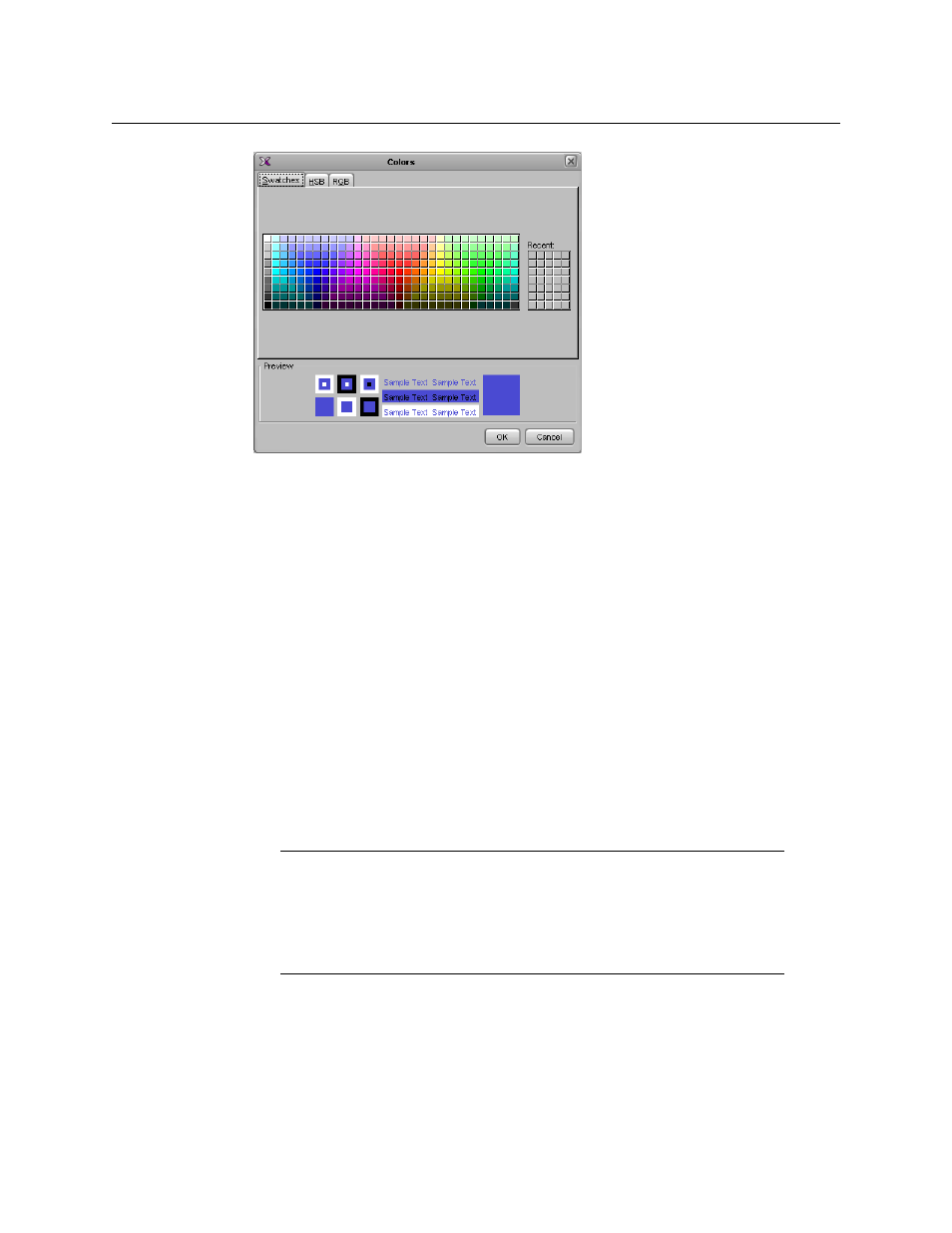
137
Kaleido-X
User’s Manual
6 In Colors, click the tab that corresponds to the color space you wish to use, and then
choose the color that will be associated with the selected output head.
7 Click OK to close the color picker window.
Multiviewer Input Calibrations
To calibrate your multiviewer inputs, you navigate a hierarchical representation of your
system in XEdit, and set parameters to match your monitoring purposes.
• In the case of a Kaleido-IP, default audio, video, and teletext, and SCTE 35 profiles are
available with preset calibrations, which cannot be modified. You may add custom
profiles, and configure them as needed, from XEdit’s Calibrations (Kaleido-IP) tab. You
can apply a profile to an elementary stream in the Description/Calibrations tab.
See
• For all other multiviewer models, you can modify calibrations for every multiviewer
input, from the System list in XEdit’s Description/Calibrations tab. To apply a specific
calibration to all inputs at once, click the corresponding Apply to all button.
Configuring Audio Programs
To configure an audio program
1 In the main window, click the System tab, and then click Description/Calibrations on
the second-level tab bar.
A hierarchical list representing the current system appears.
2 In the list, expand the multiviewer whose inputs you wish to calibrate.
Note:
This section applies to the Kaleido-X16, and to Kaleido-X
multiviewers with second-generation input cards (KXI-16SV rev. 600 and later,
KXI-16HS3, and KXI-16HSV3), only.
If you have a Kaleido-X with first-generation input cards (KXI-16HSV, KXI-
16HS, or KXI-16SV rev. 599 and earlier), see