Automatically populating a grid-type layout, Copying layouts – Grass Valley Kaleido-X v.7.80 User Manual
Page 257
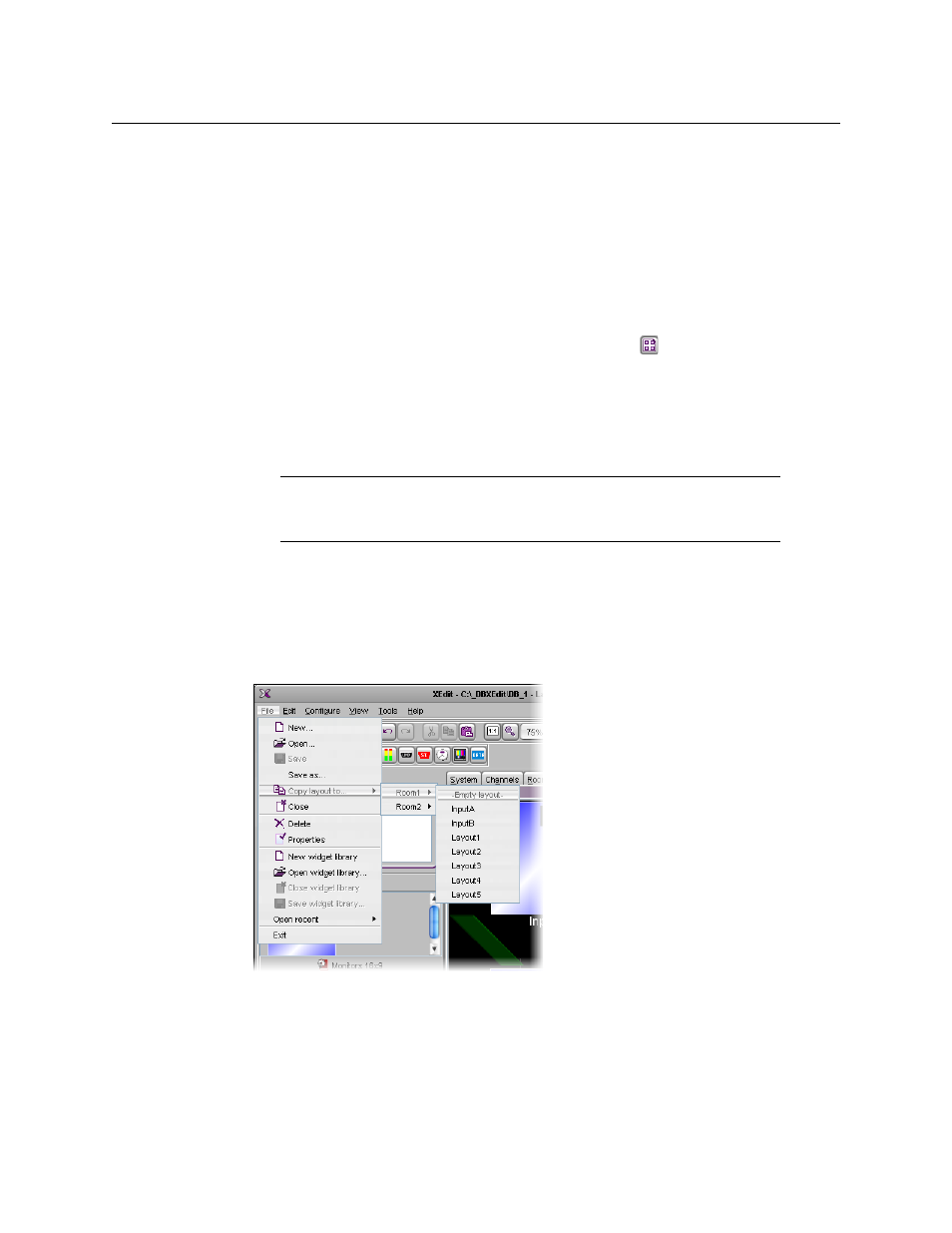
249
Kaleido-X
User’s Manual
Automatically Populating a Grid-Type Layout
Use the Auto-layout tool, to quickly create a layout containing several rows of up to 256
identical composites.
To automatically populate a grid-type layout
1 Add a first monitor to the layout (see
, on page 247, and
Working with Composite Monitors
2 Position the monitor so that its upper left corner marks the location where you wish to
start populating the grid.
3 Click the monitor, and then click the Auto-layout button (
) on the toolbar.
4 In the Auto-Layout window, type the total number of monitors you wish to spread over
the area delimited by the upper left corner of the current monitor and the bottom right
corner of the current head, and then click OK.
The first monitor is resized and replicated until the grid area is populated with the
specified number of monitors.
Copying layouts
To copy a layout
1 Open the layout you wish to duplicate.
2 On the File menu, click Copy layout to, point to the appropriate room, and then either
select an existing layout from the list, or click Empty layout.
A two-pane window appears. The left pane represents the source layout, and the right
pane represents the destination room where the new layout is to be used.
Note:
To undo this action, you will need to press Ctrl+Z twice: once to
remove the copies, and then once more to restore the first monitor’s initial
size.