Configuring layout elements, Rs (see – Grass Valley Kaleido-X v.7.80 User Manual
Page 414
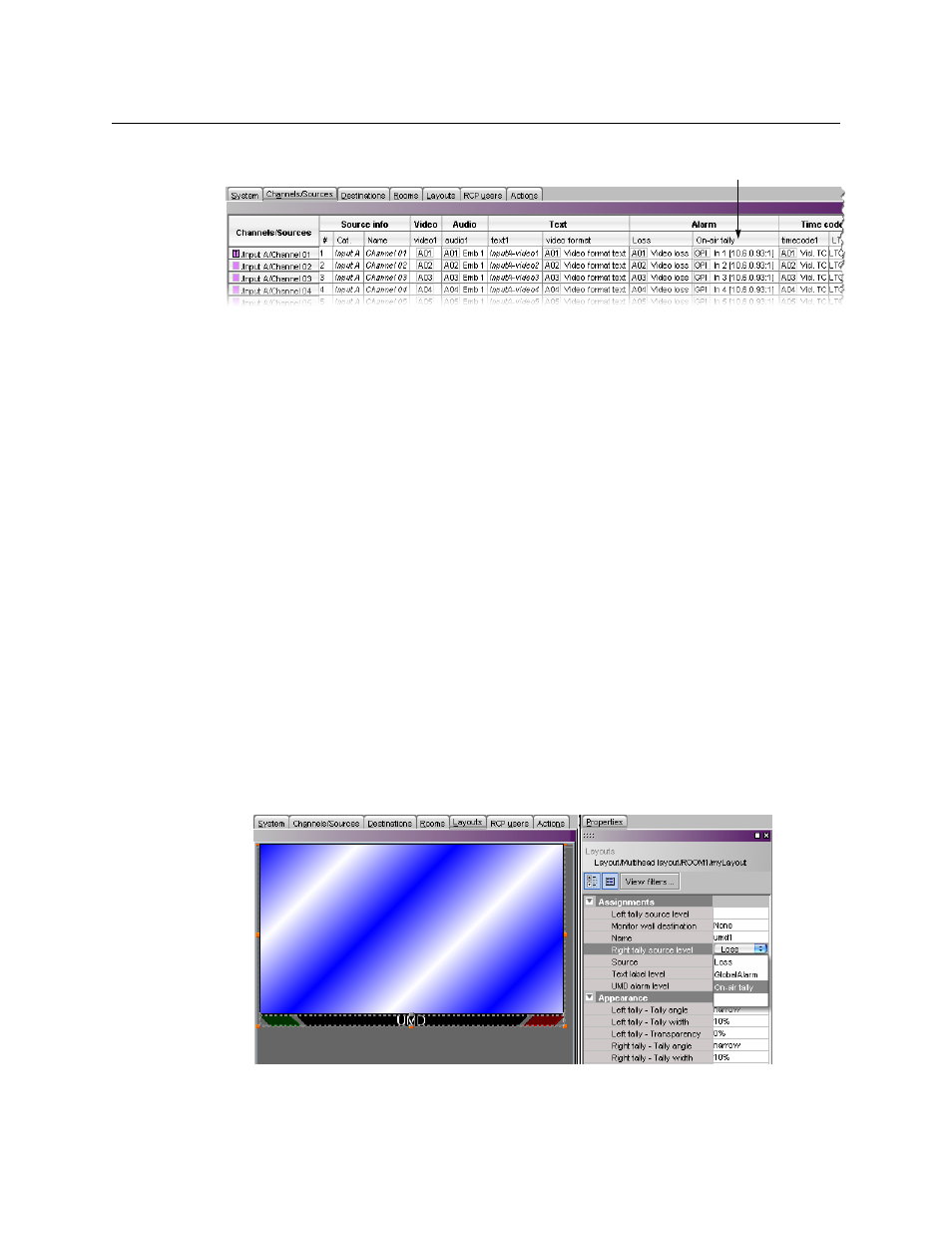
406
Tally Interface Devices &Timer Systems
GPI-1501 General Purpose Interface I/O Module
6 On the File menu, click Save.
Changes to the sources table are saved.
Configuring Layout Elements
You can now assign the logical sources you previously configured (see
Information to Logical Sources
on page 405) to monitors that can display text or alarms
(e.g., UMD, video, text alarm status) in a layout. Depending on your purposes, you will
assign the appropriate text or alarm levels to specific components within the monitors. For
example, you might select an alarm level as the source for an alarm monitor, and the
GlobalAlarm level (see
on page 163) as the text label level. The procedure
below explains how to configure a UMD to report the On-air tally status.
To configure layout elements for dynamic text and tally reporting
1 Click the Layouts tab, and then open the layout you wish to configure.
2 In the Tools pane, select one of the logical sources you previously configured
Assigning GPI Status Information to Logical Sources
on page 405) from the filtered
Channels/Sources list, and then drag it onto the appropriate monitor.
3 Repeat
until you have assigned all the sources you wish to monitor to the
appropriate monitors in your layout.
4 Click a UMD whose tally reporting behavior you wish to set, after unlocking the
composite monitor that contains it if applicable (see
5 In the Properties pane, click the Right tally source level box, and then select the alarm
level you wish to monitor (e.g., the On-air tally level you previously configured).
Alarm level selection for the right tally in a UMD
Alarm level based on status
information from the GPI-1501