Copying actions from one monitor to another, Tool (see, Copying actions from one monitor to – Grass Valley Kaleido-X v.7.80 User Manual
Page 325: Another
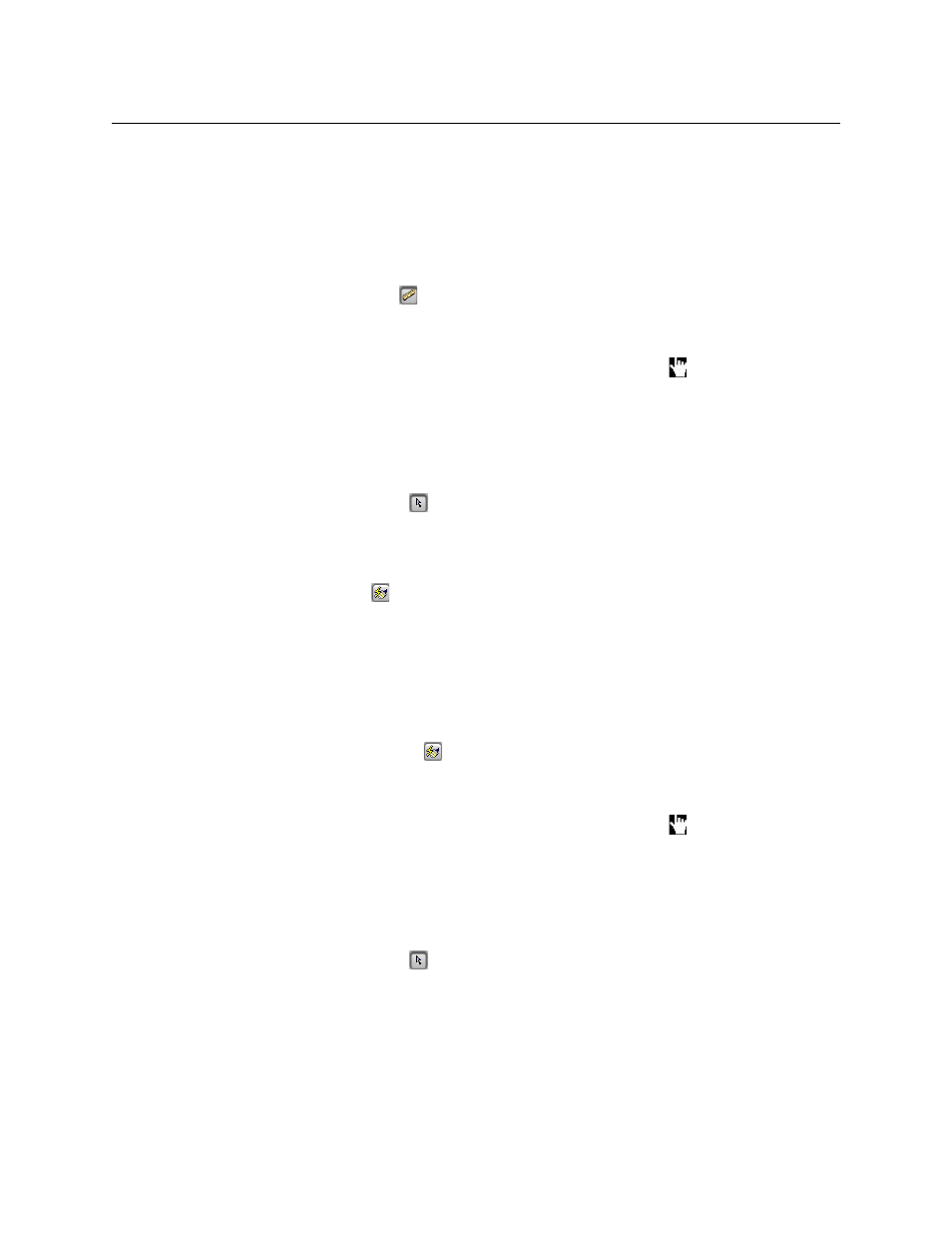
317
Kaleido-X
User’s Manual
the size from one monitor to another monitor of the same type. The Copy size tool does not
copy any other properties from one monitor to another.
To use the Copy size tool
1 In the Layouts tab, click the monitor whose size you wish to copy to another monitor of
the same type.
The monitor’s boundary box appears.
The Copy size button
becomes available on the toolbar.
2 Click the Copy size button to switch to size-painting mode.
3 Point to another monitor of the same type in the layout.
The pointer changes to a hand with the index finger pointing
, indicating that the
size of the first monitor (whose boundary box is still shown) can be copied onto the
monitor beneath the pointer.
4 Click the monitor beneath the pointer to copy the size onto that monitor.
The monitor’s size changes to match that of the first monitor.
5 Repeat this for every monitor whose size you wish to change.
6 Click the Select button
on the toolbar to exit size-painting mode when you have
finished.
Copying Actions from one Monitor to Another
The Copy actions tool
copies the single-click and double-click actions from one monitor
to another monitor of the same type. The Copy actions tool does not copy any other
properties from one monitor to another.
To use the Copy actions tool
1 In the Layouts tab, click the monitor whose actions you wish to copy to another
monitor of the same type.
The monitor’s boundary box appears.
The Copy actions button
becomes available on the toolbar.
2 Click the Copy actions button to switch to action-painting mode.
3 Point to another monitor of the same type in the layout.
The pointer changes to a hand with the index finger pointing
, indicating that the
actions of the first monitor (whose boundary box is still shown) can be copied onto the
monitor beneath the pointer.
4 Click the monitor beneath the pointer to copy the actions onto that monitor.
The monitor’s actions change to match that of the first monitor.
5 Repeat this for every monitor whose actions you wish to change.
6 Click the Select button
on the toolbar to exit action-painting mode when you have
finished.