Changing a display’s width, Changing a display’s rotation – Grass Valley Kaleido-X v.7.80 User Manual
Page 233
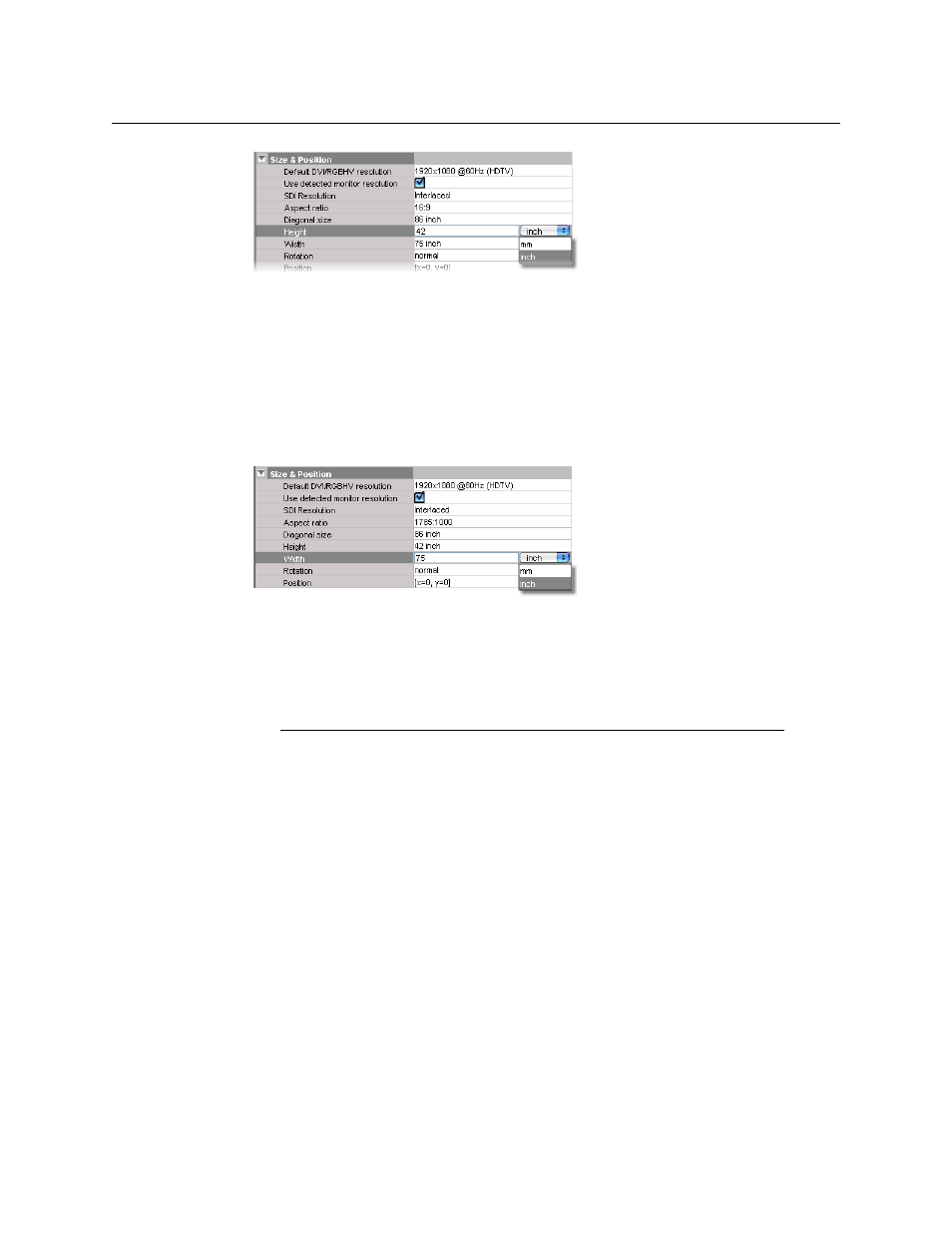
225
Kaleido-X
User’s Manual
3 Select the appropriate unit of measurement from the list that appears inside the
Height box and type the height.
4 On the File menu, click Save.
Changing a Display’s Width
To change the width of a display in a room
1 Click the display whose width you wish to configure.
2 Click the Width box in the Properties pane.
3 Select the appropriate unit of measurement from the list that appears inside the Width
box and type the width.
4 On the File menu, click Save.
Changing a Display’s Rotation
Notes
• The following systems do not support display rotation:
• Kaleido-MX, and Kaleido-Modular-X systems configured with a 4K UHD
room
• Kaleido-MX 4K
• KMV-3901/3911, and Kaleido-XQUAD
• For rotation to work properly on the monitor wall, the Display Rotation
option must be enabled on the corresponding output card (in the case of
a Kaleido-X, Kaleido-MX, or Kaleido-Modular-X multiviewer) or HDMI
output port (in the case of a Kaleido-X16). The option can be enabled and
verified in XAdmin’s Status and Options page (see
• The Kaleido-IP supports display rotation. If two displays are connected to
the multiviewer, then they must both have the same orientation. It is not
yet possible to enable or verify the rotation option in XAdmin’s Status and
Options page, for this multiviewer model. Contact Technical Support for
activation and configuration instructions (see