Controlling the volume from the kaleido-rcp2, Controlling the volume from the rcp-200, Triggering audio monitoring by using an action – Grass Valley Kaleido-X v.7.80 User Manual
Page 72: Setting a display monitor’s output resolution, Setting a display, Monitor’s output resolution
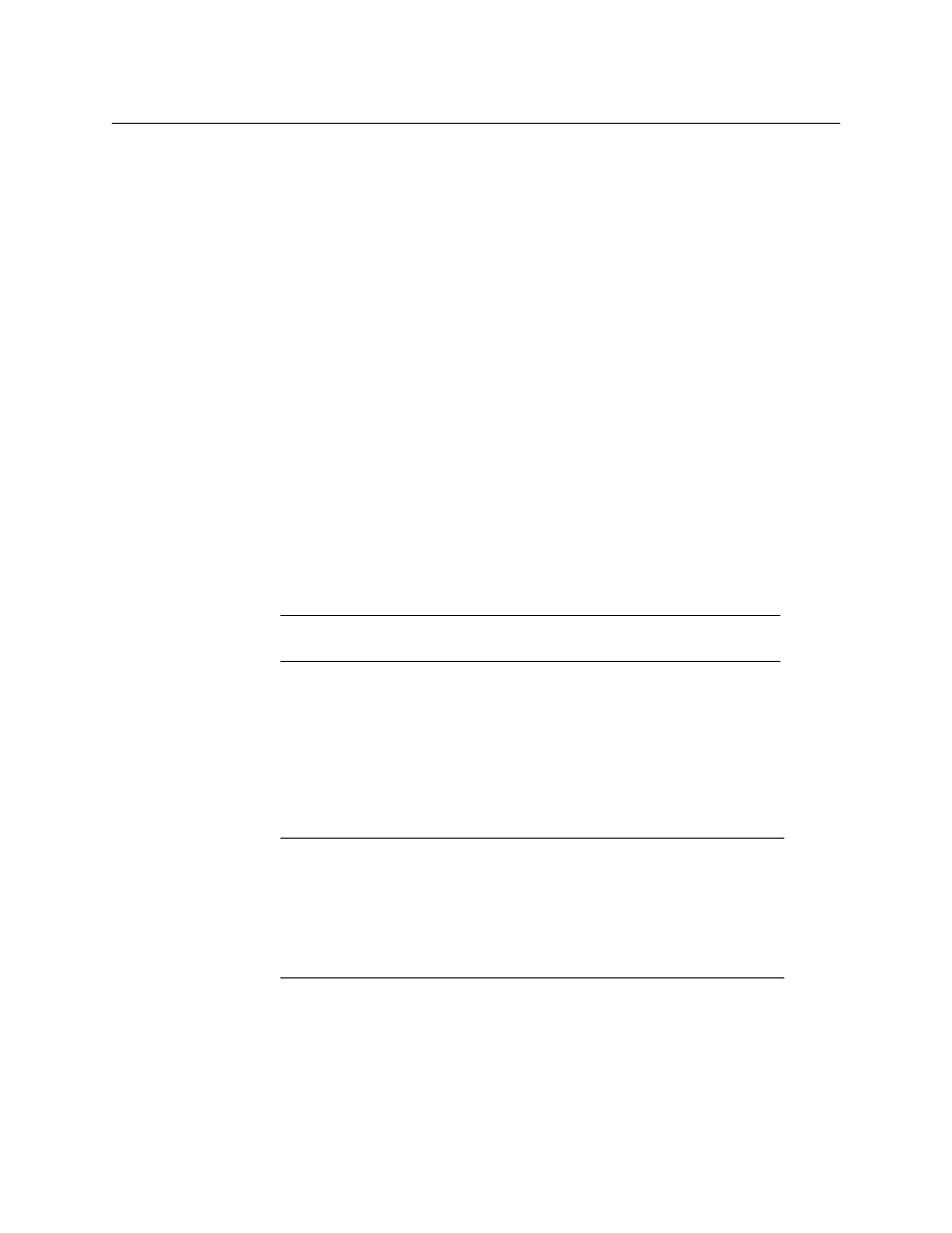
64
Operation of the Monitor Wall
Setting a Display Monitor’s Output Resolution
Controlling the Volume at the Analog Audio Monitoring Output
Controlling the volume from the Kaleido-RCP2
To control the volume at the analog audio monitoring output, from the Kaleido-RCP2
• Adjust the audio volume for your assigned monitoring output by using the up and
down volume buttons on the Kaleido-RCP2.
• Mute the audio by pressing the Mute button on the Kaleido-RCP2.
• Attenuate the volume by 20 dB by pressing the -20 dB button on the Kaleido-RCP2.
Controlling the volume from the RCP-200
On the RCP-200, pressing the VOL knob repeatedly alternates between the normal, mute,
and -20 dB audio output mode.
To control the volume at the analog audio monitoring output, from the RCP-200
• Adjust the audio volume for your assigned monitoring output by rotating the VOL
knob.
• Mute the audio by pressing the VOL knob until MUTE appears above the knob.
• Attenuate the volume by 20 dB by pressing the VOL knob until -20 dB appears above
the knob.
Triggering Audio Monitoring by Using an Action
To trigger audio monitoring, by using an action
• Create a Monitor audio action, for the audio source you wish to monitor. This action can
be assigned to a monitor on the monitor wall, or it can be a background action.
See
on page 321 for details.
Setting a Display Monitor’s Output Resolution
With a Kaleido-IP, Kaleido-X, or Kaleido-X16, you can set a display’s output resolution from
the monitor wall. This is useful if you don’t have access to another computer. If there is no
output on a display, you can reset the output resolution to 1280 × 1024 @ 60 Hz, by using a
keyboard shortcut: hold down the Ctrl and Alt keys, and then press R.
• In the case of a Kaleido-X, connect the keyboard to a USB port on the output card
associated with the display. If two displays are connected to this output card, then the
Note:
All audio and video monitors are configured by default, with a
Monitor audio action triggered by a single click.
Note:
This section does not apply to the KMV-3901/3911, Kaleido-XQUAD,
Kaleido-MX, Kaleido-MX 4K, and Kaleido-Modular-X, which do not support
setting a display output resolution from the monitor wall. For these
multiviewers, you can set your displays’ output resolution by using XEdit, the
Densité controller’s local control panel (or a control panel in iControl, if
available). See
on page 215, or refer to the Quick Start
Guide for your multiviewer, for details.