Detailed directions, Opening the xedit software – Grass Valley Kaleido-X v.7.80 User Manual
Page 81
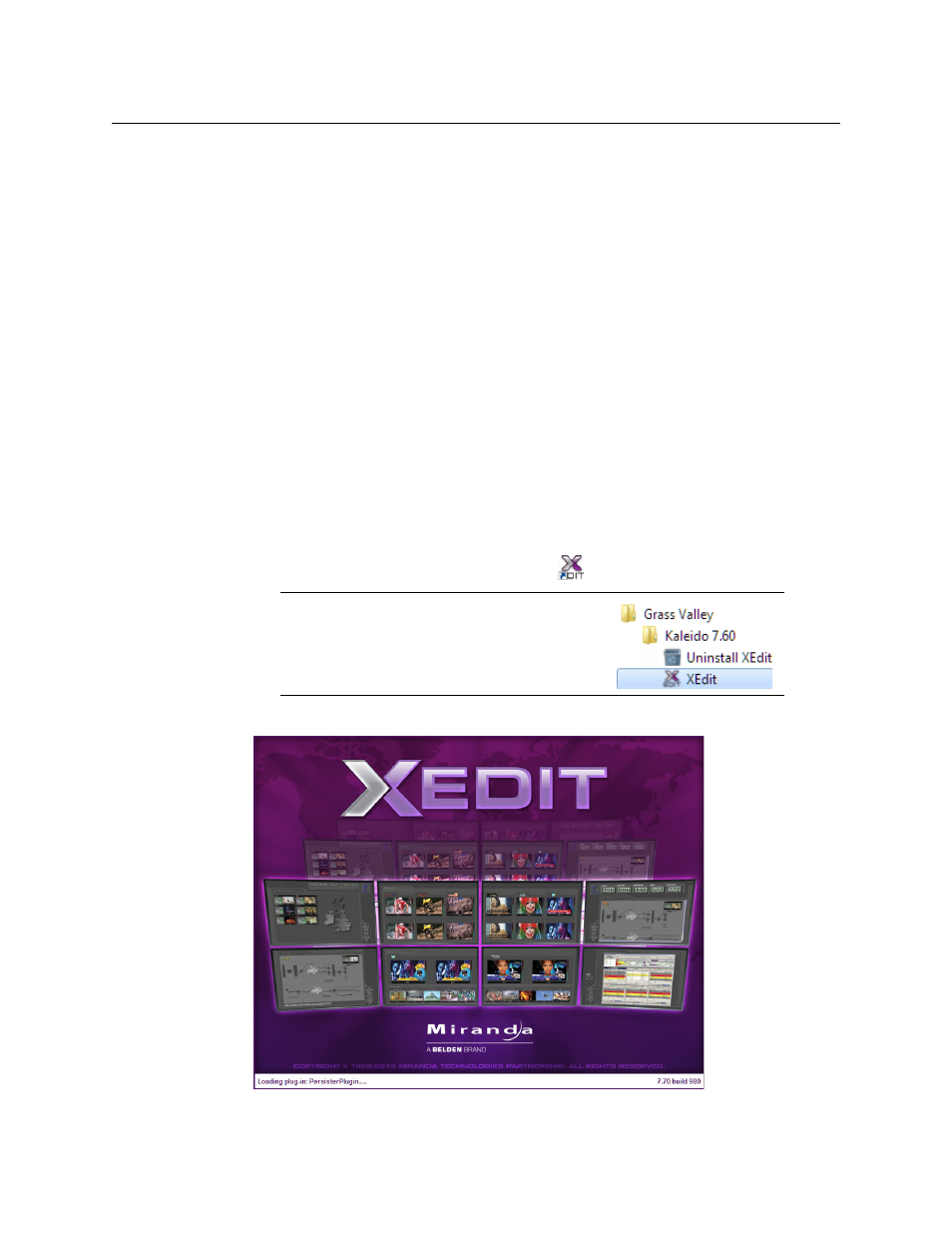
73
Kaleido-X
User’s Manual
Detailed Directions
Creating and maintaining a Kaleido-X system involves a number of file management tasks,
including backup and restore operations. The XEdit software is used to perform these tasks.
Some tasks are done online, others in offline mode. Most are available in both modes.
A local database is used as a workspace to save layouts and related configuration data
temporarily while you are building your Kaleido-X system in offline mode. If you need to
build more than one system, you can keep working with the same database, and use the
backup tool to save the data for each system separately. To further work on a specific
system you would then use the restore backup tool. See
on page 119 for an overview of the recommended workflow.
Opening the XEdit Software
When using XEdit offline, you work inside a workspace located on your client PC. When you
first open XEdit, a window will prompt you for the location for this workspace. It is
recommended to consider this workspace as a sandbox into which you will always first
import the database you wish to work on during the current session, and from which you
will export the database at the end of the session.
To open XEdit
1 Double-click the XEdit icon on your desktop:
.
A startup screen appears, followed by the Database Location window.
2 When prompted to specify the database location, click Browse.
Note:
If you have installed multiple versions of
XEdit, the launcher icon on your desktop opens
the last version you installed. To open a specific
version of XEdit, use the launcher icon on the Start
menu (under All Programs).