Video cropping/zooming – Grass Valley Kaleido-X v.7.80 User Manual
Page 269
Advertising
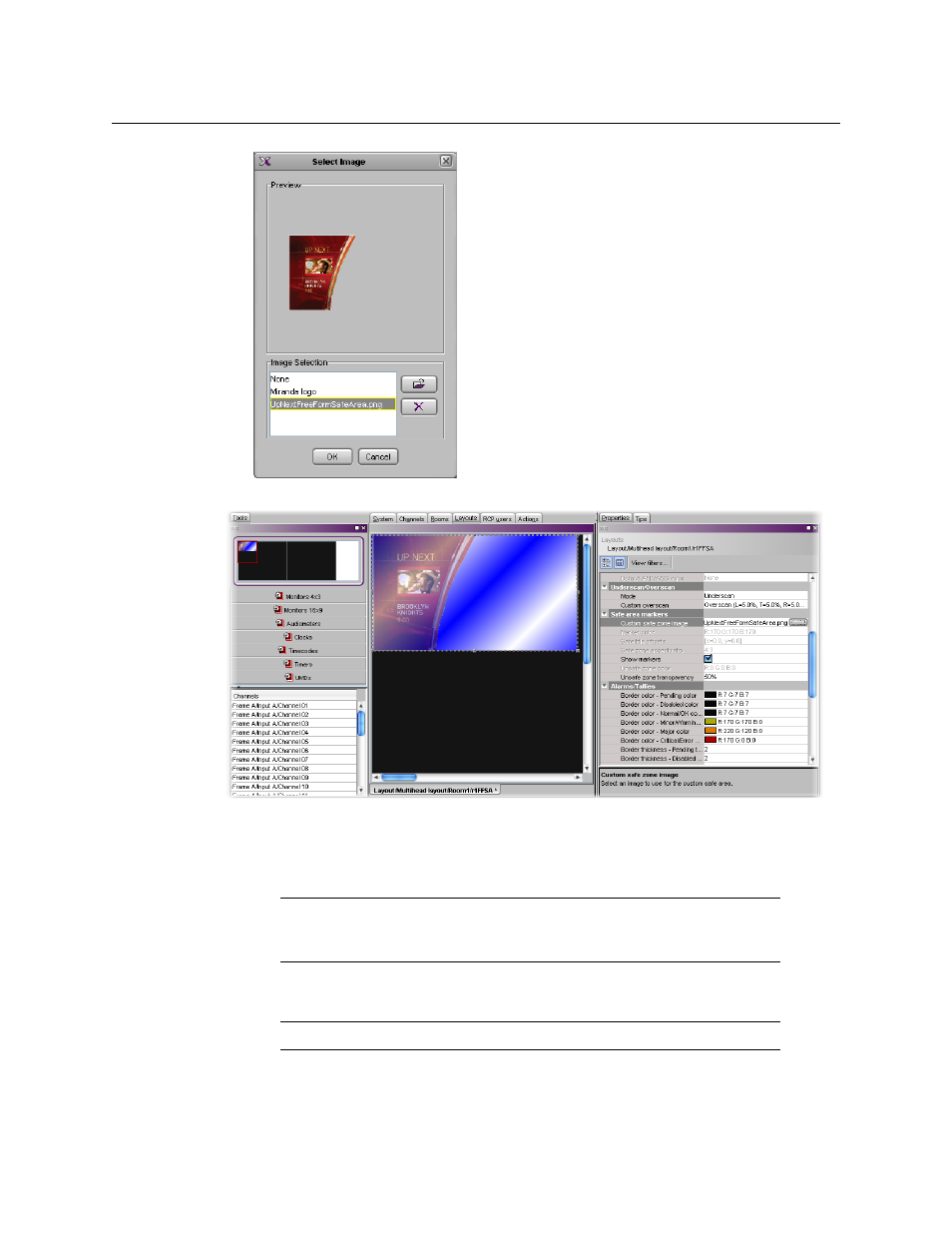
261
Kaleido-X
User’s Manual
6 The image appears on the video monitor.
7 To adjust the transparency level of the image, click the Unsafe zone transparency box,
then move the slider or type the desired transparency value directly in the box. At 0%
the portions of the image that correspond to the unsafe area are opaque; at 100% the
entire image is transparent.
Video Cropping/Zooming
To set the underscan/overscan properties of a video monitor
1 In the Properties pane, scroll down to the Underscan/Overscan section.
Note:
When a custom safe zone image is selected, the following attributes
are not available: Marker color, Safe title offsets, Safe zone aspect ratio,
and Unsafe zone color.
Note:
The Kaleido-IP does not yet support cropping and zooming.
Advertising
This manual is related to the following products: