Alarm browser, Alarm status, Alarm browser alarm status – Grass Valley Kaleido-X v.7.80 User Manual
Page 168
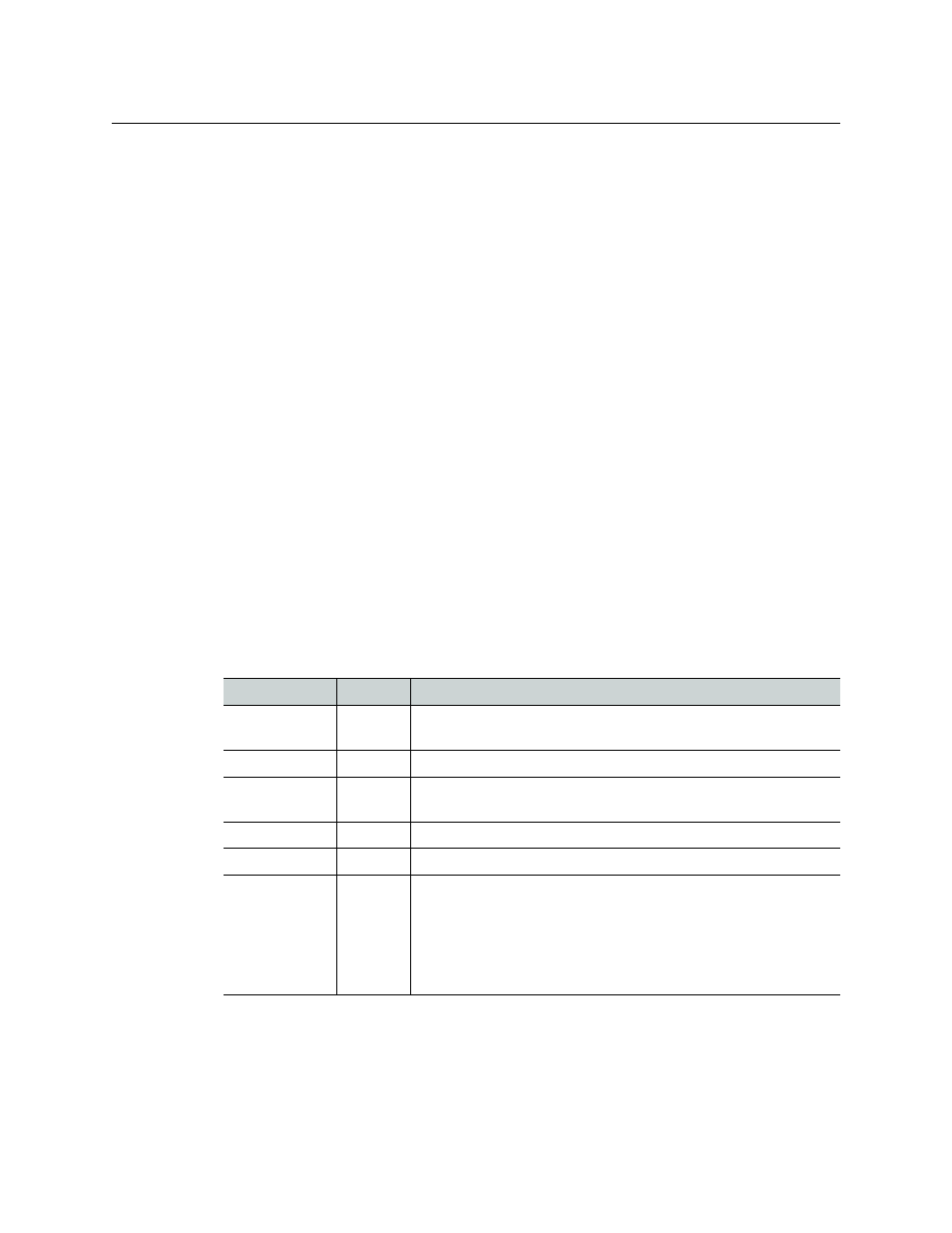
160
Configuring Alarms
Alarm Browser
In addition, as of version 6.40 of the Kaleido-X software, it is possible to assign elements
from any GSM alarm browser to alarm levels in the sources table, directly, by a drag-and-
drop operation (see
Configuring logical sources based on external alarm providers
Alarm Browser
The alarm browser is a window, accessible from within iControl Navigator and other
iControl applications. XEdit’s Build Virtual Alarm window features an alarm browser pane.
The information that appears in the Alarm Browser is generated by a specific GSM. The
alarm browser displays a hierarchical view of all the alarms that have been discovered by
the GSM. The alarms may be related to Grass Valley devices, or other supported third-party
devices, and are organized into folders. The current status of each alarm is shown as an icon
next to its name. These status are dynamically updated.
Alarm Status
The current status of an alarm determines the color of the LED-like icon to the left of its
name, in XEdit, in GSM alarm browsers, and in iControl log viewers. Video monitors, UMDs
and alarm monitors have alarm reporting features (e.g., border color and thickness, blink
mode, latch) that can be customized in XEdit, when you create a layout.
Each possible alarm status is represented by a color. Alarm statuses are dynamically
updated. The Kaleido-X software supports the following alarm status values, described in
the table below: pending, normal (or OK), warning (or minor), major, critical, unknown,
nonexistent, and disabled. In a multiviewer’s System list and on the monitor wall, nonexistent
and unknown alarms are considered disabled.
Status
Color
Description
Pending
White
Alarm exists but was not reported yet: The software is waiting for
the hardware or driver to update the alarm.
Normal (or OK)
Green
No error detected.
Warning (or
Minor)
Yellow
Supported for Gateway alarms only.
Major
Orange
Supported for Gateway alarms only.
Critical
Red
Error detected.
Unknown
Gray
Could not get status: Failed to communicate with device to get
status. It could happen for example, if the network connection is
lost. Another example is a loss of signal that would trigger a
critical alarm for signal presence while the alarm state for all
other parameters would become unknown. The freeze or black
status is disabled if the signal is not present.