Selecting a background image for a layout – Grass Valley Kaleido-X v.7.80 User Manual
Page 259
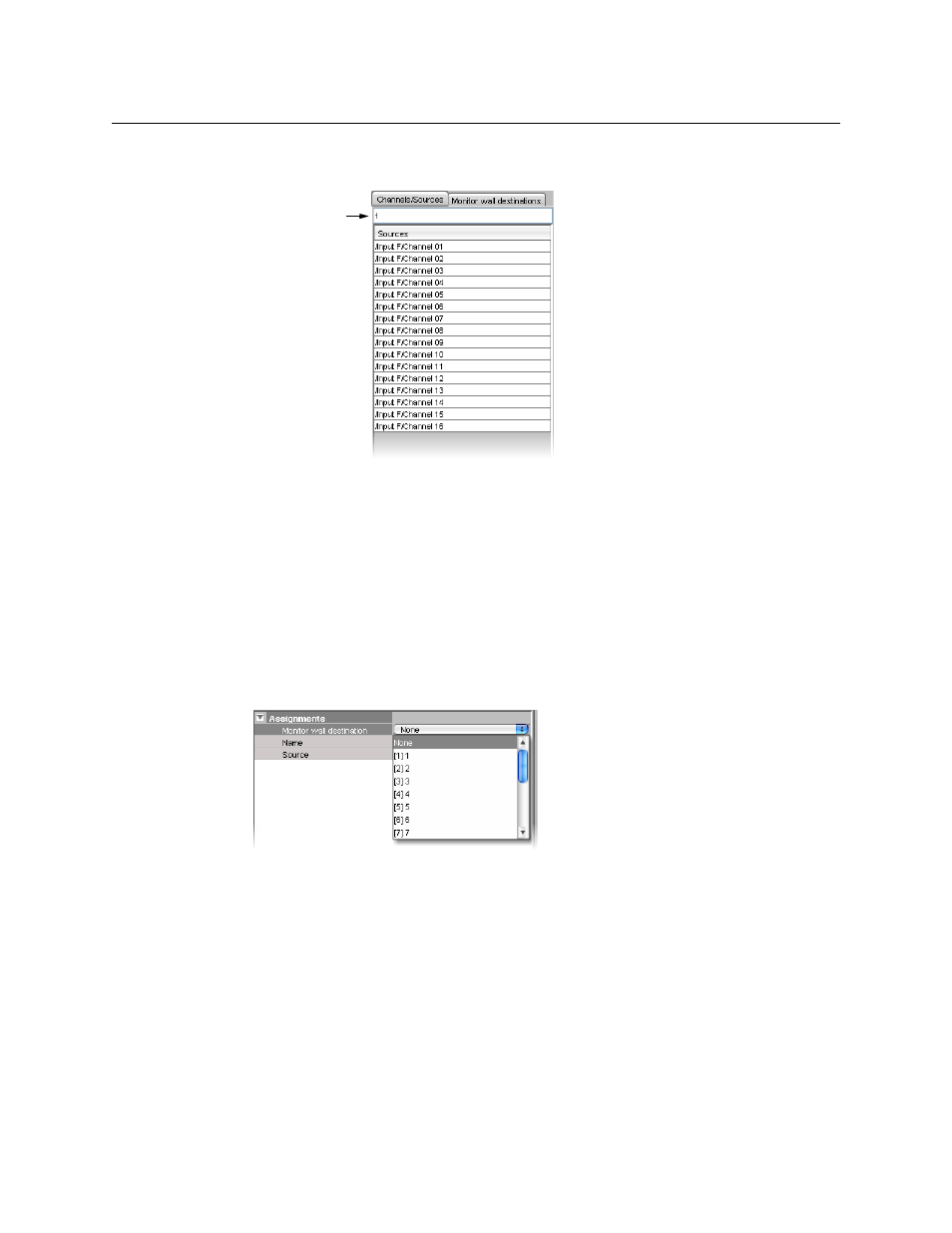
251
Kaleido-X
User’s Manual
Type in the filter box located above the Channels/Sources, and Monitor wall destinations
lists, to hide sources or destinations that do not match the filter text or regular expression.
When assigning logical sources or monitor wall destinations to monitors in a layout, it may
happen that the selection migrates to an adjacent element from the Channels/Sources or
Monitor wall destinations list during the drag-and-drop operation. Once you selected a
logical source or monitor wall destination from the corresponding list, dragging the
selected element horizontally until the pointer exits the Tools pane, or performing a slower
drag-and-drop may help.
To assign different monitor wall destinations to individual components within a
composite monitor
1 Click the composite monitor.
The current assignments for this composite appear in the Properties pane.
2 Make sure Monitor wall destination is set to None.
3 Double-click the composite monitor to unlock it.
4 Click a component you wish to configure as a monitor wall destination, within the
unlocked composite.
5 In the Properties pane, click the Monitor wall destination box, and then select the
appropriate destination from the list.
6 Repeat from
until you have made the required assignments for this composite.
7 Click outside the composite monitor to lock it.
Selecting a Background Image for a Layout
For some purposes, you may wish to display a layout’s elements against a specific static
image.
Filter text
Example: Type “f” to
view only the sources
that belong to Input F.