Removing displays, Adding full screen zones – Grass Valley Kaleido-X v.7.80 User Manual
Page 222
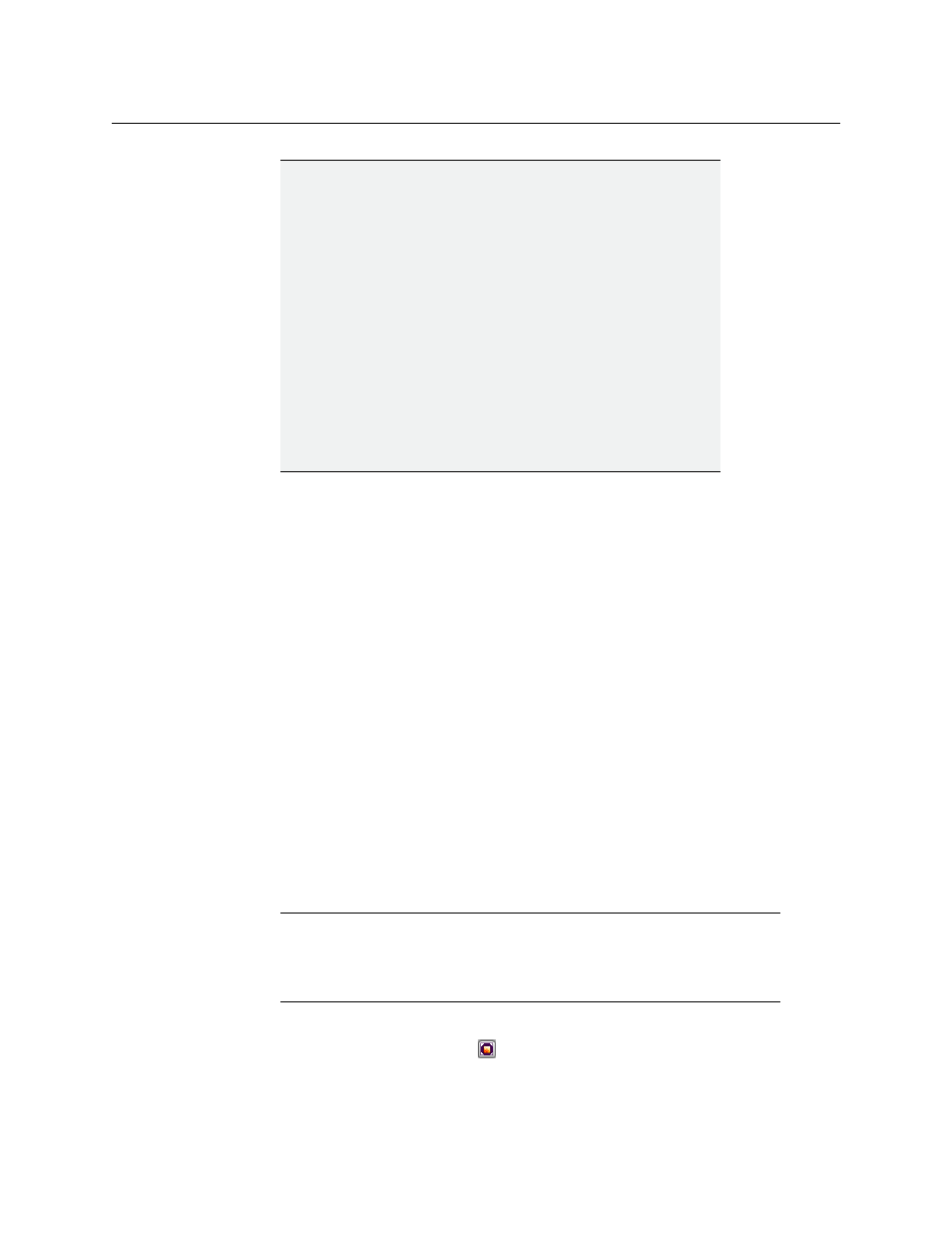
214
Setting Up Rooms
Managing Rooms
3 On the File menu, click Save.
The updated room configuration is saved.
Removing Displays
Before removing a display, make sure there are no room layouts and no full screen layouts
associated with this display in your system configuration. If there are still layouts for this
display, then XEdit will issue an error message and prevent you from saving the room.
See
To remove a display from a room
1 Open the room that contains the display you wish to remove (see
2 If there is a full screen zone associated with this display, click its border and then press
Delete on your keyboard to remove it.
3 Click the display and then press Delete on your keyboard.
4 On the File menu, click Save.
The updated room configuration is saved.
Adding Full Screen Zones
To add a full screen zone to a room
1 Click the Full screen zone button
on the toolbar, and then click the room area to
create the full screen zone.
2 Position and resize the zone as appropriate.
IMPORTANT
Conflicting head assignments
Neglecting to resolve conflicting head assignments could result in
distorted layout elements on the monitor wall (which would
happen, for example, if the same output head is assigned to two
displays with different resolutions), or, in the case of a cluster, in the
dashboard showing the wrong room name (from one of the earlier
standalone configurations you may have used to create the
cluster).
To prevent this from happening, open the old room configuration,
and look for red Head elements in the filtered System list that
appears at the bottom of the Tools pane. Clear the unwanted head
assignments, either by removing the corresponding displays from
the room layout (see
on page 214), or by
completely deleting the old room configuration if you do not need
it anymore (see
Notes
• Adding full screen zones to a room is optional.
• Do not span a full screen zone across more than one display; use spanned
video monitors instead. See
on page 235 for more information.