Grass Valley Kaleido-X v.7.80 User Manual
Page 96
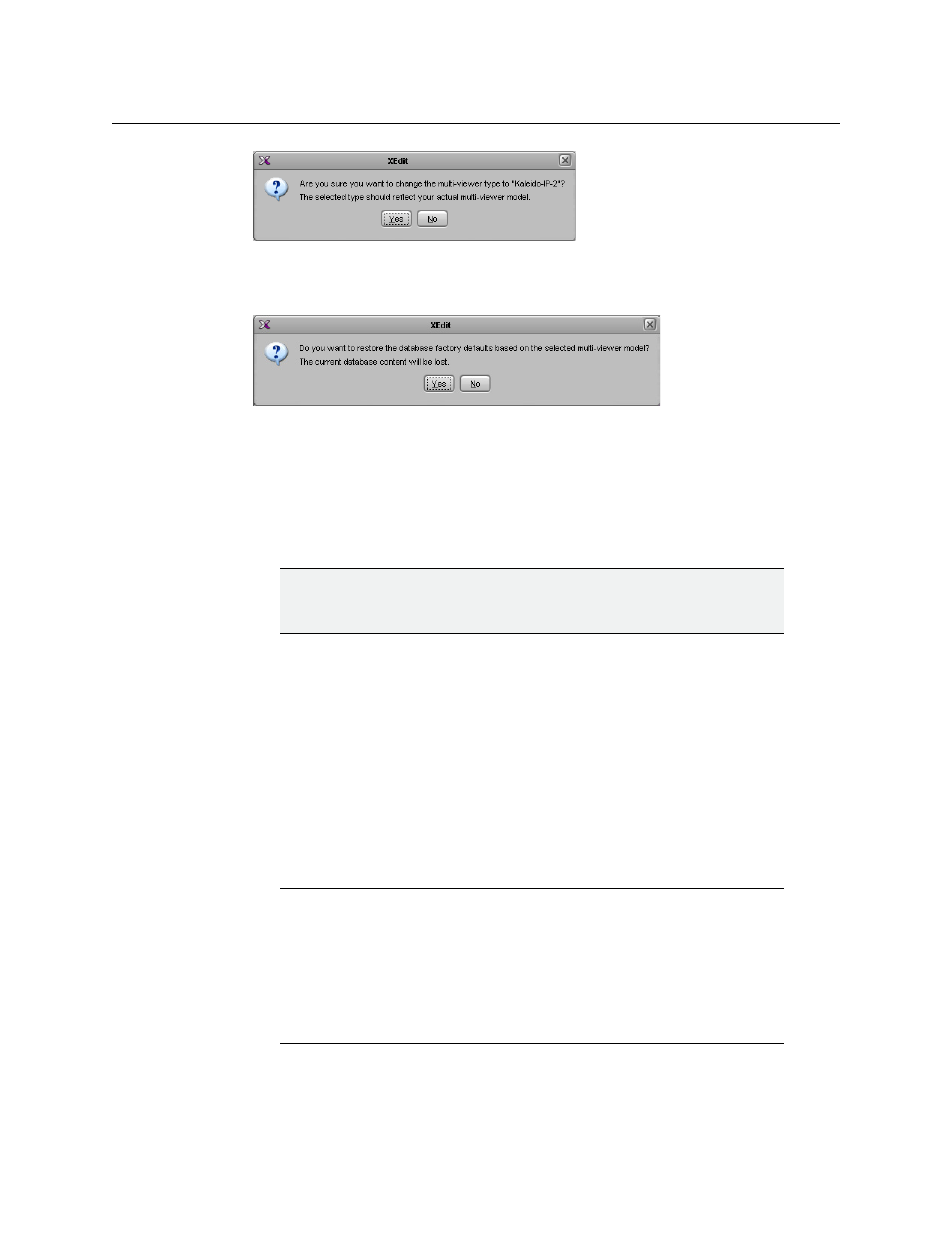
88
Managing Kaleido-X Systems
Creating a Single Multiviewer System
4 Click Yes.
The next message prompts you about populating the database with a factory-default
configuration for the selected multiviewer model.
5 Click Yes to have the system populated with factory defaults for the selected
multiviewer model. See
Alternatively, click No, if this system is based on an existing multiviewer system whose
room and layout configurations you wish to reuse. (For instance, you could be
converting two 7RU multiviewers to an expansion system. Refer to the “Kaleido-X (7RU)
Expansion” chapter in the Kaleido-X (7RU) Hardware Description & Installation Manual for
more information.)
6 Select the relevant peripheral devices in the equipment library and drag them onto the
root of the System hierarchical list in the main window. Alternatively, right-click the list
root, and then select the appropriate peripheral device from the “insert...” options on
the menu.
All peripheral devices added to the system appear in the System list.
7 If you are going to control the multiviewer, from a device using one of the supported
TCP/IP router protocols (SW-P-02, SW-P-08, Network Modular, or NVISION Ethernet
protocol - Compact router), then configure the router level to be controlled: click the
multiviewer in the System list, and then, in the Properties pane, specify the logical
router and level you wish to control, by selecting the appropriate values in the Router
and Router level lists under TCP/IP Router control.
8 On the File menu, click Save. Alternatively, click the Save button on the toolbar.
Changes to the system are saved.
IMPORTANT
Databases created for different multiviewer models are not fully compatible
with each other. It is important to select the proper model at this stage.
Notes
• As of version 5.00 of the Kaleido-X software, the router selected by default
for TCP/IP control is the KX Router logical router
• To control the KX Router logical router from an external device or
application, this device or application must support the NVISION Ethernet
protocol - Compact router protocol (see
Built-in Communications Protocols
on page 355, for more information).