Modifying a channel: video settings, Adjusting video output timing, Chapter 5 – Grass Valley PVS Series System Guide v.4.0 Dec 10 200 User Manual
Page 107: Chapter 5 - modifying a channel: video settings
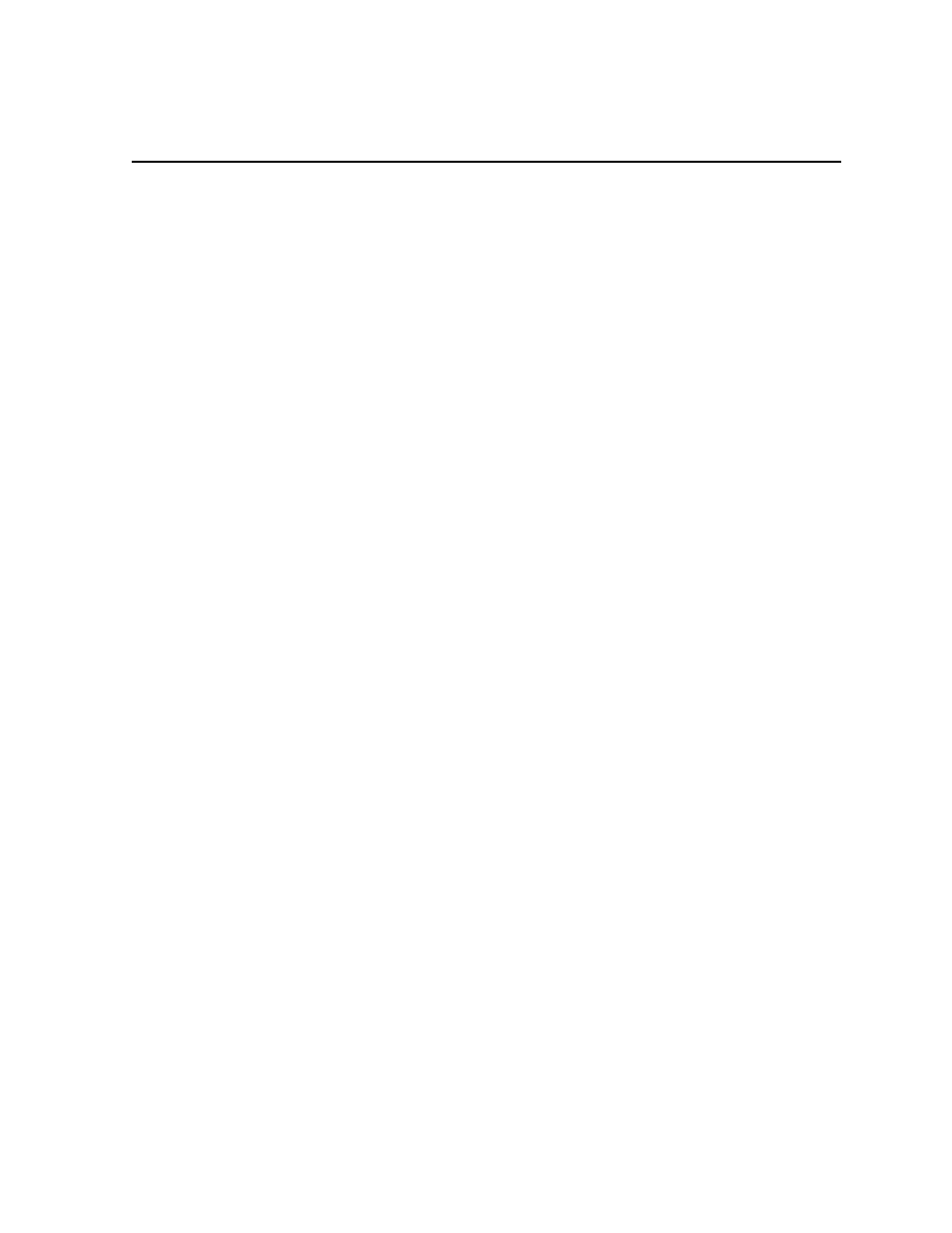
July 27, 2001
Profile XP System Guide
107
Chapter
5
Modifying a Channel: Video Settings
You can use Configuration Manager to customize channel video settings to satisfy the
needs of your video system.
Using Configuration Manager you can:
• Adjust video output timing for any channel.
• Set up how the video input frame buffers handle synchronous or asynchronous
feeds.
• Change the video standard for the system.
• Change the video input/outputs used by a channel.
• Change the compression settings for a channel.
• Select the video still-play mode
• View the status of the video input signal for a channel.
• Set up timecode burn-in and text overlay on the optional video monitor board.
Adjusting video output timing
Two output timing modes are provided for timing the Profile XP Media Platform into
your system: Zero Timed mode and E to E Timed mode. In Zero Timed mode, the
playout timing of all video outputs are set to match zero time of the system reference.
In E to E Timed mode, playout timing is set to match the 16 line E to E signal delay
through the system.
The timing mode you choose depends on how you use the Profile XP system.When
using the Profile XP system as a playout source, you will, most likely use Zero Timed
output mode so that video output timing will be zero timed. If you are using the Profile
XP system to switch between playout and video input signals, you must use E to E
Timed mode so that playout timing matches E to E timing through the system. This
ensures clean switching between the video input and decoder output.
With the Profile XP system timing controls, you can make additional playout timing
adjustments in both video output timing modes to meet downstream system
requirements.