Using multiple video tracks for one channel – Grass Valley PVS Series System Guide v.4.0 Dec 10 200 User Manual
Page 146
Advertising
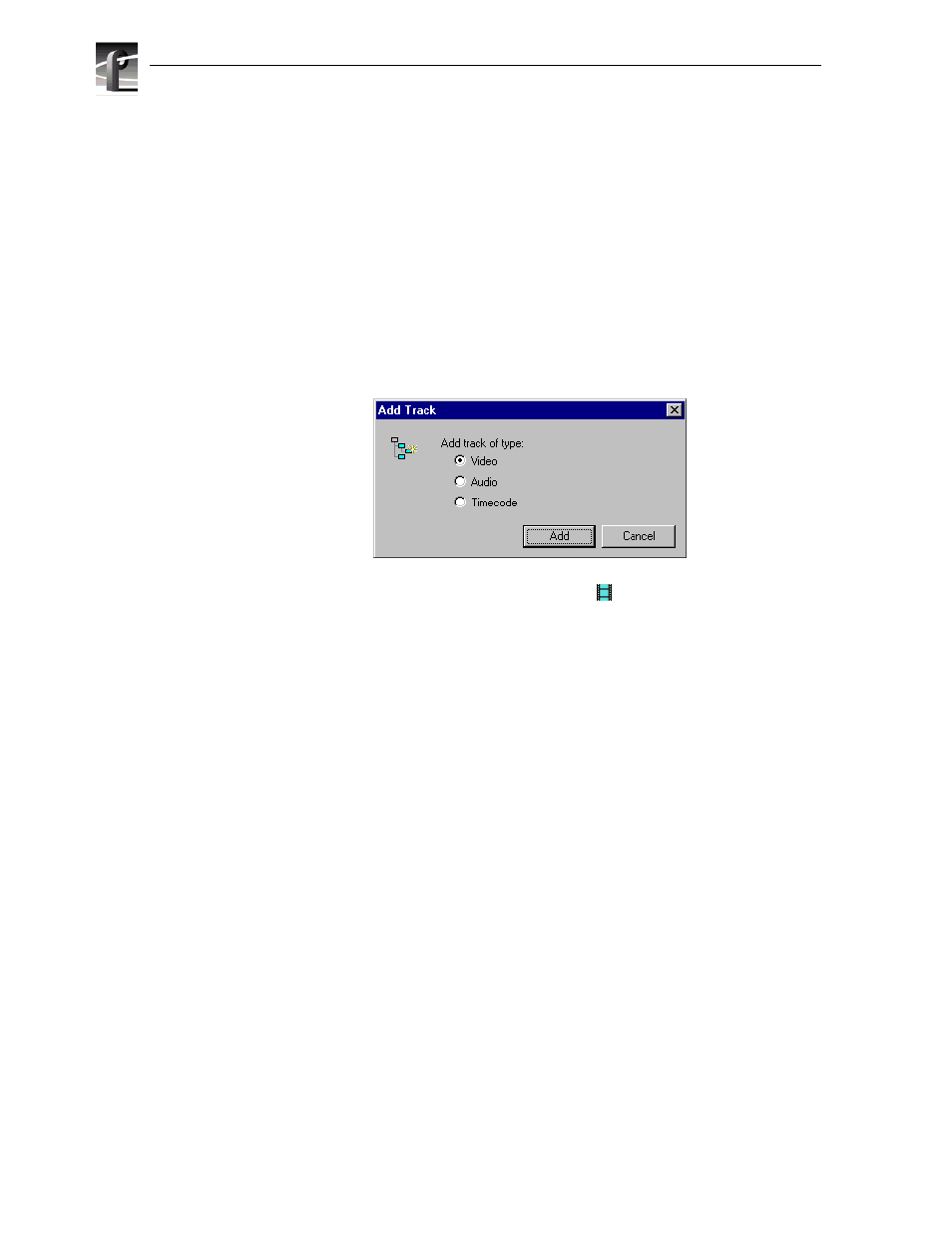
Chapter 5
Modifying a Channel: Video Settings
146
Profile XP System Guide
July 27, 2001
Using multiple video tracks for one channel
You can assign multiple video tracks to a single channel. You can use this feature
when working with key and fill. To play out all tracks simultaneously, you must be
sure to play the clip on a play channel configured for at least the same number of video
tracks.
To add a video track to a channel:
1. Select Channel Configuration in the Configuration Manager window. The Channel
Configuration dialog box appears.
2. Click the tab for the channel you want to modify, then click
Add Track
. The Add
Track dialog box appears
3. Select
Video
, then
Add
. The new video track icon (
) will appear in the
configuration tree.
Advertising
This manual is related to the following products: