Setting up an internal timecode generator – Grass Valley PVS Series System Guide v.4.0 Dec 10 200 User Manual
Page 175
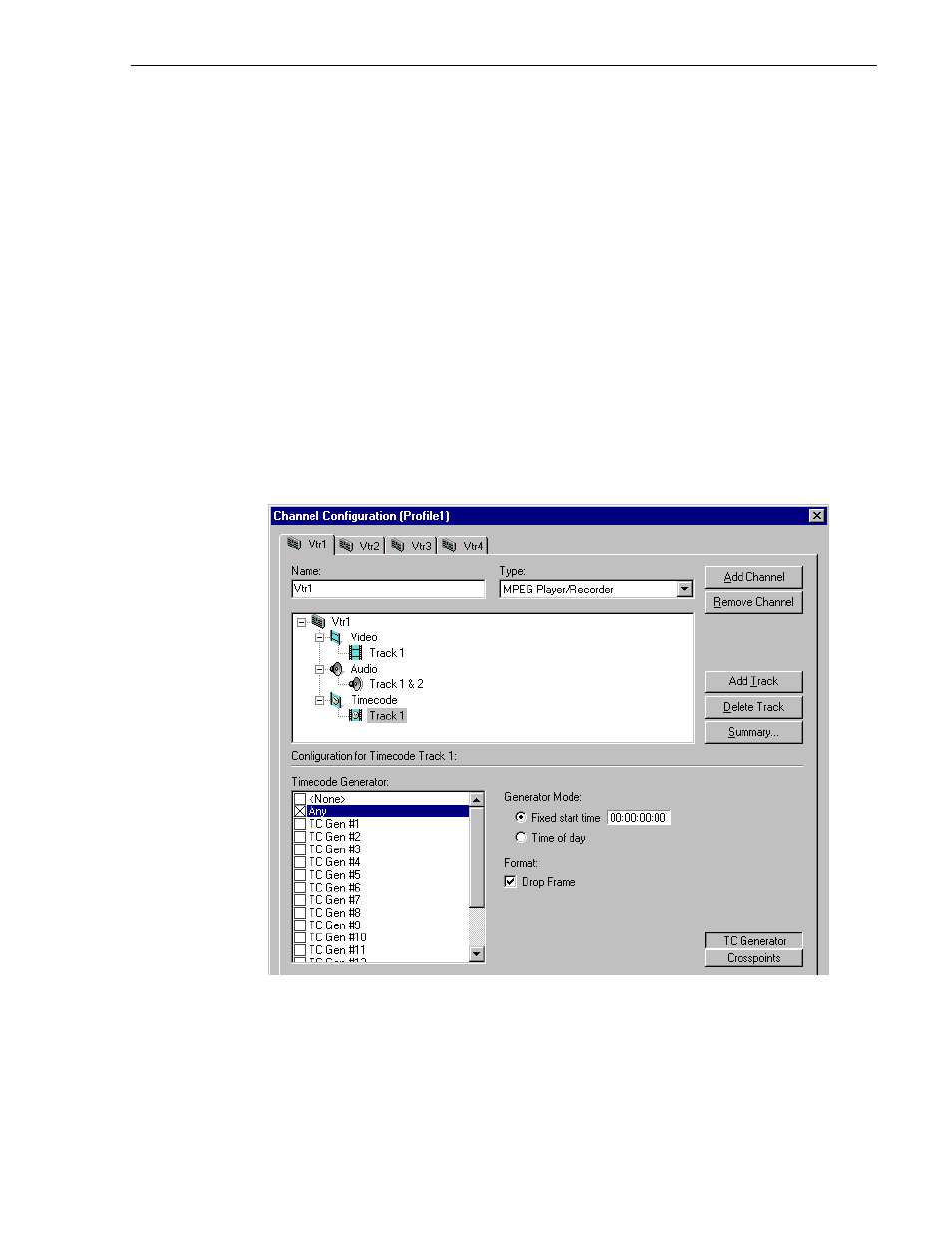
Setting up an internal timecode generator
July 27, 2001
Profile XP System Guide
175
Setting up an internal timecode generator
When you select “TC Generator” as your timecode source, there are several other settings
that you can make to the timecode generator. The controls for making these settings are
available only when the timecode input is “TC Generator,” otherwise, the generator
controls are dimmed.
Changes you make to the timecode generator apply only to the current channel unless you
have selected the same time code generator for another channel (see “Using the same TC
generator multiple channels” on page 173).
To change the timecode generator settings:
1. With a timecode Track selected in the configuration tree, click the
TC Generator
button. The timecode generator panel appears. The controls are dimmed except
when “TC Generator” is the timecode input.
NOTE: Leave the Timecode Generator selection set to “Any” unless you are using
the same generator for two or more channels. Refer to “Using the same TC
generator multiple channels” on page 173.
2. Choose a generator mode. You can start timecode using a fixed time or the time of
day. Click
Time of Day
to use the Applications Processor Windows NT clock, or
click
Fixed Start Time
to set a timecode value under Starting Value.