Adjusting audio delay, Selecting audio delay presets – Grass Valley PVS Series System Guide v.4.0 Dec 10 200 User Manual
Page 162
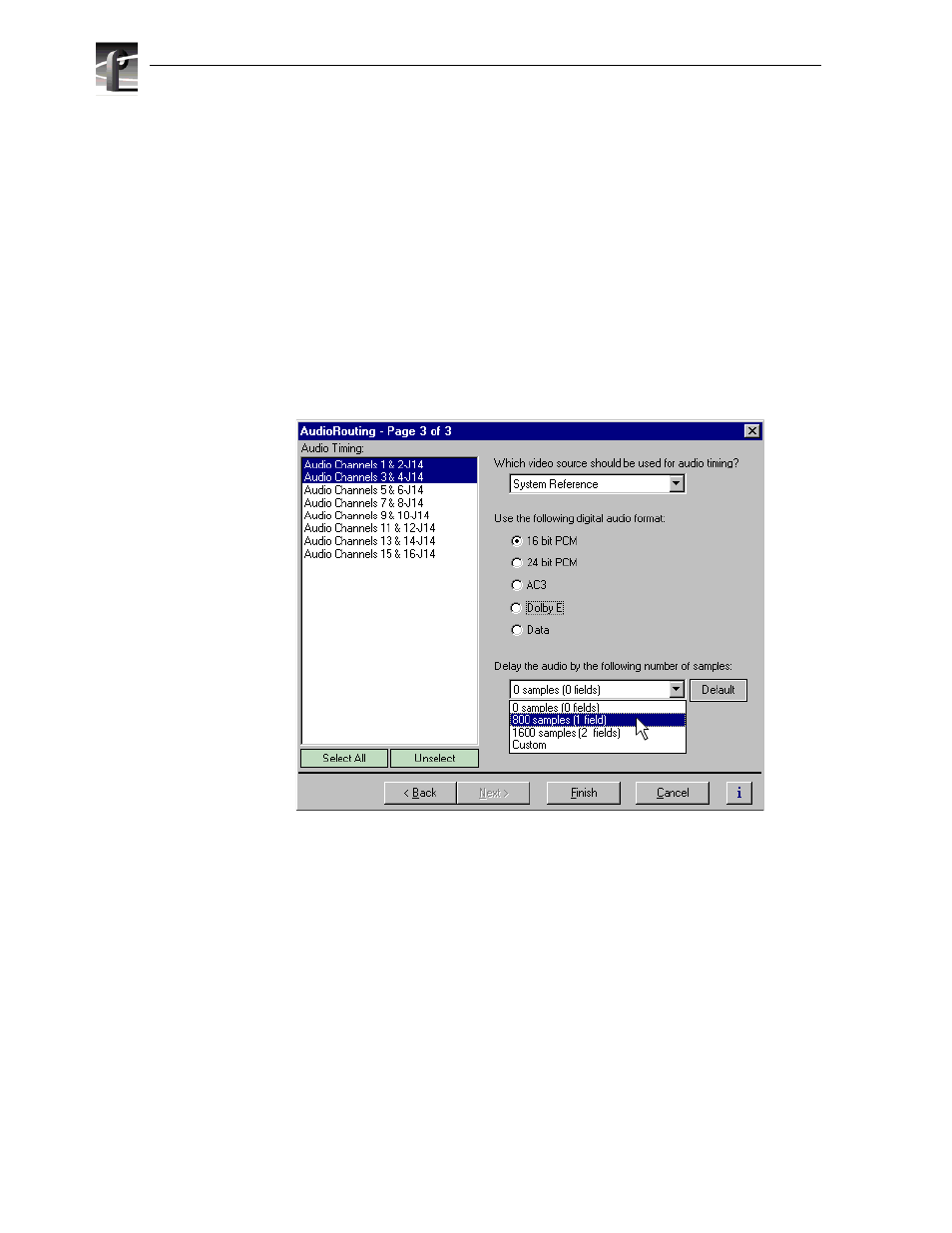
Chapter 6
Modifying a Channel: Audio Settings
162
Profile XP System Guide
July 27, 2001
Adjusting audio delay
You can adjust the fixed audio delay through the Profile XP system in order to meet
system requirements. Audio delay adjustment range is from 0 to 2 fields. Adjust audio
delay by selecting an audio delay preset or by selecting custom and entering the the
number of audio samples of delay between 0 and 2 fields.
Selecting audio delay presets
To select fixed audio delay:
1. Select Audio Routing in the Configuration Manager window. The Audio Routing
dialog box appears.
2. Click
Next
to navigate to Audio Routing page 3.
3. Select an audio pair from the list, or click
Select All
.
4. Select a fixed audio delay preset using the drop-down list.
Audio presets shown are for the 525 video standard. Presets for 625 video standard
are 0 samples (0 fields), 960 samples (1 field), and 1020 samples (2 fields).
5. Click
Finish
to save your settings.