Adjusting playout timing to match e to e timing – Grass Valley PVS Series System Guide v.4.0 Dec 10 200 User Manual
Page 110
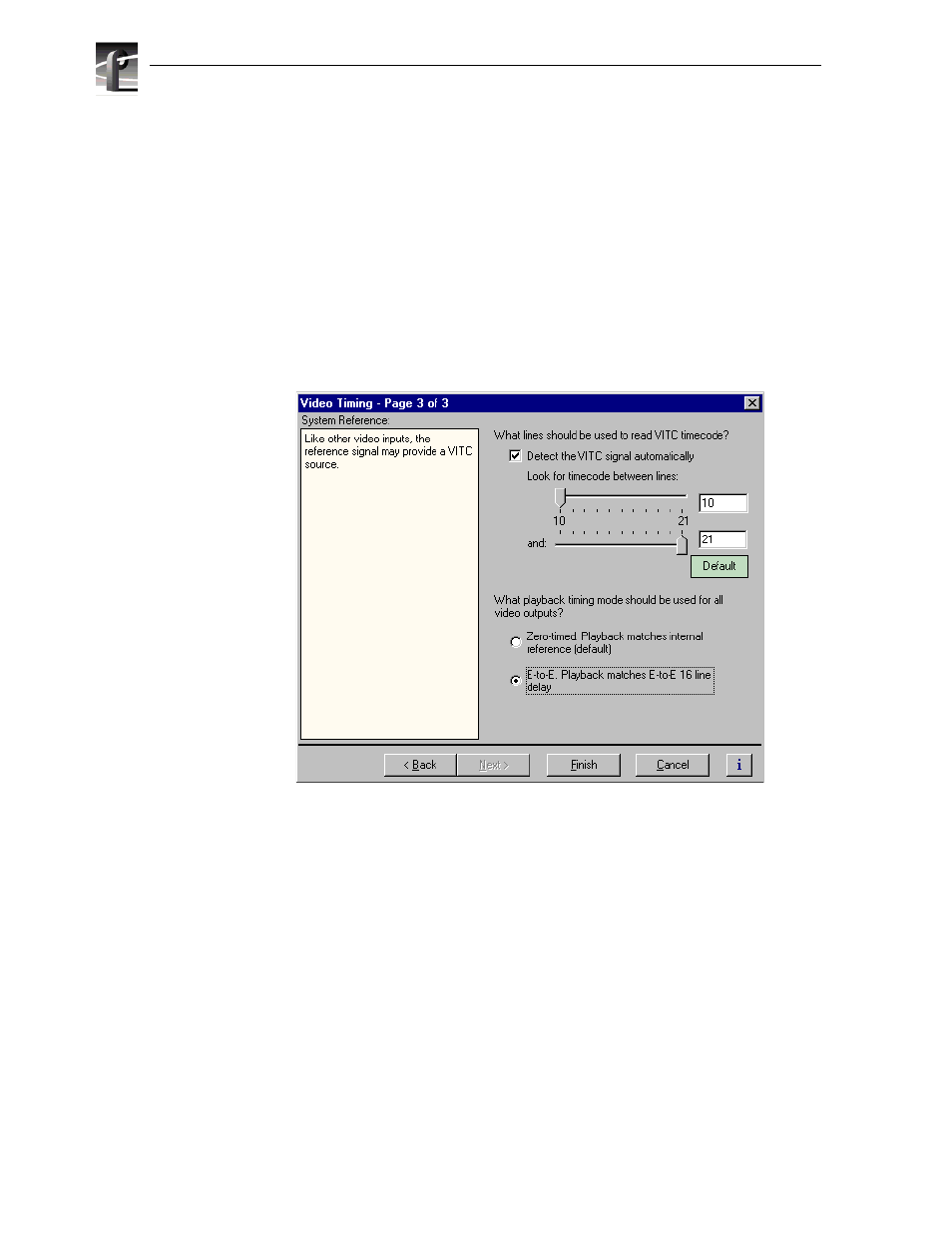
Chapter 5
Modifying a Channel: Video Settings
110
Profile XP System Guide
July 27, 2001
Adjusting playout timing to match E to E timing
In E to E Timed Output mode, all playout timing is delayed from the system reference
by +16 lines to match the E to E delay through the system. This ensures clean
switching between video inputs and decoders outputs. You can use the Output Timing
Offset adjustment, provided for each video output, to meet downstream timing
requirements.
To adjust playout timing to match E to E timing:
1. Choose
Video Timing
in the Configuration Manager window. The Video Output
Timing dialog box appears.
2. Click
Next
to navigate to Video Timing page 3 of 3.
3. Select
E to E
output timing mode, then click
Finish
. Playout timing is now set to
match E to E timing.
NOTE: If you changed the playout timing mode, restart all Profile applications
currently using the system.