Grass Valley PVS Series System Guide v.4.0 Dec 10 200 User Manual
Page 123
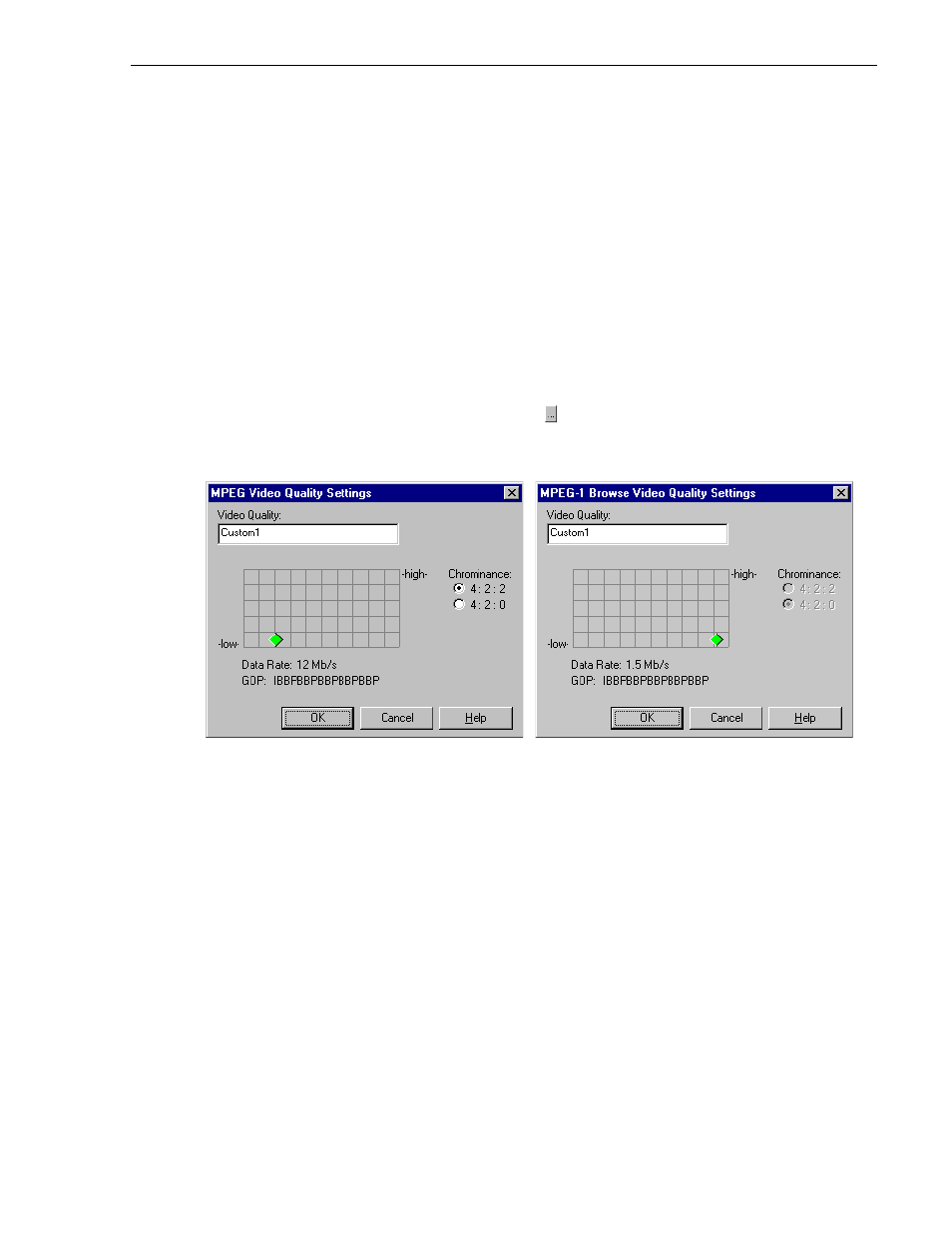
Defining and selecting a custom video quality pre-
July 27, 2001
Profile XP System Guide
123
Defining and selecting a custom video quality preset
You can modify the custom presets provided in the Video Quality drop-down list.
Using custom settings, you can more closely manage signal quality and record
capacity by choosing the chrominance sampling method, group of picture length
(GOP), and bit rate best suited for your application.
To modify the settings for a custom video quality preset:
1. Choose Channel Configuration in the Configuration Manager window. The
Channel Configuration dialog box appears.
2. Click the tab for the channel you want to modify. If you want to modify a browse
video setting, click the Browse Video button.
3. Select one of the custom presets in the Video Quality drop-down list.
4. Click the Video Quality Settings button (
). The MPEG Video Quality Settings
dialog box (on the left) or the MPEG-1 Browse Video Quality Settings dialog box
(on the right) appears.
5. Click and drag the diamond on the grid to change the bit rate and group of pictures
(GOP) settings, and click the button for the desired chrominance sampling (note
that you cannot change the chrominance setting for browse video).
The settings used for the
High
,
Medium
,
Low
, and
Draft
presets can be used as
reference points when you are making a custom setting.
You can change the preset name while in the dialog box.
6. Click
OK
when your finished.
7. Click
Finish
to save your settings and close the Channel Configuration dialog box.
NOTE: If the channel is currently in use by an application, it must be reselected
within the application before your changes will take effect. Refer to the User
Manual for the Profile application you are using..