iSys iTerra Elite Color LED Printer User Manual
Page 83
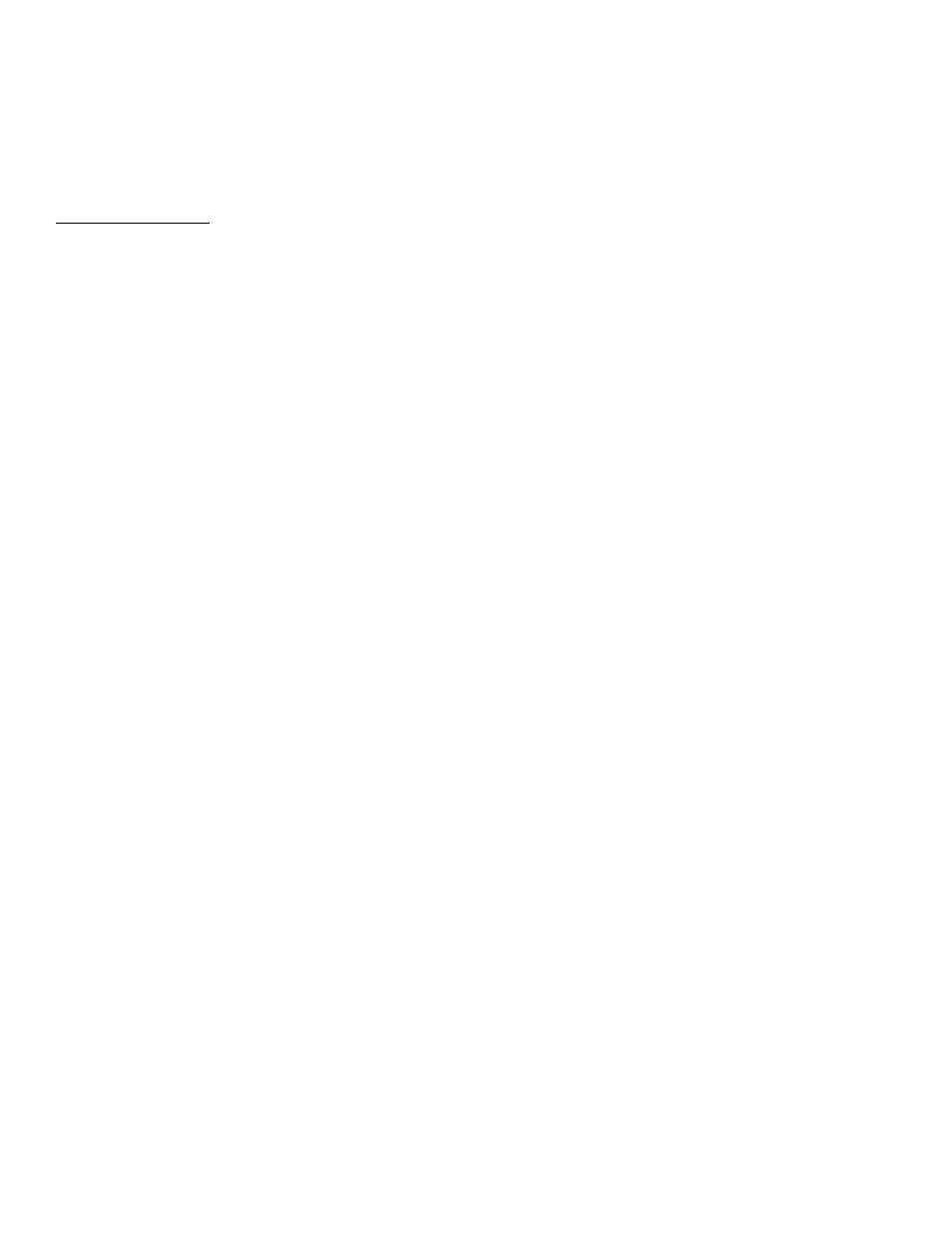
_________________________________________________________________________________________________________________________
PAGE 83 --- iTerra Elite Quick Start Guide
© 2008 iSys-The Imaging Systems Group Inc.
If you are printing from a graphics application such as Adobe Photoshop, you may be able to use Soft-
Proofing to simulate the printed image on your monitor. To do this, you can use the ICC profiles provided.
Print using the ICC profiles as the Print Space (or Output space).
Printing Vivid Colors
RGB only Use Color Matching, with the Monitor 6500k Vivid, sRGB or Digital Camera settings.
The Color Matching Options in the driver can be used to help match your printed colors to the ones displayed on your
monitor.
Manually set the options in the PCL driver:
1. Click
STARTÆ SETTINGS Æ PRINTERS
2. Right click the appropriate printer name. Click PRINTING PREFERENCES
3. Click
the
COLOR tab
4. Under Color Mode, click MANUAL COLOR
5. Under Color Setting, click NATURAL
6. Select the method you wish to use:
Monitor (6500k) Perceptual
Optimized for printing photographs when using a monitor with a color temperature of 6500K.
Monitor (6500k) Vivid
Optimized for printing bright colors when using a monitor with a color temperature of 6500K. Ideal for
office graphics.
Monitor (9300k)
Optimized for printing photographs when using a monitor with a color temperature of 9300K.
Digital Camera
Optimized for printing photographs taken with a digital camera. This tends to produce prints with lighter
and brighter colors. For some photographs, other settings may be better depending on the subjects and
the conditions under which they were taken.
sRGB