iSys iTerra Elite Color LED Printer User Manual
Page 84
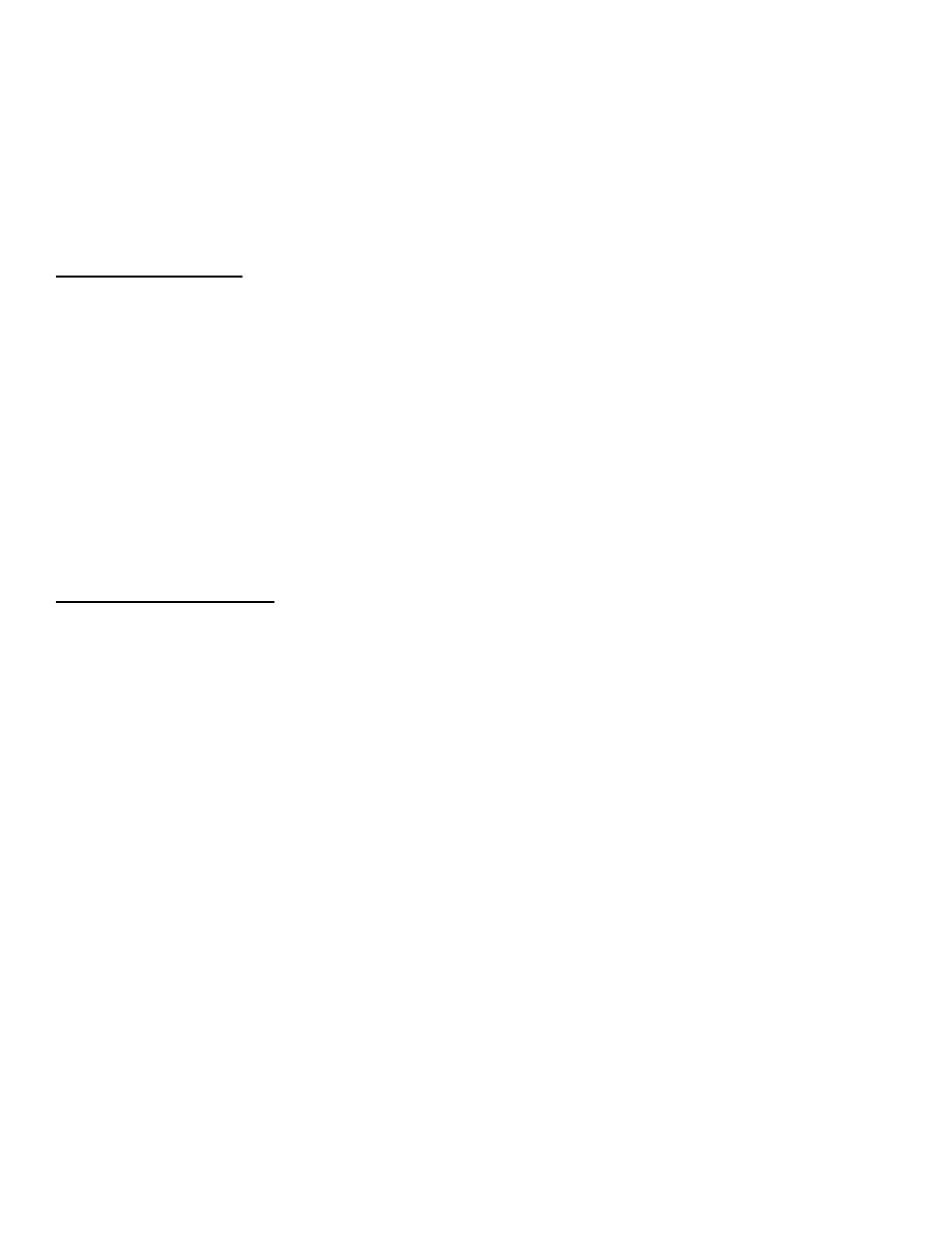
_________________________________________________________________________________________________________________________
PAGE 84 --- iTerra Elite Quick Start Guide
© 2008 iSys-The Imaging Systems Group Inc.
Optimized for matching specific colors, such as a company logo color. The colors within the printer's color
gamut are printed without any modification, and only colors that fall outside the printable colors are
modified.
7. Set any other required parameters. Use the on-line Help for guidance.
8. When you are done, click OK. Close the Printing Preferences dialog box.
Print Color Swatch Utility
For use with applications, which allow you to set your own RGB values for colors. The Color Swatch utility prints out
charts of sample colors. Listed below each color are the corresponding RGB (Red, Green, Blue) values to use in your
application to match that printed color. Example: You wish to print a logo in a particular shade of red. Follow these steps:
1. Click
STARTÆ SETTINGS Æ PRINTERS
2. Right click the printer name. Click PRINTING PREFERENCES.
3. Click
the
COLOR tab
4. Click
the COLOR SWATCH button to print the color swatch samples
5. Select the shade of red that best suits your needs. Make a note of the RGB value below that particular shade
6. Use your program’s color picker to enter the same RGB values (from step 5). Change the logo to that color
Windows ICM Color Matching
• ICM is the color management system built into Windows
• Affects RGB data only
• Can be associated with the PCL driver Windows ICM uses ICC profiles for your monitor and printer